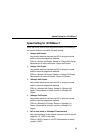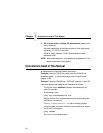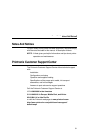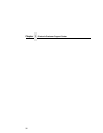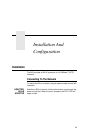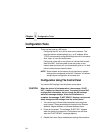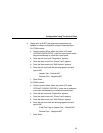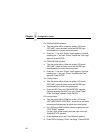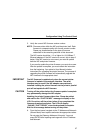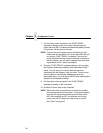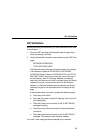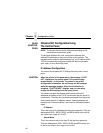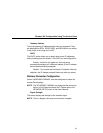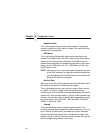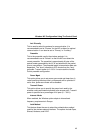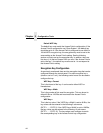Configuration Using The Control Panel
37
5. Verify the current NIC firmware version number.
NOTE: Firmware exists within the NIC and the printer itself. Each
firmware is a separate entity with its own version number.
Please pay close attention to the type of firmware
referenced in the remaining sections of this document.
The NIC version should be 1.1.3 or higher for 10/100Base-T
Ethernet adapters. If the NIC version is current, skip to step 6
below. If the NIC version is not current, you need to update
both the NIC and printer firmware.
If you need to update the printer firmware, you must do so now.
After the update is complete, you must restart this instruction
from the beginning. Your printer’s
User Manual
includes
instructions for upgrading the printer firmware. The process of
upgrading the printer firmware will automatically upgrade the
NIC firmware to the appropriate level.
IMPORTANT
The NIC firmware is updated only when the current printer
firmware is loaded via the network interface. The serial
interface may be used if the NIC adapter was previously
installed. Loading the printer firmware via the printer’s parallel
port will not update the NIC firmware.
CAUTION
Turning off the printer before the firmware update is complete
may permanently damage the NIC adapter.
Updating the printer firmware takes time. Please be patient
and wait for the “E-NET READY” message to display on the
LCD. Do not turn off the printer before it has completed the
firmware download procedure. The LCD will display
“ONLINE / E-NET READY” when the download is complete.
Wait for this message before turning off the printer.
6. From the front panel, navigate to the IP Address and Netmask
(Subnet Mask) menu options and enter the appropriate values.
Do not enter the Gateway Address at this point. You must
press ENTER after inputting each segment of the IP Address
and Netmask.