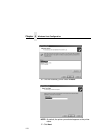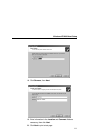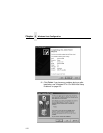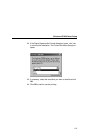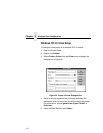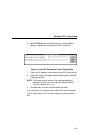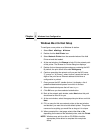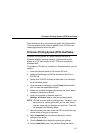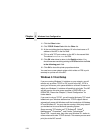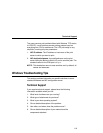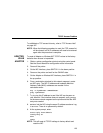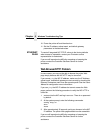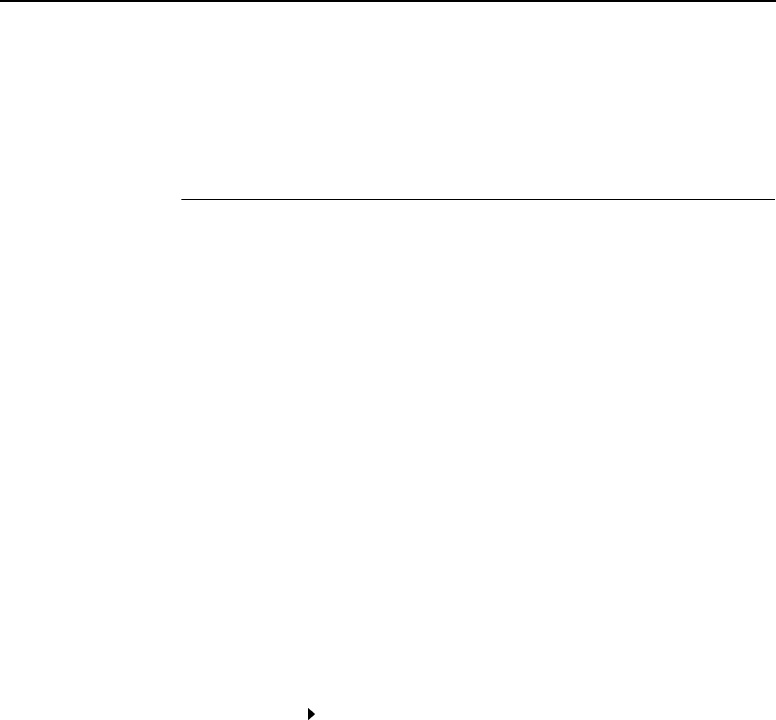
Printronix Printing System (PPS) Host Setup
117
There should now be a new printer icon within the Printers folder.
This new network printer relies on NetBIOS over TCP/IP as the
underlying protocol to print to the NIC.
Printronix Printing System (PPS) Host Setup
Printronix Printing System is a direct socket printer port for
Windows 9x/Me/NT
perating systems. It allows hosts to print
directly to a TCP port number on NIC. PPS is not required for
Windows 2000.
To configure a PPS port for a printer on a Windows station, you will
need to:
1. Insert the software starter kit CD into the CD drive.
2. Load the File Manager or WinFile and look on the CD for a
PPS.ZIP file.
3. Double click PPS.ZIP to extract all files within it to a directory
on the Windows station.
4. Once extracted to a directory, find the Setup file and double
click it to load the InstallShield Wizard.
5. Answer the prompts throughout the Wizard and select Yes to
restart your computer at the end.
6. Once your computer is rebooted, open the
Settings
Printers folder to view your existing printers.
NOTE: PPS will only work with an existing printer. Therefore, if you
do not have an existing printer that you can alter, create
one now using any port settings you would like. These will
be changed in the following steps.
7. Select the printer you want to use with PPS and click the right
mouse button to bring up a sub-menu.
8. Select Properties from this menu to display the current
settings for this printer.
9. Click the Details tab to display the printer port settings.
10. Click the Add Port button. The Add Port dialog box opens.