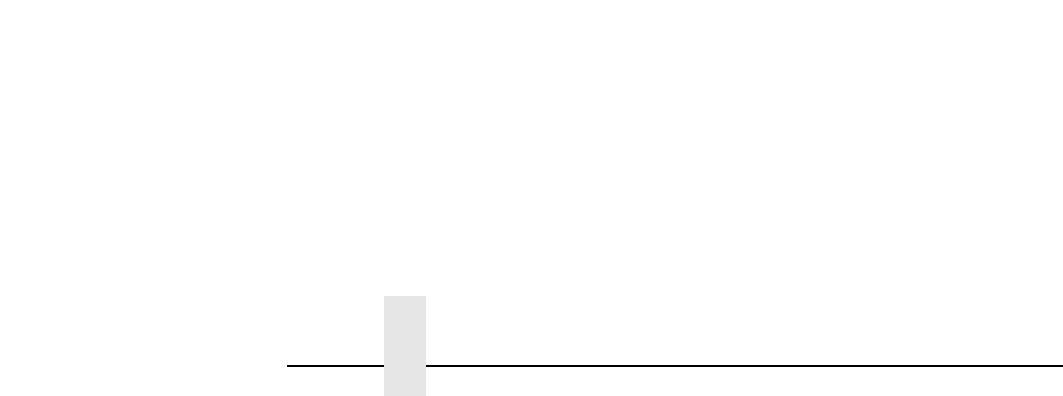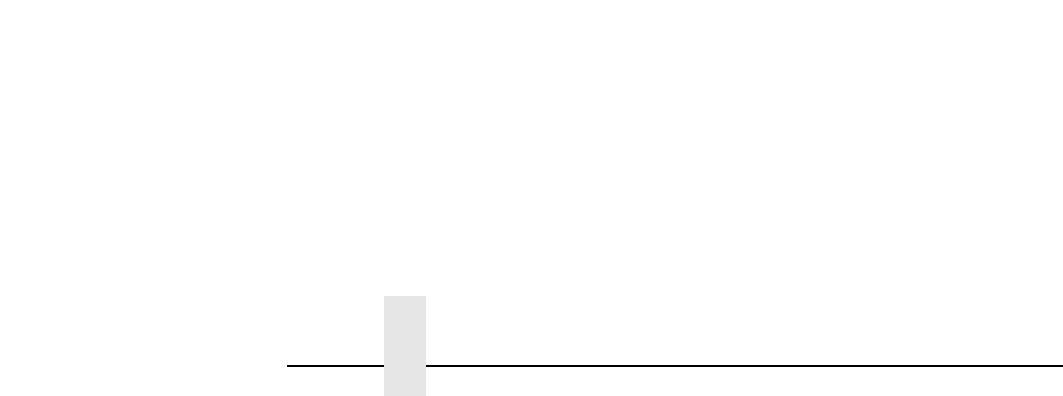
Chapter 2 Configuration Tools
38
7. Put the printer online and wait for the “E-NET READY”
message to display on the front panel. Placing the printer
online starts the NIC IP Address and Netmask update process.
This process will take several minutes.
NOTE: If you do not put the printer online, the setting you just
entered will not take effect. Do not turn the printer off until
you see the “E-NET READY” message. If you turn the
printer off before the new values are written to memory in
the NIC adapter, you will need to repower the printer and
repeat steps 6 and 7 above immediately.
8. Once the “E-NET READY” message displays, you may enter
the Gateway Address by repeating front panel steps 6 and 7
above. This will ensure the correct Netmask becomes
associated with the Gateway value you enter. From the front
panel navigate to the Gateway Address and enter the
appropriate value. You must press ENTER after inputting each
segment of the Gateway Address.
9. Put the printer online and wait for the “E-NET READY”
message to display on the front panel.
10. Enable the Power Saver mode if desired.
NOTE: When the printer is moved from one network to another,
the software cannot find the printer. To solve this problem,
reset the NIC using the dip switches on the back of the
NIC. After resetting the NIC, the software can find the
printer, and the IP address can also be set in the NIC.
See Table 7 on page 28.