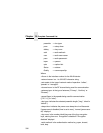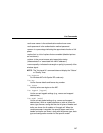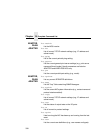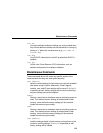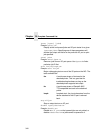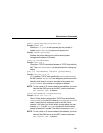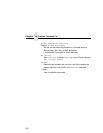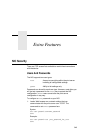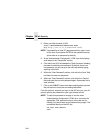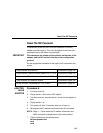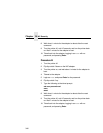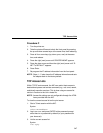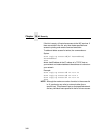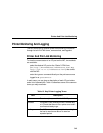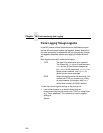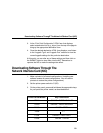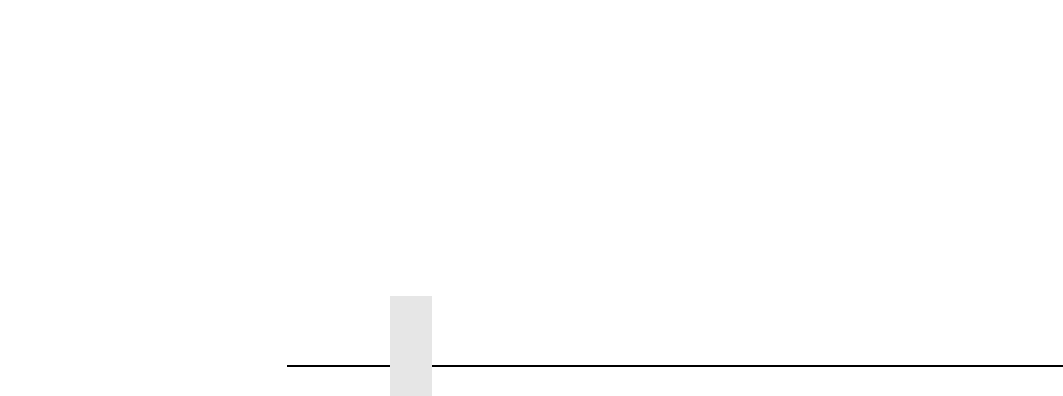
Chapter 16 NIC Security
344
2. Direct your Web browser to URL:
http://NICIPaddress/adminConf.html
(e.g., http://192.75.11.9/adminConf.html).
NOTE: If prompted for a “User ID” and password first, type in root
for the user ID and press ENTER at the password prompt
(since there is no password by default).
3. At the “Administration Configuration” HTML form that displays,
scroll down to the “Passwords” section.
4. Click within the “Old” field beside the “Root Password” heading
and enter the existing root password. By default, there is no
root password, so you can go to the next step without typing
anything in this field.
5. Within the “Root Password” section, click within the “New” field
and enter the new root password.
6. Within the “Root Password” section, click within the “Confirm”
field and enter the new root password again. Remember this is
case sensitive.
7. Click on the SUBMIT button when done and physically repower
the print server to make the new setting take effect.
From this point on, anytime you log in to the NIC as root, you will
need to specify this password or your login attempt will fail.
NOTE: To clear this password or change it, use the same
“Administration Configuration” HTML form. Just enter the
appropriate “Old” password and put in the new one (or
nothing if you do not want a root password any longer). The
commands directly on the NIC are:
set user from default
save