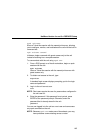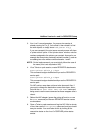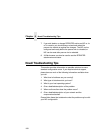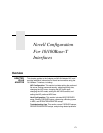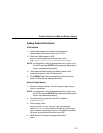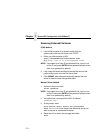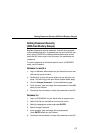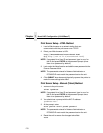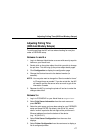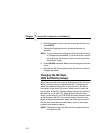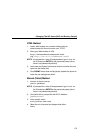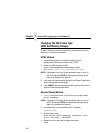Preferred File Server (NDS and Bindery Setups)
173
Adding Preferred File Server
HTML Method
1. Load a Web browser on a network station that can
communicate with the print server over TCP/IP.
2. Direct your Web browser to URL:
http://NICIPaddress/networkConf.html
(e.g., http://192.75.11.9/networkConf.html).
NOTE: If prompted for a User ID and password first, type in
root
for the ID and press ENTER at the password prompt (since
there is no password by default).
3. Look under the Novell section and add the name of the
preferred file server in the File Server field.
4. Click SUBMIT when done and physically repower the print
server to make the new settings take effect.
Manual (Telnet) Method
1. Telnet to the print server. This will bring up a login screen:
telnet ipaddress
NOTE: If prompted for a User ID and password first, type in
root
for
the ID and press ENTER at the password prompt (since
there is no password by default).
2. You should see a prompt with the NIC IP address:
ipaddress:root>
3. At the prompt, enter:
store pserver novell fserver add fservername
where
fservername
is the name of the Novell file server you
want to add as a preferred file server. This adds the specified
file server as a preferred file server on the NIC.
4. Reset the unit to ensure the changes take effect.
reset