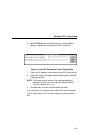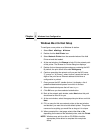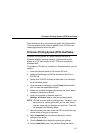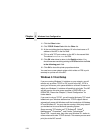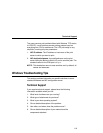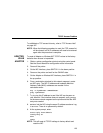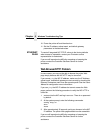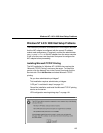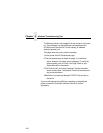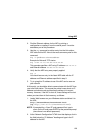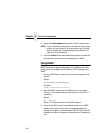TCP/IP Access Problem
123
To add/delete a TCP access list entry, refer to “TCP Access Lists”
on page 347.
NOTE: When the following procedure is used, the TCP access list
will be cleared, but all IP addresses will need to be entered
again after the procedure is complete.
ADAPTER,
WLAN
ADAPTER
To reset all Adapter or Wireless NIC TCP/IP values to the factory
defaults when access is impossible:
1. Obtain a printer configuration printout using the control panel.
See the
User's Manual
for configuration menu information.
2. Power off the printer.
3. On the NIC Interface, place SWITCH 1 in the down position.
4. Power on the printer and wait for the ONLINE state.
5. On the Adapter or Wireless NIC Interface, place SWITCH 1 in
the up position.
6. From a workstation attached to this network segment, create
an ARP entry. The NIC IP address and hardware Machine
Address Code (MAC) addresses are needed. At the
workstation enter:
arp -s <ipaddress> <MACaddress>
ping <ipaddress>
7. Try to
ping
this IP address to see if the NIC can be seen on
your network. If the interface does not respond, verify you are
on the same network segment as the printer and that the ARP
entry was created.
8. Telnet into the NIC using the same IP address as above. Log
in as root. There is no password by default.
9. At the system prompt, enter:
store tcpip from default
config http on
save
reset
NOTE: This will reset all TCP/IP settings to factory default and
reset the NIC.