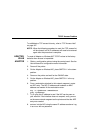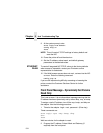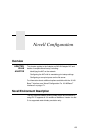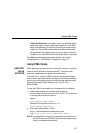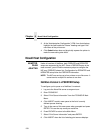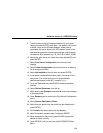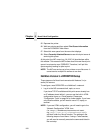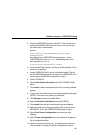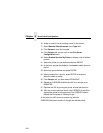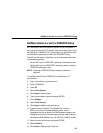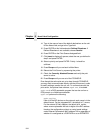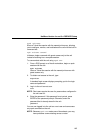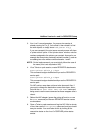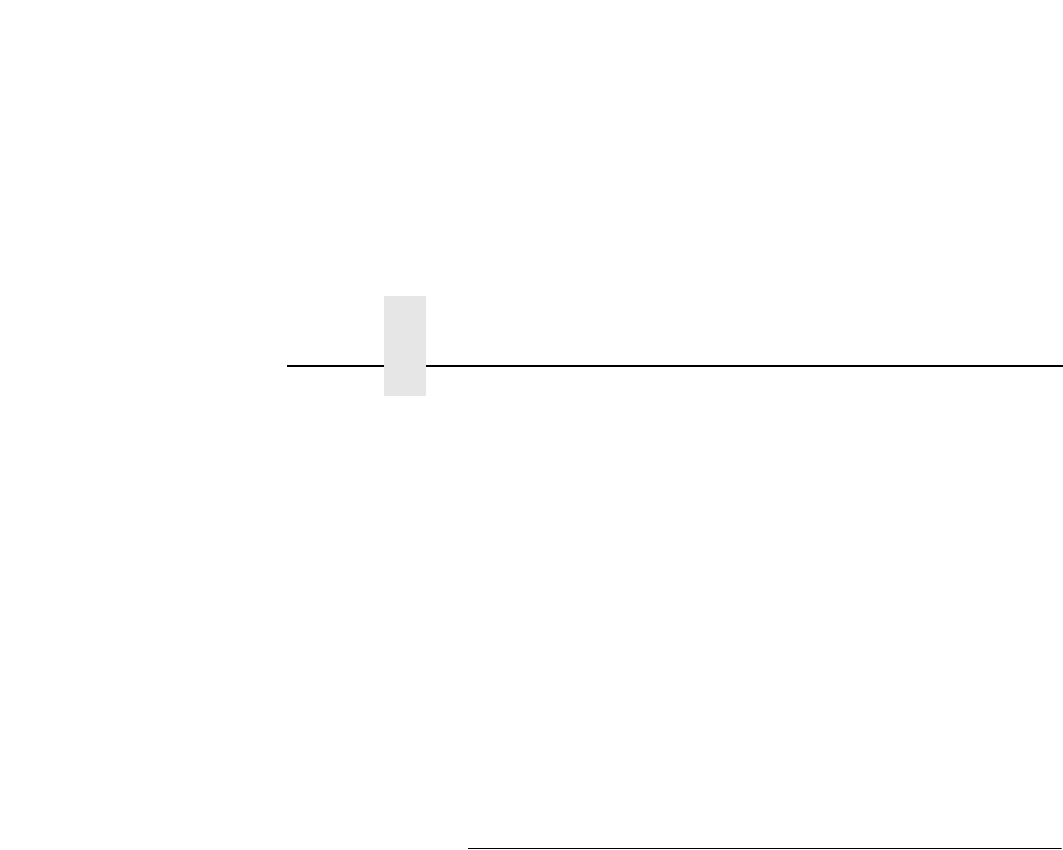
Chapter 6 Novell Host Configuration
160
25. Repower the printer.
26. Wait two minutes and then select Print Queue Information
from the PCONSOLE Main Menu.
27. Select this new queue from the menu that displays.
28. Select Currently Attached Servers to see which print server is
servicing this queue.
At this point, the NIC name (e.g., M_091C1A) should show within
this window. This means the NIC knows about this new Novell print
queue it must service as a PSERVER. Therefore, it will poll this
queue regularly looking for jobs to print.
NOTE: The NIC can service up to four printers on one file server. It
cannot service multiple file servers at one time.
NetWare Version 3.
x
RPRINTER Setup
These steps are for Novell environments with Netware 3.
x
(or
earlier) file servers.
To configure a new RPRINTER on a NetWare 3.
x
network:
1. Log in to the NIC command shell, npsh, as root.
If you have TCP/IP available and this print server already has
an IP address stored within it, you can use the built-in HTML
configuration forms or a Telnet session. Please see
“Configuration Tools” on page 34 for further details. If you have
only Novell available, you will need to use a PC, laptop, or
terminal.
NOTE: If you use HTML configuration, you will need to go to the
“Network Configuration” HTML form
(i.e., http://IPaddress/networkConf.html;
e.g., http://192.75.11.9/networkConf.html)
and look under the “Novell” section. The settings in the
following step are found there. If using a Telnet session,
you will need to manually execute the commands listed in
the next step.