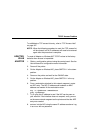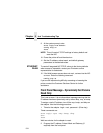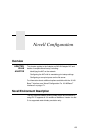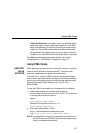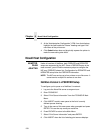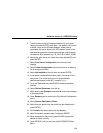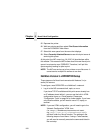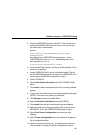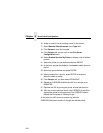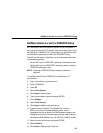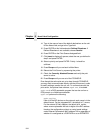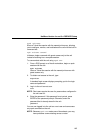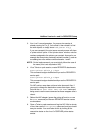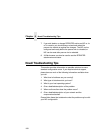NetWare Version 3.x RPRINTER Setup
161
2. Store the RPRINTER settings on the NIC. This will refer to an
existing PSERVER.NLM on the file server or to one that you
will create later in these steps.
Syntax:
store rprinter add PSERVERname printernumber
NICdestination
An example for an RPRINTER servicing printer 0 of the
PSERVER.NLM called pserver1 and sending jobs to the
NIC destination d1prn is:
store rprinter add pserver1 0 d1prn
3. Leave this NIC login session and log on to the NetWare 3.
x
file
server as “Supervisor.”
4. Load a PSERVER.NLM if one is not already loaded. This will
be the PSERVER that the NIC services as an RPRINTER, so it
must match the PSERVER name given in step 2.
5. Enter PCONSOLE.
6. Select Print Queue Information from the PCONSOLE Main
Menu.
7. Click Insert to add a new queue to the list of currently defined
queues.
8. Type in the name of this new queue when prompted, and press
ENTER. This can be any name you would like.
9. Click Escape to return to the Main Menu.
10. Select Print Server Information and press ENTER.
11. Click Insert when the list of existing print servers displays.
12. Select the print server that you want the NIC to service as an
RPRINTER. This is the PSERVER.NLM loaded in step 4.
13. Select Print Server Configuration from the menu that
displays.
14. Select Printer Configuration from the next menu to display a
list of configured printers.
15. Select an item from the list (e.g., an existing printer name or
“Not Installed”) to display the printer configuration window.