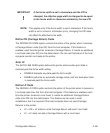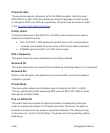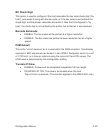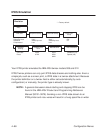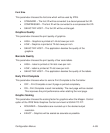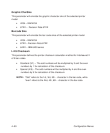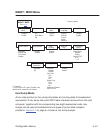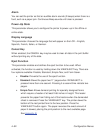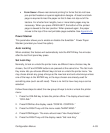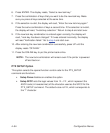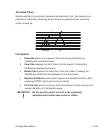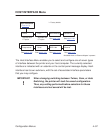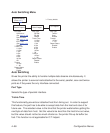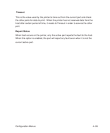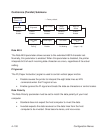Configuration Menus 4–93
• Form Saver: Allows near demand printing for forms that do not have
pre–printed headers or special application designs. At least one blank
page is required to load the paper so that it does not slip out of the
tractors. For shorter form lengths, two or more blank pages may be
necessary. When you press VIEW/EJECT, the bottom of the printed
page is slewed to the tear position. When pressed again, the paper
moves to the top of the next printable page available. See Appendix B.
Power Stacker
This parameter allows you to enable or disable the SureStakt Power Paper
Stacker (provided you have this option).
Auto Locking
When enabled, this feature will automatically lock the ENTER key five minutes
after the last front panel key press.
Set Lock Key
Normally, to lock or unlock the printer menu so different menu choices may be
chosen, the UP and DOWN buttons are pressed at the same time. The Set Lock
Key menu lets you choose different keys to lock or unlock the printer menu. You
may chose almost any group of keys as the new lock and and unlock keys unless
one of the keys is the ENTER key, or the keys chosen are already used for
something else (such as soft reset). There is no limit to how many keys can be
selected.
Follow these steps to select the new group of keys to lock or unlock the printer
menu:
1. Press the ONLINE key to take the printer offline. The display should read
“OFFLINE.”
2. Press DOWN so the display reads “CONFIG. CONTROL.”
3. Press the RIGHT key until the menu reads “MAINT/MISC.”
4. Press DOWN again. The menu should read “Hex Dump Mode.”
5. Press the RIGHT key until the display reads “Set Lock Key.”