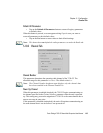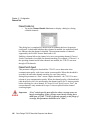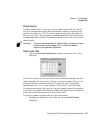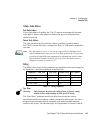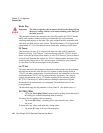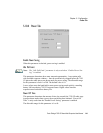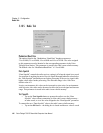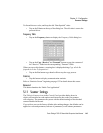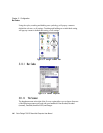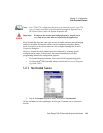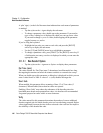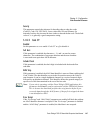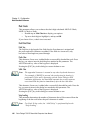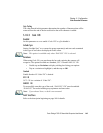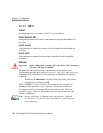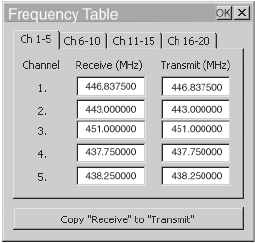
Psion Teklogix 7530 G2 Hand-Held Computer User Manual 143
Chapter 5: Configuration
Scanner Settings
To discard the new value, and keep the old “Data Squelch” value:
•Tap on the X button at the top of the dialog box. The old value is sent to the
protocol driver.
Frequency Table
• Tap on the Frequency button to display the Frequency Table dialog box.
• Tap on the Copy “Receive” to “Transmit” button to copy the contents of
the “Receive” fields into the corresponding “Transmit” fields.
When you tap on this button, a warning box is displayed asking Copy all the Rx
frequencies to the Tx frequencies?
• Tap on the Yes button to go ahead or No to stop the copy process.
Statistics
• Tap this button to display communication statistics.
Refer to “Statistics Screen” beginning on page 132 for details about this screen.
Advanced
This button launches the “Radio Test Application”.
5.11 Scanner Settings
The Teklogix Scanners icon in the Control Panel provides dialog boxes in
which you can tailor bar code options and choose the bar codes your scanner
will recognize. The parameters are preset with the default settings of the decoded
scanner installed in the unit.
If you wish to recover the factory defaults after making changes, the defaults can be
applied to a selected parameter, sub-tree of parameters, or all scanner parameters.