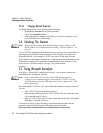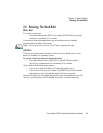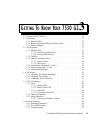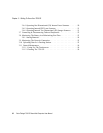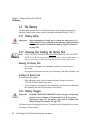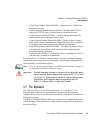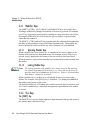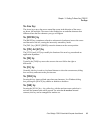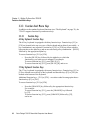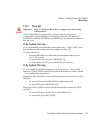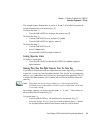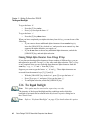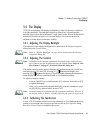Chapter 3: Getting To Know Your 7530 G2
Modifier Keys
34 Psion Teklogix 7530 G2 Hand-Held Computer User Manual
3.3.1 Modifier Keys
The [SHIFT], [CTRL], [ALT], [BLUE] and [ORANGE] keys are modifier keys.
Pressing a modifier key changes the function of the next key pressed. For example,
on a 63-key keyboard, a square bracket is printed in orange print above the [4] key.
Pressing the [ORANGE] key followed by the [4] key displays a square bracket
rather than the number 4.
The [SHIFT], [CTRL] and [ALT] keys operate much like a desktop keyboard except
that they are not chorded (two keys held down simultaneously). The modifier key
must be pressed first followed by the key whose function you want modified.
3.3.1.1 Activating Modifier Keys
When a modifier key is not locked ‘on’, it is displayed in lowercase letters in the
taskbar at the bottom of the hand-held screen. For example, if the [CTRL] key is
pressed,
ctrl key is displayed at the bottom of the unit screen in lowercase letters.
When the next key is pressed, the modifier key becomes inactive and is cleared from
the taskbar.
3.3.1.2 Locking Modifier Keys
Note: The locking function of the modifier keys can be set up so that pressing
one of these keys once will lock the key ‘on’. They can also be set up so
that they must be pressed twice to be locked ‘on’. Refer to “Keyboard One
Shot Modes” on page 93 for details.
When a modifier key is ‘locked’ on, it is displayed in uppercase letters in the
taskbar. For example, if the [BLUE] key is locked on – it is displayed as BLUE KEY in
the taskbar at the bottom of the screen.
The locked modifier key will remain active until it is pressed again to unlock or turn
it off. Once a modifier key is unlocked, the uppercase representation in the taskbar
is cleared.
3.3.2 The Keys
The [SHIFT] Key
The [SHIFT] key is used to display uppercase alpha characters and provide access to
the symbols above the numeric keys.