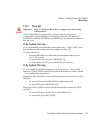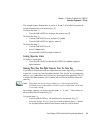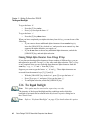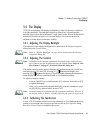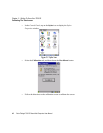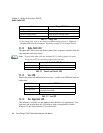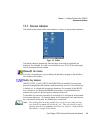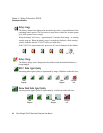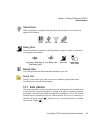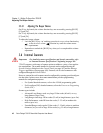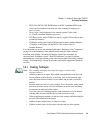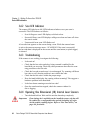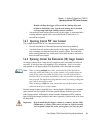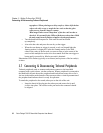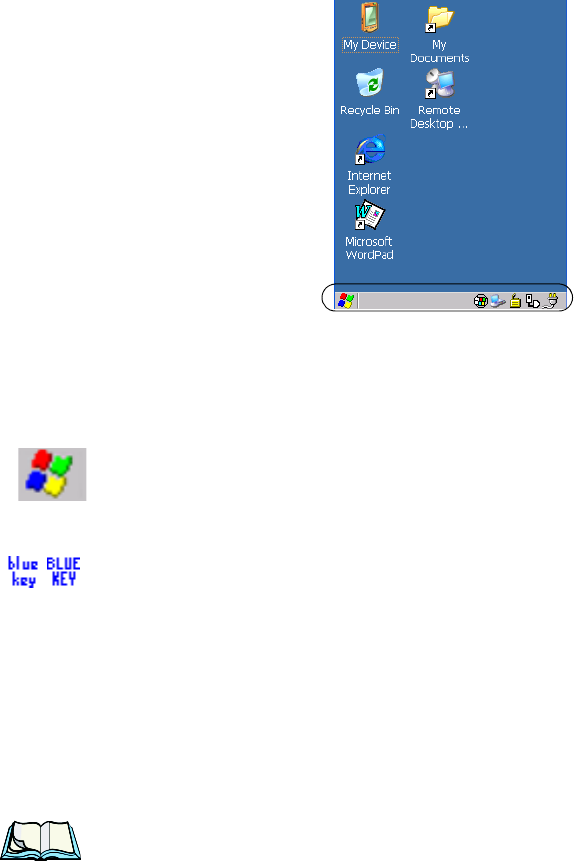
Psion Teklogix 7530 G2 Hand-Held Computer User Manual 45
Chapter 3: Getting To Know Your 7530 G2
Onscreen Indicators
3.5.2 Onscreen Indicators
The taskbar at the bottom of the screen displays a variety of system status indicators.
Figure 3.4 Taskbar
The taskbar changes dynamically, and only those icons that are applicable are
displayed. For example, if a radio is not installed in your 7530 G2, the radio signal
icon is not displayed in the taskbar.
Windows® Start Button
If you have a touchscreen, you can display the Start Menu by tapping on the Windows
Start button in the taskbar.
Modifier Key Indicators
[SHIFT], [CTRL], [ALT], [BLUE] and [ORANGE] are modifier keys that when
pressed, are displayed in the taskbar to indicate that they are active. If a modifier key
is locked ‘on’, it is displayed in uppercase characters. For example, if the [BLUE]
key is locked on, it is displayed as
BLUE KEY in the taskbar. A locked modifier key
remains active until it is pressed again to unlock or turn it off.
If a modifier key has been pressed but is not locked on, it is displayed in the taskbar
in lowercase characters – for example,
blue key. It will remain active only until the next
key is pressed at which point, the modifier key is turned off.
Note: The locking function of the modifier keys can be set up so that pressing
one of these keys once will lock the key ‘on’. They can also be set up so
that they must be pressed twice to be locked ‘on’. Refer to “Keyboard One
Shot Modes” on page 93 for details.