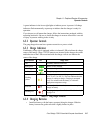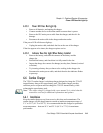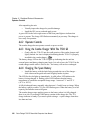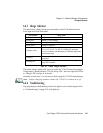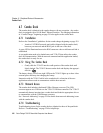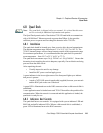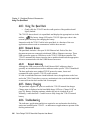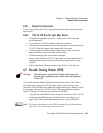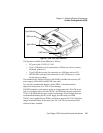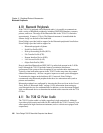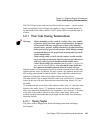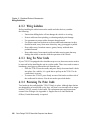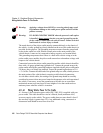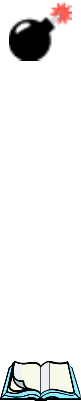
Psion Teklogix 7530 G2 Hand-Held Computer User Manual 225
Chapter 6: Peripheral Devices & Accessories
Network Link Unsuccessful
6.8.6.1 Network Link Unsuccessful
If a network link fails, the 7530 G2 application alerts the operator that the link was
unsuccessful.
6.8.6.2 7530 G2 LED Does Not Light When Docked
• Check that the quad dock has power – is the Power LED on the quad
dock illuminated?
• Try inserting the 7530 G2 in another slot in the quad dock.
• Check for dirt or contamination on the docking contacts at the bottom of the
7530 G2. Wipe the contacts with a damp cloth if necessary.
• Check the pogo pins inside the dock cradle for dirt. Gently wipe with a
damp cloth if they appear to be dirty or discoloured.
• Check that the pogo pins are not bent or damaged.
• Remove and reinsert the 7530 G2 in the cradle, and check that the latch is
holding the unit in place (the pogo pins must be compressed for proper
contact).
• Make certain that the battery installed in the 7530 G2 is not defective.
6.9 Portable Docking Module (PDM)
Warning: The mains power cord for the DC adapter shall comply with
national safety regulations of the country where the equipment
is to be sold.
The Portable Docking Module (PDM) clips onto the base of the 7530 G2 and is
most often used to charge the 7530 G2 battery when a desktop charger is not
convenient. The PDM also offers additional communication ports, making it useful
for upgrading software in the 7530 G2 from a USB-equipped laptop computer.
Figure 6.2 on page 227 illustrates the connectors on the PDM.
• Align the pins on the PDM with the connectors on the base of the 7530 G2.
• Gently snap the PDM into place on the base of the unit. Figure 6.1 on
page 226 provides a visual representation of how to secure the PDM.
Note: The latching mechanism on the PDM is designed for quick installation
and release. It is not meant for heavy duty use.