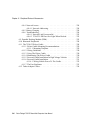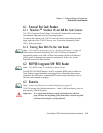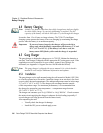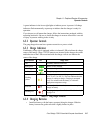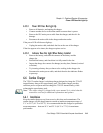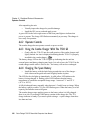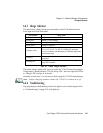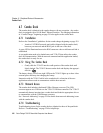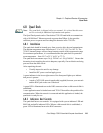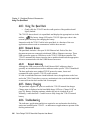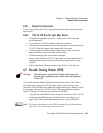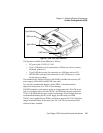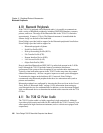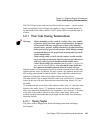Chapter 6: Peripheral Devices & Accessories
Combo Dock
222 Psion Teklogix 7530 G2 Hand-Held Computer User Manual
6.7 Combo Dock
The combo dock is identical to the combo charger with one exception – the combo
dock is equipped with a 10/100 BaseT Ethernet interface. The charging information
in “Combo Charger” beginning on page 219 also applies to the combo dock.
6.7.1 Installation
Refer to the “Installation” guidelines for the combo charger beginning on page 219.
• Attach a CAT5 RJ45 network patch cable (shipped with the combo dock)
between your network and the RJ45 jack on the rear of the dock.
A green LED is illuminated next to the RJ45 connector when a valid network link is
established.
A user application needs to be loaded onto each 7530 G2 that utilizes the combo
dock for communication. With the network connected and this application loaded,
the combo dock is ready for use.
6.7.2 Using The Combo Dock
• Gently slide the 7530 G2 into the cradle portion of the combo dock until
lightly latched. The 7530 G2 detects combo dock and displays the appropri-
ate icon – .
The battery charge LED (lower-right LED) on the 7530 G2 lights up to show it has
external power and may start charging the battery.
Interaction with the 7530 G2 while in the combo dock is a function of the user
application software used to communicate with the host network.
6.7.3 Network Access
The combo dock includes a dedicated USB to Ethernet converter. This USB
converter appears as a USB slave to the 7530 G2 USB host controller. The 7530 G2
automatically detects insertion into a combo dock and loads the appropriate drivers
to communicate with the USB/Ethernet converter.
See “Network Addressing” on page 224 for details about network addressing issues
with the combo dock.
6.7.4 Troubleshooting
Troubleshooting issues for the combo dock are identical to those of the quad dock.
Refer to “Troubleshooting” on page 224 for helpful tips.