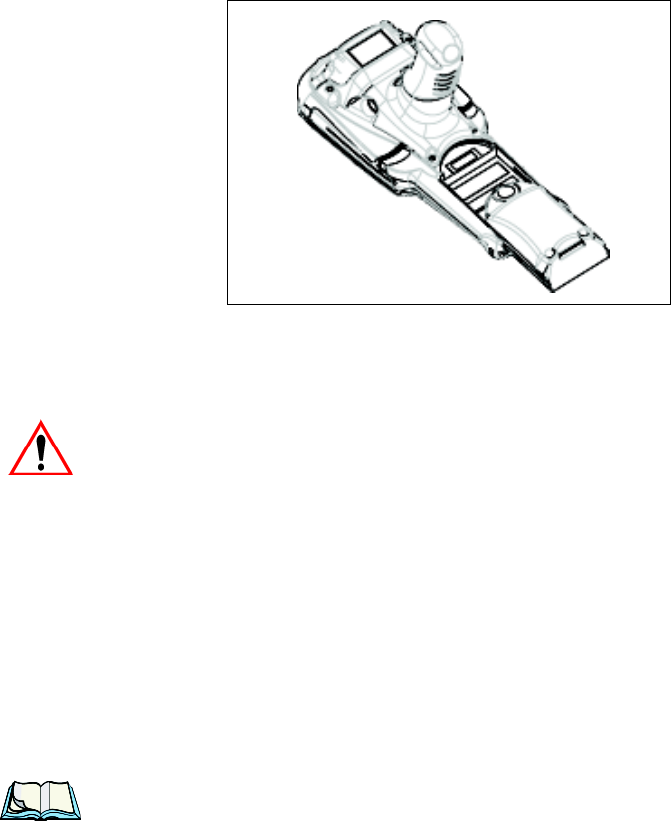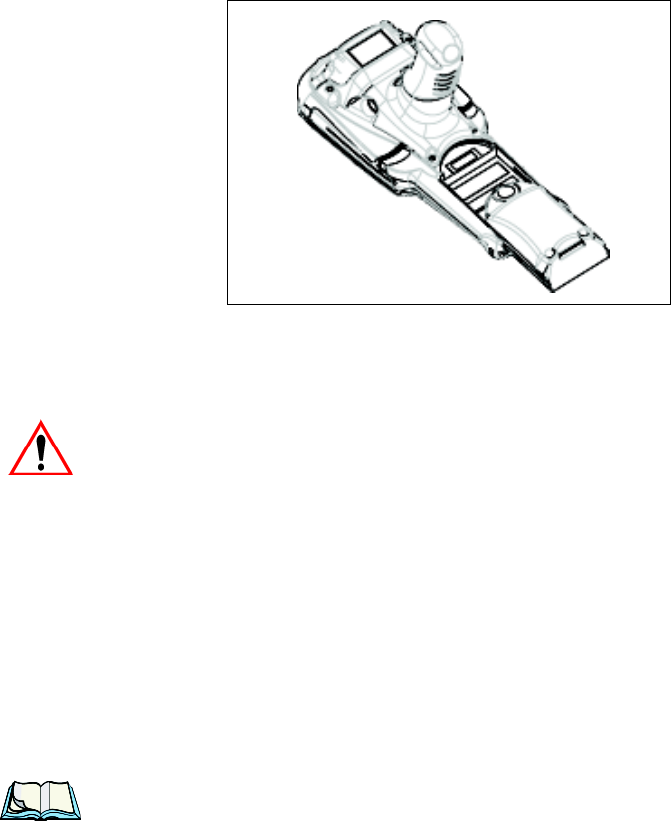
Chapter 2: Basic Checkout
Installing The Battery
14 Psion Teklogix 7530 G2 Hand-Held Computer User Manual
2.1.3 Installing The Battery
• Slide the charged battery with the contoured plastic facing you into the unit.
Click the battery into place.
Keep in mind that if you are using a docking station, you can insert an uncharged
battery in the hand-held, dock the unit and switch it on. If you are using a PDM, you
can configure your unit without a battery, with a charged battery or with an
uncharged battery.
Important: Accidental removal and insertion of the battery during operation
may result in the 7530 G2 not booting up normally. Should this
occur, remove the battery and allow the internal backup power
supply to deplete – approximately 15 minutes. Unsaved data may
be lost.
2.1.4 Switching On The Hand-Held
To switch the unit on:
• Press and hold down the [ENTER/ON] key for at least one second.
• When all four LEDs flash yellow, release the [ENTER/ON] button.
A splash screen of the Psion Teklogix logo and the Windows CE logo appears.
When Windows CE has successfully loaded, the startup desktop is displayed.
Note: The screen may go blank for a few seconds after the splash screen loading
bar reaches the end. This is part of the normal Windows CE cold boot
process. The desktop is displayed after a few moments.