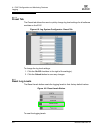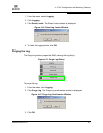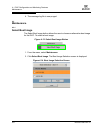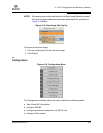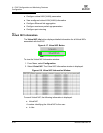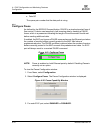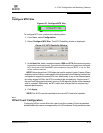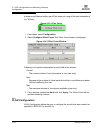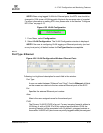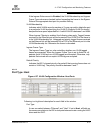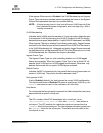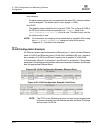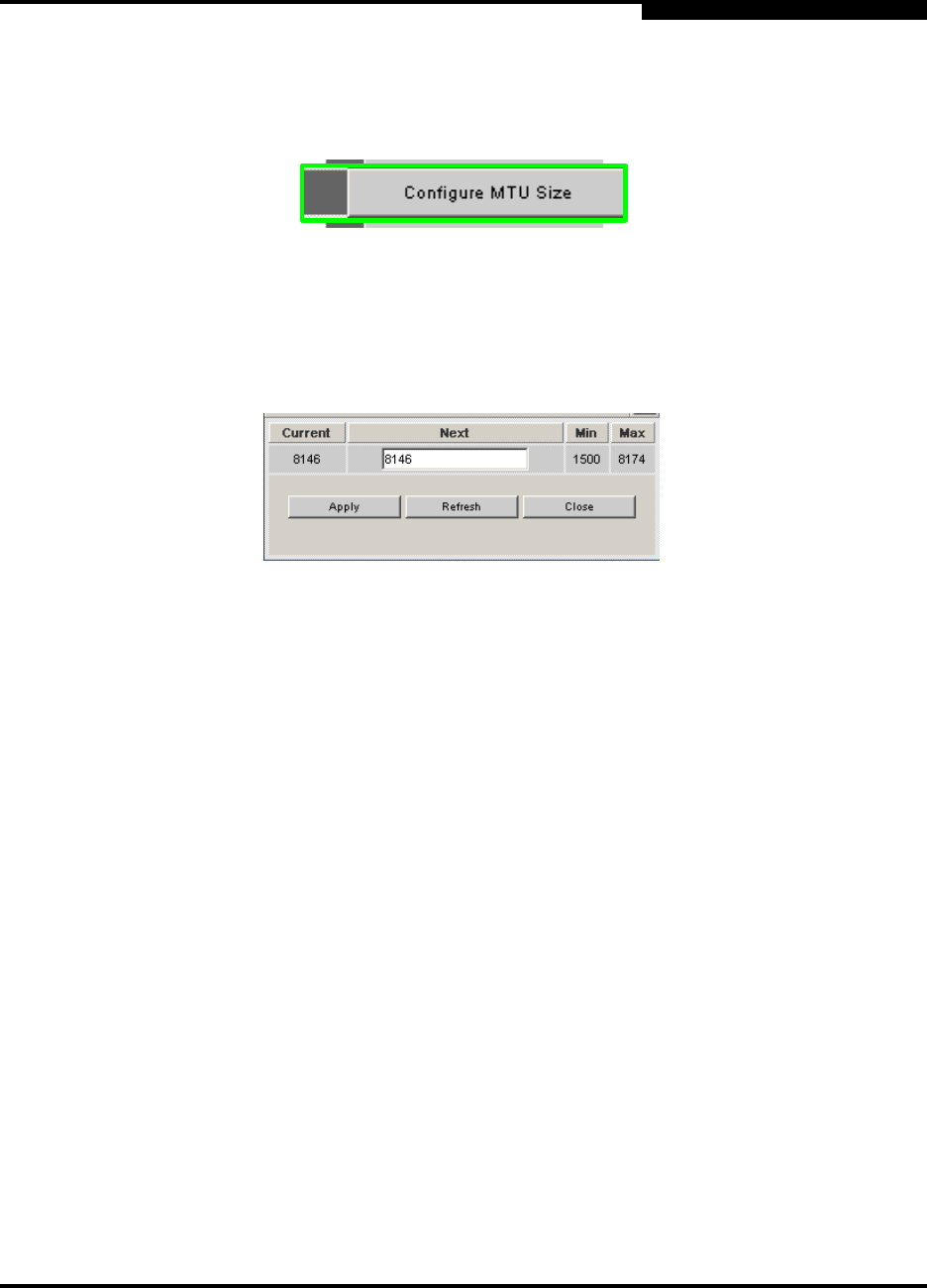
4 – EVIC Configuration and Monitoring Features
D000003-006 Rev. A 4-13
Q
4.3.3
Configure MTU Size
Figure 4-21. Configure MTU Size
To configure MTU size, perform the following tasks.
1. From Menu, select Configuration.
2. Select Configure MTU Size. The MTU Capability window is displayed:
Figure 4-22. MTU Capability Window
3. In the Next field, enter a number between 1500 and 8174 (the maximum jumbo
frame size currently supported). This value should be equal to or greater than the largest
MTU size of any of the
VirtualNIC host connections using the EVIC. If it is not, host
will be unable to connect.
NOTE:Values larger than 1500 bytes are used to support Jumbo Frames. When
enabling Jumbo Frames, make certain that all devices in the Ethernet network are
configured to support the same MTU size. Additionally, If any of the Ethernet ports
are using tagged VLANs, the MTU size should be increased by 4 bytes (even if
the port is not using jumbo frames), since a VLAN tag adds 4 bytes to the message
size of a packet. Additionally, an MTU value that is larger than is required may
degrade performance.
4. Click Apply.
NOTE:The EVIC must be rebooted for the new MTU size to be updated.
4.3.4
ViPort Count Configuration
Configuring ViPort counts allows the user to set the number of host connections
allowed below the maximum supported by the VIO hardware. Doing so allows users