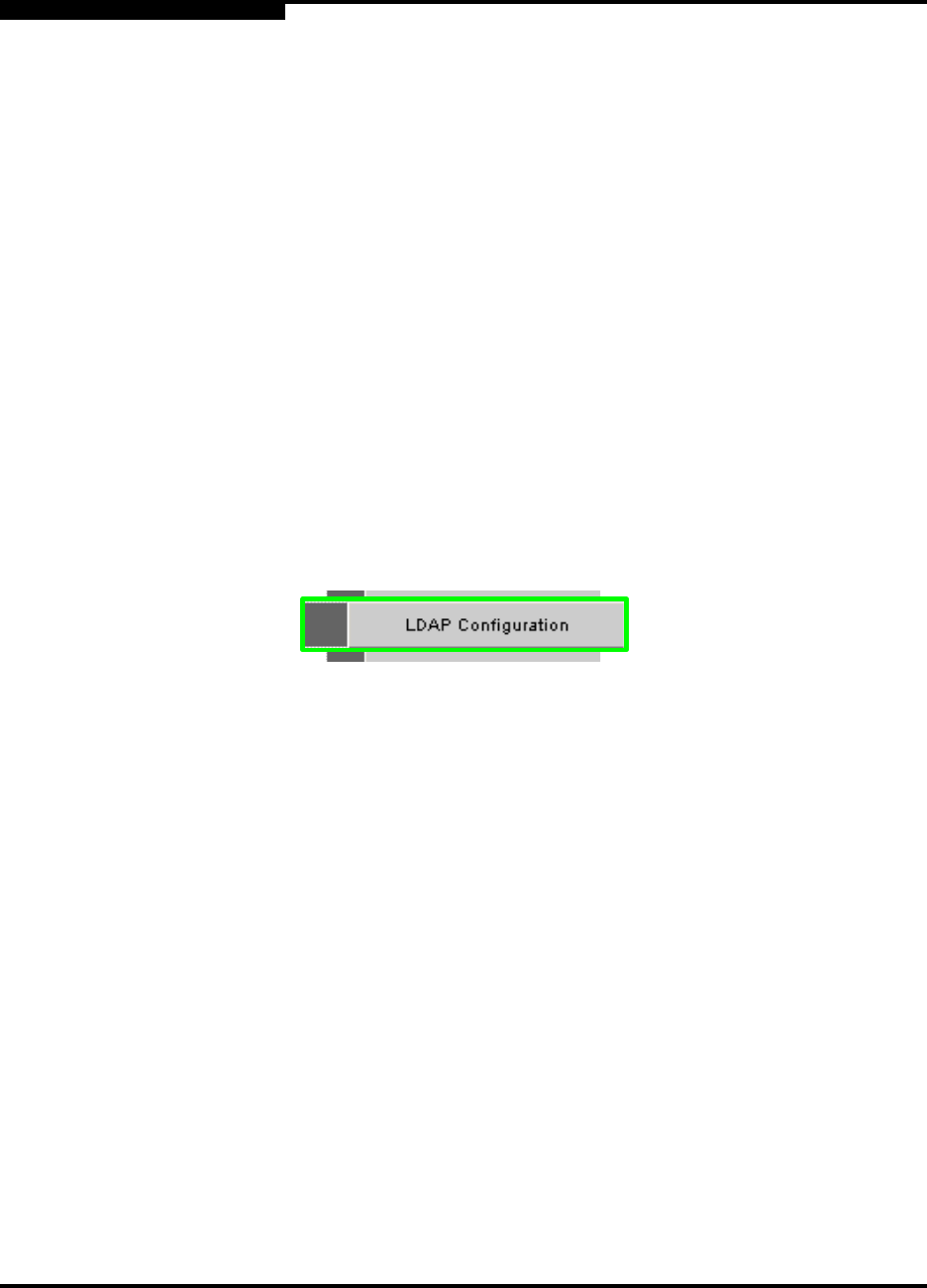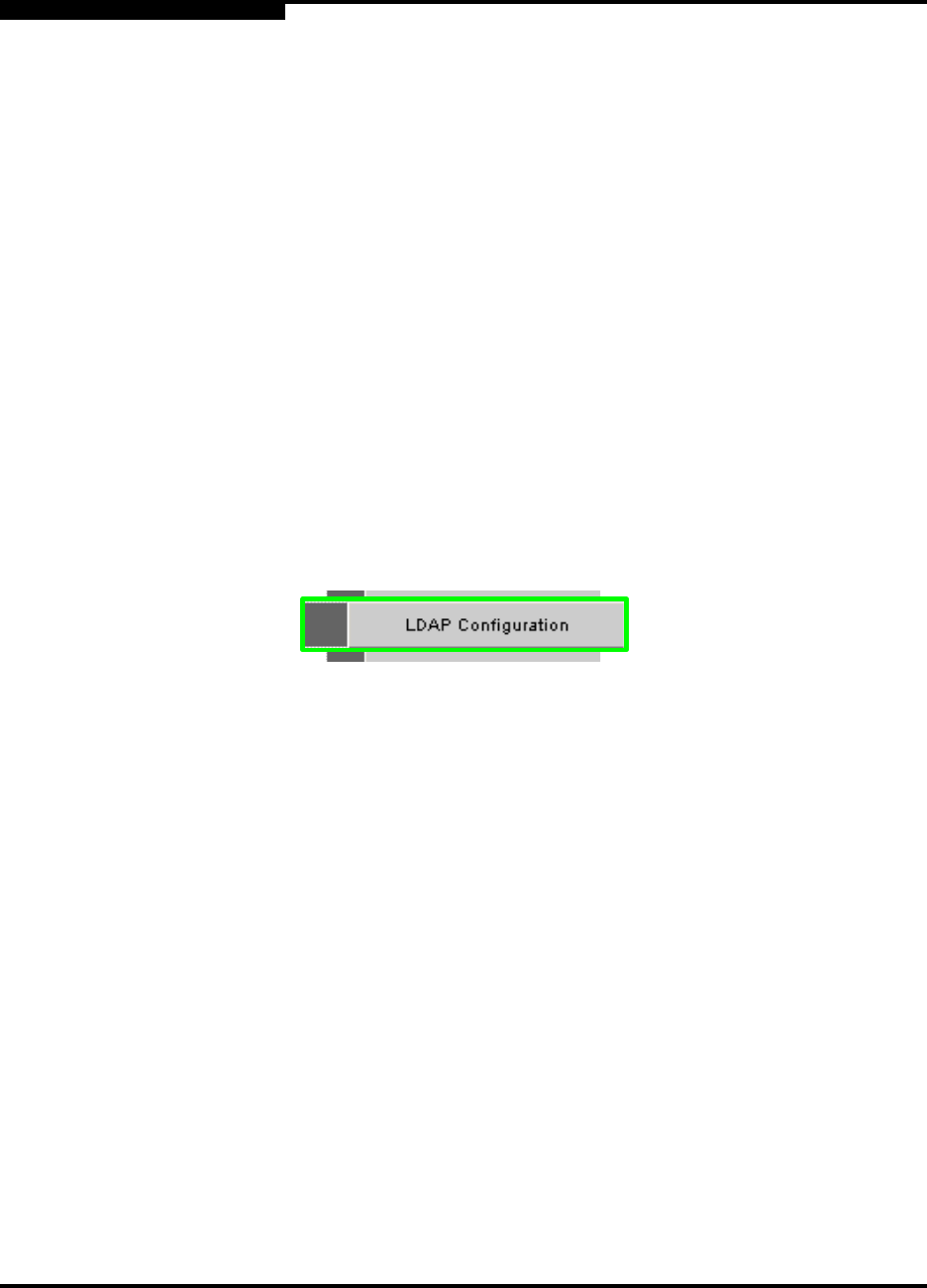
2 – Operations and Administration
Configuration and Monitoring Features
2-22 D000003-006 Rev. A
Q
NOTE: If there are multiple modules of the same type, the user can select all
slots that apply.
4. From the Image to Overwrite drop-down, choose an alternate firmware file for
each selected component.
5. In the Firmware Update Package: text box, enter the path to the alternate
firmware file. If the path is not known, the user can use the Browse... button
to locate it.
NOTE: Before using the Browse... button, make certain that the browser is tied
to an FTP server where the firmware files reside (i.e., if the file(s) does
not reside on a local computer).
6. To have the new image become active after the next reboot, check the box in
the Boot? Column.
7. Click the Update button.
2.2.4
LDAP Configuration
Figure 2-36. LDAP Configuration Button
The lightweight directory access protocol (LDAP) configuration feature allows the
user to set and configure authentications for the switch. The LDAP service resides
on a server that has access to a usercode and password database.
On the 9000 switches with LDAP enabled, when a user attempts to login to either
Chassis Viewer or the CLI, the LDAP client intercepts the login attempt and rather
than authenticating internally, encrypts and packages the information in an LDAP
packet and sends it to a pre-configured LDAP server over TCP/IP (i.e., the out of
band LAN). The LDAP server receives the request, passes it on to the authentication
services, and responds to the client with a yes or no, either allowing or denying the
user access to the box.
When LDAP is disabled internal authentication becomes the default.
To setup LDAP authentication: