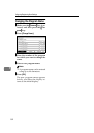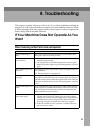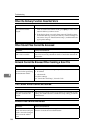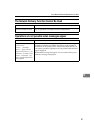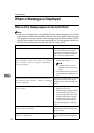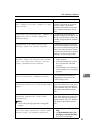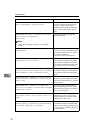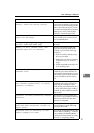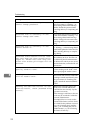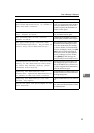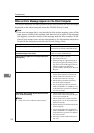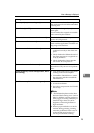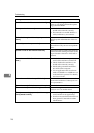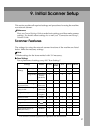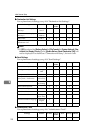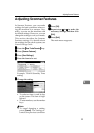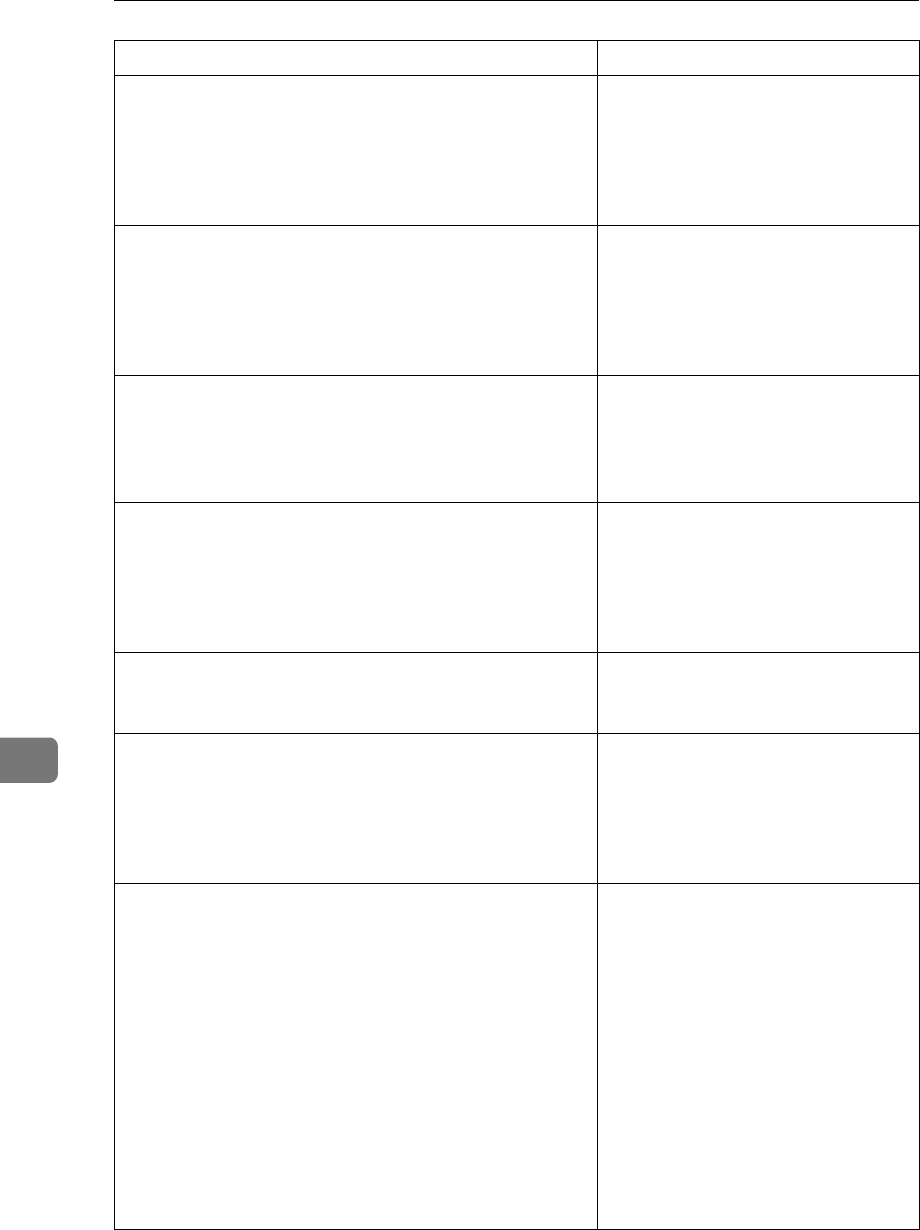
Troubleshooting
92
8
Selected file is currently in use.
Cannot change password.
You cannot delete the password of a
file whose status is “Waiting...” or
that is being edited with DeskTop-
Binder. Delete the password after
canceling delivery or completing ed-
iting.
Selected file is currently in use.
Cannot change user name.
You cannot change the user name for
a file whose status is “Waiting...” or
that is being edited with DeskTop-
Binder. Change the user name after
canceling delivery or completing ed-
iting.
Selected file is currently in use.
Cannot delete it.
You cannot delete a file whose status
is “Waiting...” or that is being edited
with DeskTopBinder. Delete the file
after canceling delivery or complet-
ing editing.
Selected files contain file(s) that
the user does not have access privi-
leges to. Please note that only the
files with access privileges will be
deleted.
You have tried to delete files without
the authority to do so. The files can
be deleted by the file administrator.
To delete a file which you are not au-
thorized to delete, contact the file ad-
ministrator.
Sender's name is not selected. Please
specify sender's name.
A sender's name should be specified
before sending e-mail. Send e-mail
after specifying the sender's name.
Sending the data has failed. The data
will be resent later.
A network error has occurred and a
file was not sent correctly. Wait until
sending is retried automatically after
the preset interval. If sending fails
again, consult the network adminis-
trator.
Sending the data has failed. To con-
firm the result, check [Scanned Files
Status].
While a file was being sent, a net-
work error occurred and the file
could not be sent correctly. Try the
operation once more.
If the message is still shown, the net-
work may be crowded. Consult the
network administrator.
If multiple files were sent, use the
Scanned Files Status screen to check
for which file the problem occurred.
See p.28 “Checking the E-mail Re-
sults”, p.41 “Checking the Scan to
Folder Results”, or p.67 “Checking
the Status of Delivery”.
Message Causes and solutions