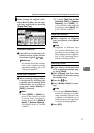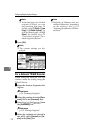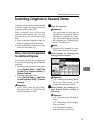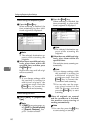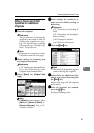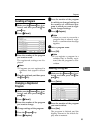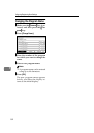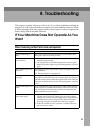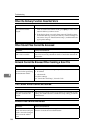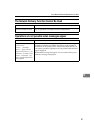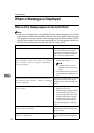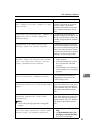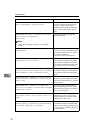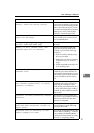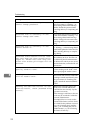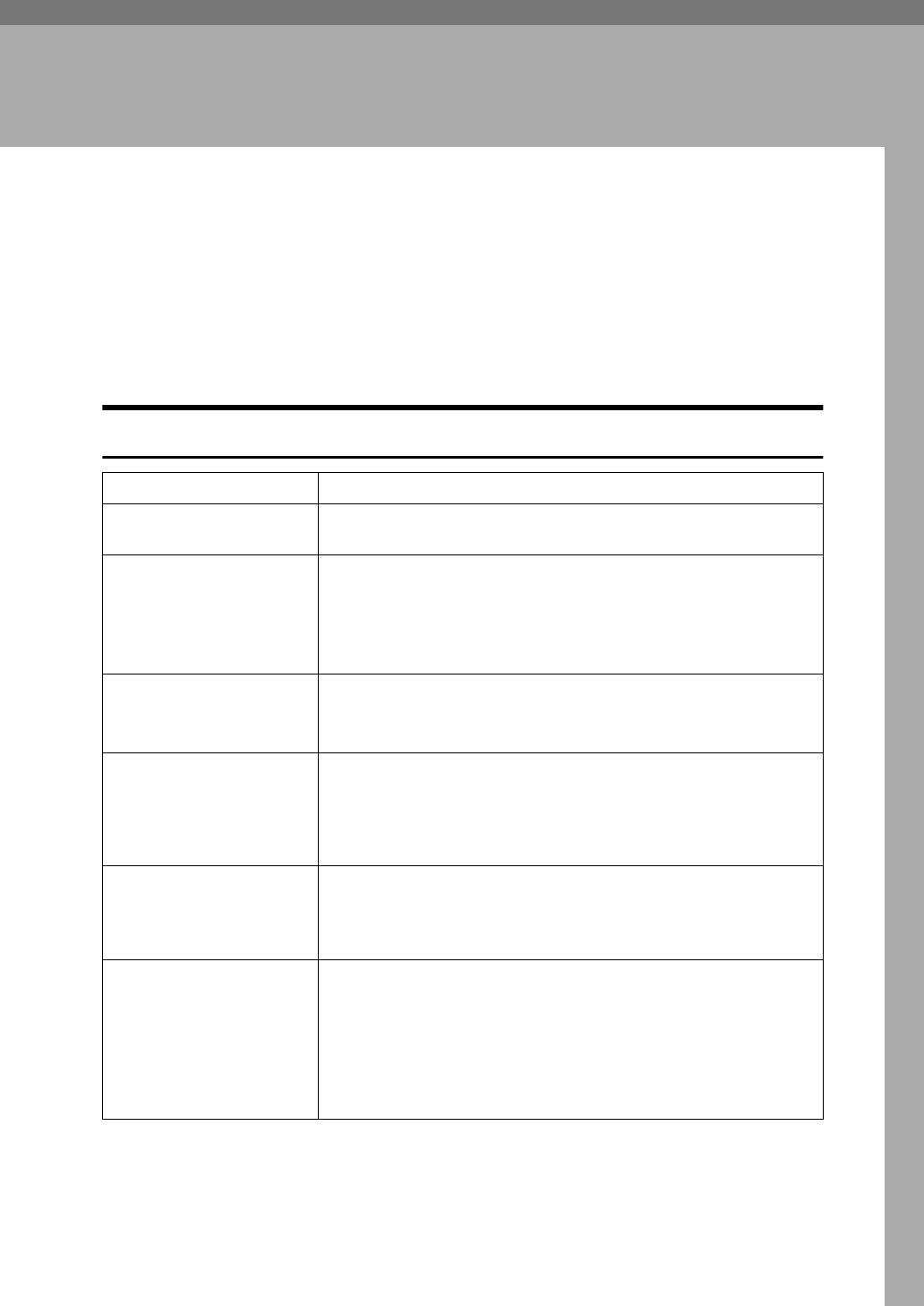
85
8. Troubleshooting
This section contains advice on what to do if you have problems scanning an
original, or if the network delivery scanner or e-mail function does not work.
Various messages that may appear on the control panel or client computer are
listed, along with causes and solutions.
If Your Machine Does Not Operate As You
Want
When Scanning Is Not Performed as Expected
Problems Causes and solutions
The scanned image is
dirty.
The exposure glass or the exposure glass cover is dirty. Clean
these parts. See General Settings Guide.
The image is distorted or
out of position.
• The original was moved during scanning. Do not move the
original during scanning.
• The original was not pressed flat against the exposure glass.
Make sure that the original is pressed flat against the exposure
glass.
The scanned image is up-
side down.
The original was placed upside down. Place the original in the cor-
rect orientation.
See "Placing Originals",
Copy Reference
.
No image results from
scanning.
The original was placed with the front and back reversed. When
the original is placed directly on the exposure glass, the side to be
scanned must face down. When the original is fed via the ADF, the
side to be scanned must face up. See "Placing Originals",
Copy Ref-
erence.
The scanned images are ro-
tated.
If you store full color/grayscale images in TIFF or JPEG format
when originals are loaded with their tops at the back of the ADF
tray, the images are rotated and scanned. Load originals in the
ADF so that their tops are fed first.
The scanned image con-
tains white spaces.
• If you scan originals using functions other than the network
TWAIN scanner function, certain paper size and resolution
settings may produce scanned images that are larger than the
specified size because of margins being added to the sides.
Scanning at a higher resolution may reduce the margins.
• If the File Format Converter (optional ) is installed, the mar-
gins may become wider.