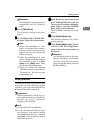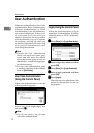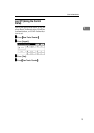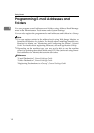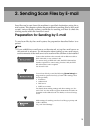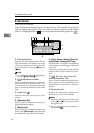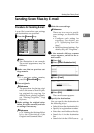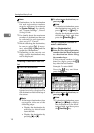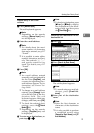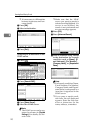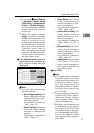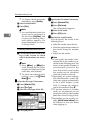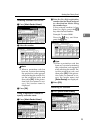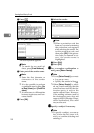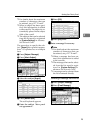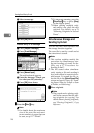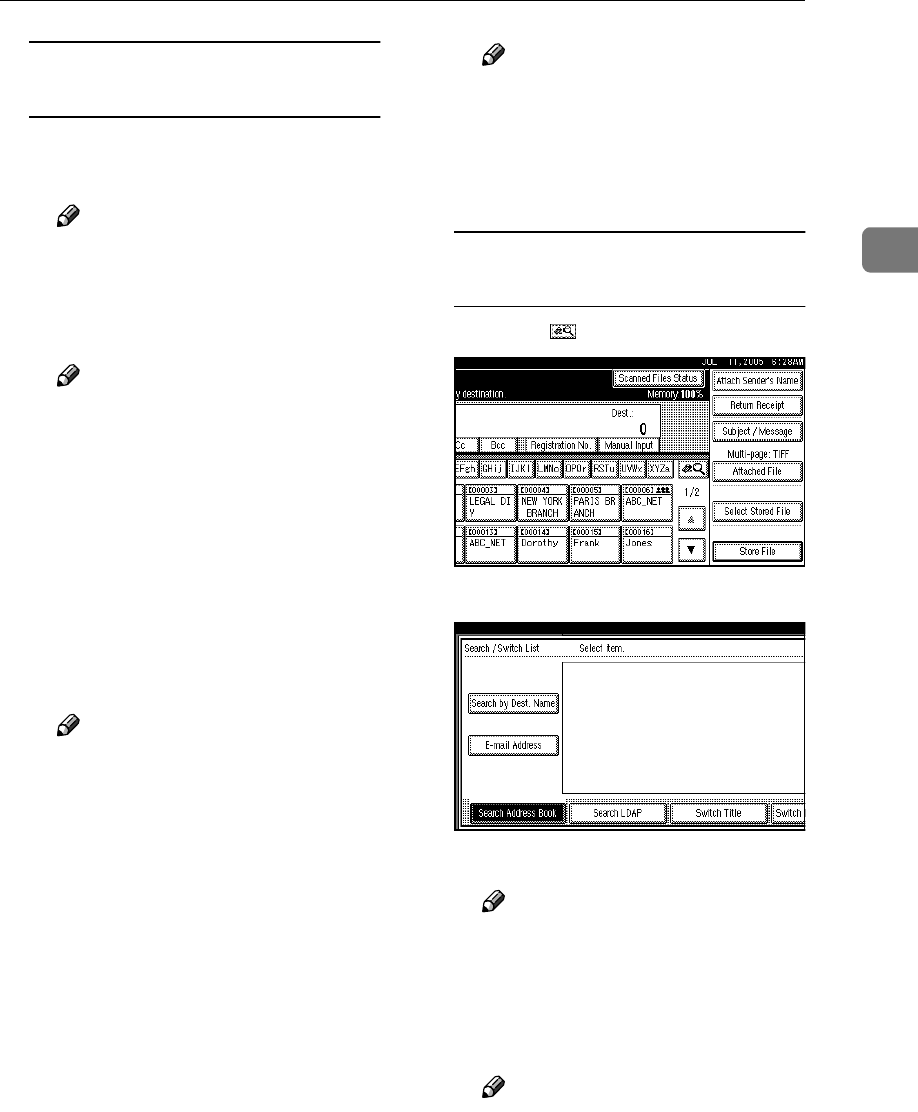
Sending Scan Files by E-mail
19
2
Manual entry of an e-mail
address
A Press [Manual Input].
The soft keyboard appears.
Note
❒ Depending on the security
settings, [Manual Input] may
not be displayed.
B Enter the e-mail address.
Note
❒ For details about the maxi-
mum number of characters
that can be entered, see p.117
“E-mail”.
❒ It is possible to enter alpha-
numeric characters and peri-
ods. The symbols ( ) \ , ; : ”
and spaces cannot be en-
tered. For details, see p.117
“E-mail”.
C Press [OK].
Note
❒ An e-mail address entered
manually can be registered in
the list. Press [ProgDest], and
a screen for registering the e-
mail address appears. For in-
formation, see General Set-
tings Guide.
❒ To change an e-mail address
entered, press [Change] locat-
ed on the left side of the des-
tination field. The soft
keyboard appears. Make any
changes, and then press [OK].
❒ To check the selected desti-
nations, press the {
{{
{Check
Modes}
}}
} key.
❒ Depending on the security
settings, [ProgDest] may not
be displayed.
D To enter more destinations, re-
peat steps A
AA
A to C
CC
C.
Note
❒
To deselect a destination, press
[U
UU
UPrev.] or [T
TT
TNext] to display
the destination in the desti-
nation field, and then press
the {
{{
{Clear/Stop}
}}
} key.
Searching for a destination in the
destination list
A Press [].
B Press [Search by Dest. Name].
The soft keyboard appears.
Note
❒ To search using an e-mail ad-
dresses, press [E-mail Ad-
dress].
C Enter part of the destination
name.
Note
❒ Enter the first character or
characters of the destination
name.
❒ It is also possible to perform
a combined search using
[Search by Dest. Name] and [E-
mail Address].