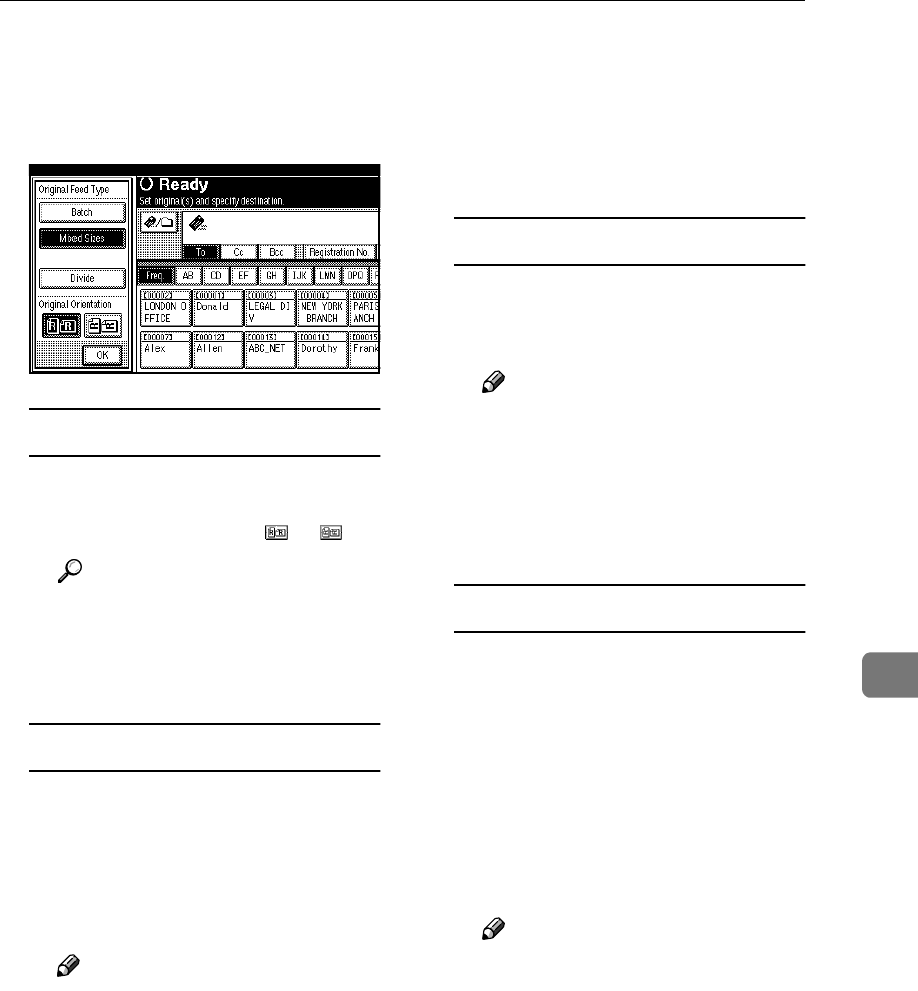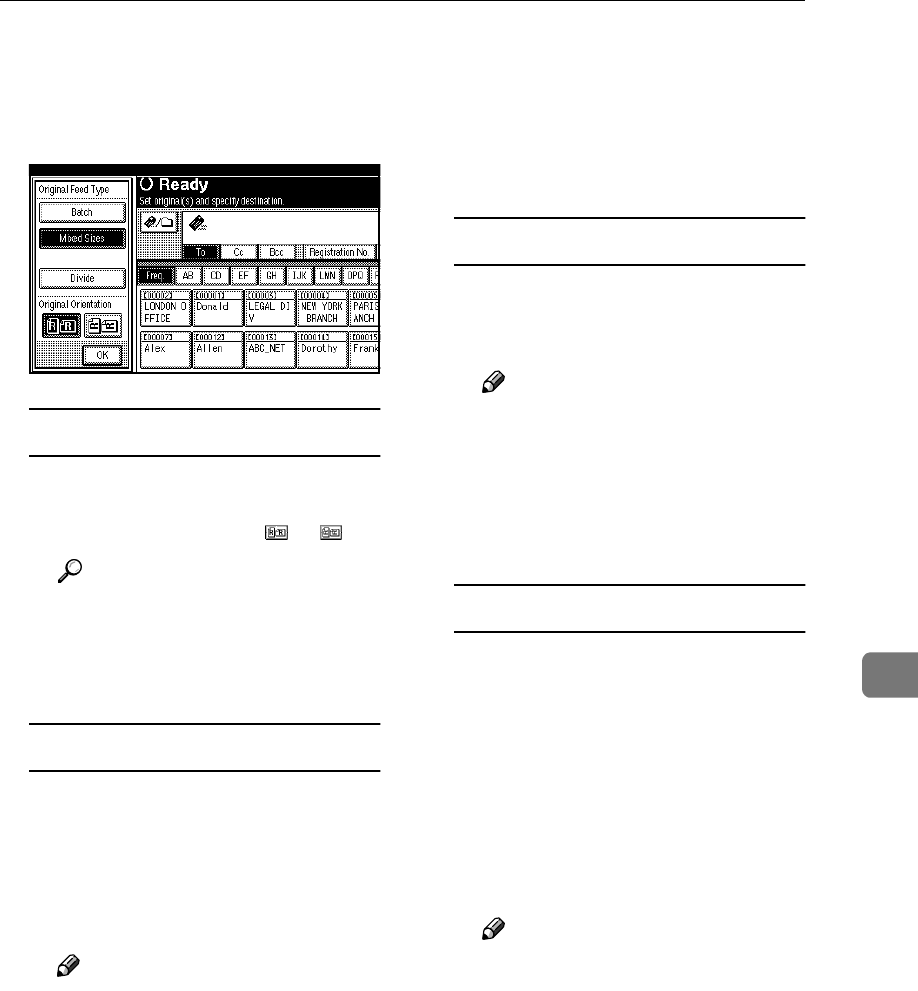
Making the Settings Related to the Orientation of the Original and Scanned Sides
77
7
B
BB
B
Make settings for original orien-
tation,Batch/SADF, mixed origi-
nal sizes, and divide by pressing
[Original Feed Type].
Orientation selection
A Press the key for the same ori-
entation as the actual orienta-
tion of the original, or .
Reference
For details about the orienta-
tion of the original and the
orientation setting, see p.112
“Placing Originals”.
Batch/SADF selection
A When scanning a large number
of originals by dividing the
originals and scanning them
individually or in batches,
check that either [Batch] or
[SADF] is selected.
Note
❒ Either [SADF] or [Batch] ap-
pears. If the mode you want
to select does not appear,
change the mode in [Switch to
Batch] of [Scanner Features].
For details, see p.101 “Switch
to Batch”.
❒ To enable [Wait Time for Next
Original(s): SADF] in [Scanner
Features], select [SADF]. To
wait until the next originals
are placed, select [Batch]. See
p.101 “Switch to Batch”.
Mixed size selection
A When originals of different
sizes are placed, select [Mixed
Sizes].
Note
❒ Originals of different sizes
are scanned differently, de-
pending on the settings and
the positions of the originals.
See. p.114 “Scanning Docu-
ments of Different Sizes”.
Specifying Divide
A If you want to divide and send
a file containing multiple pag-
es, press [Divide].
B Press [Change], and then enter
the number of divisions using
the number keys.
C Press the {
{{
{#}
}}
} key.
D Press [Division Check] if neces-
sary.
Note
❒ If you select [Division Check], a
screen for stopping or contin-
uing scanning appears if the
originals are scanned out of
order because of a paper jam
or sheets feeding together.
E Press [OK].