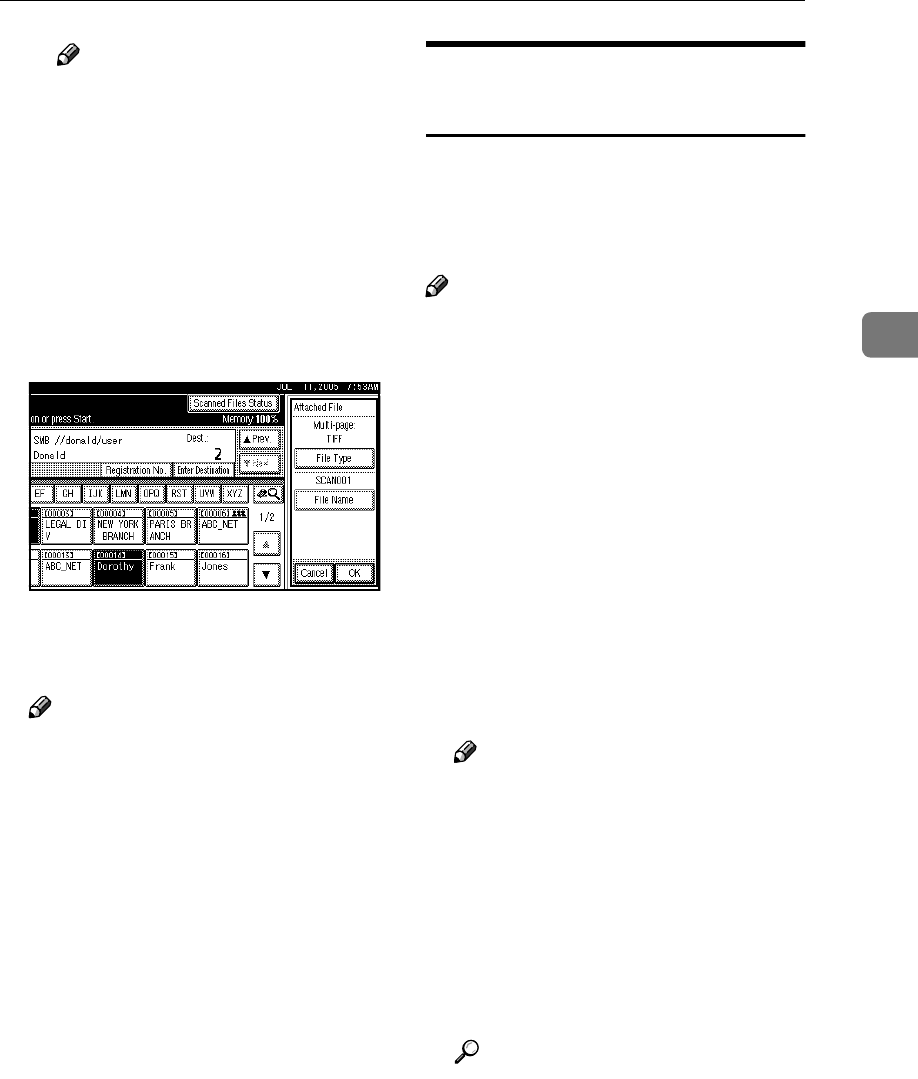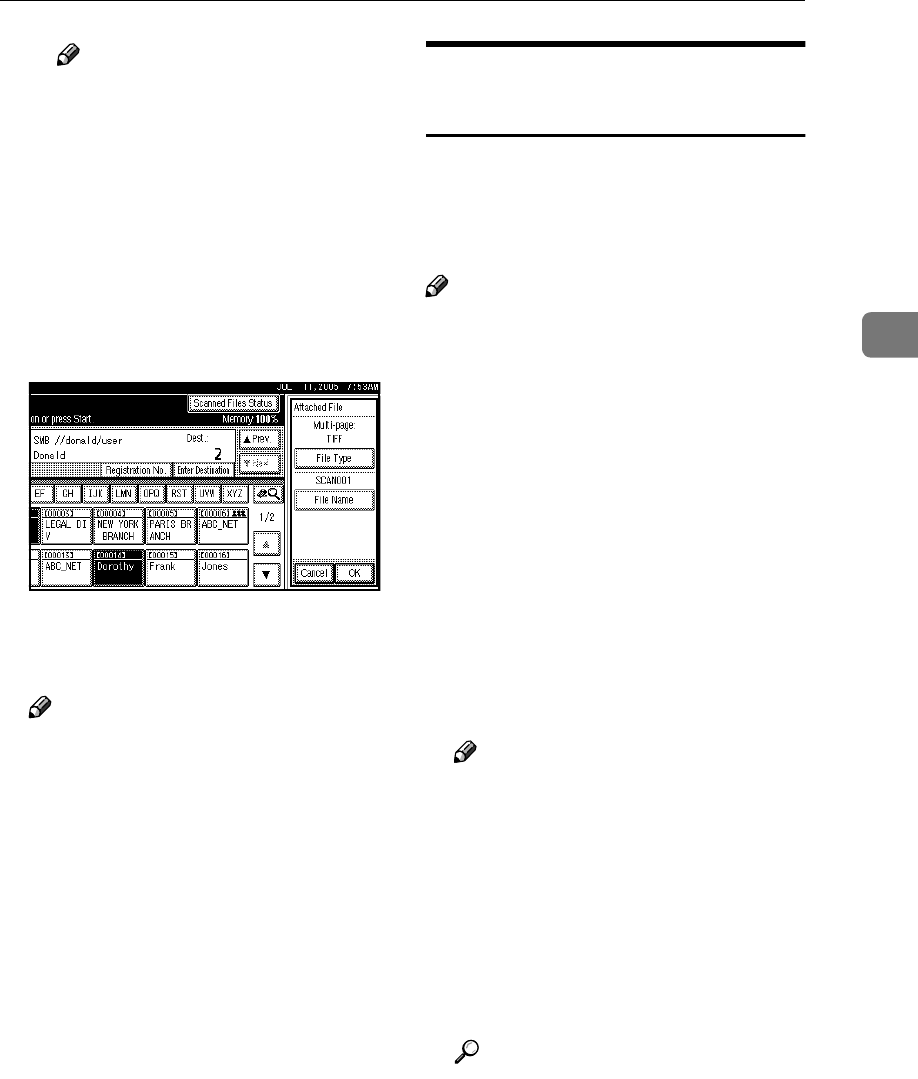
Sending Scan Files by Scan to Folder
39
3
Note
❒
A scan file is given a 21-digit
(excluding the extension) file
name which combines the
time and date the original was
scanned with a 4-digit page
number. (Example : When one
page is scanned in TIFF at
15.10 seconds, 3.30 p.m., 31
December, 2020, the file name
is 202012311530150100001.tif)
D Press [OK].
E Press [OK].
J
JJ
J
Press the {
{{
{Start}
}}
} key.
Note
❒ For details about the maximum
size of the scan file that can be
sent, see p.118 “Scan to Folder”.
❒ To interrupt scanning, press the
{
{{
{Clear/Stop}
}}
} key or press [Stop]
on the display panel.
❒ When placing multiple origi-
nals one-by-one, place the next
original. For details, see p.79
“Scanning Originals in Several
Times”.
Simultaneous Storage and
Sending by Scan to Folder
You can use the Scan to Folder func-
tion and the storage function together.
The scan file is sent by Scan to Folder
and at the same time is stored.
Note
❒ This section explains mainly the
procedure for simultaneous stor-
age and sending by Scan to Folder.
For details, see p.32 “Procedure for
Sending by Scan to Folder”.
❒ The file stored when simultane-
ously storing a file and sending it
by Scan to Folder cannot be resent
from the Scan to Folder screen. To
resend the file, select the file in the
[Select Stored File] screen and send
it. See p.50 “Sending Stored Files
by E-mail or Scan to Folder, or De-
livering”.
A
AA
A
Place originals.
Note
❒ The procedure for placing origi-
nals is the same as that for plac-
ing originals for copying. For
details about placing originals,
see “Placing Originals”, Copy
Reference.
B
BB
B
Make settings for original orien-
tation, the sides scanned, and oth-
er settings if necessary.
Reference
p.76 “Making the Settings Relat-
ed to the Orientation of the
Original and Scanned Sides”