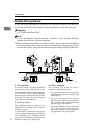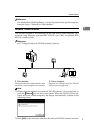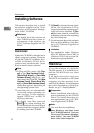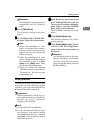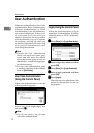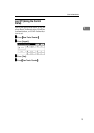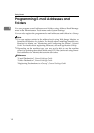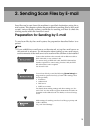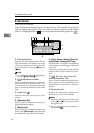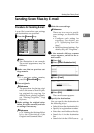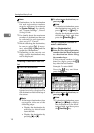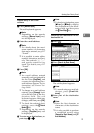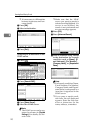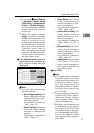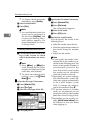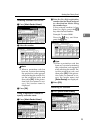Sending Scan Files by E-mail
16
2
E-mail Screen
The e-mail is as shown.
The function items displayed serve as selector keys. You can select or specify an
item by lightly pressing it. When you select or specify an item on the display
panel, it is highlighted like . Keys that cannot be selected appear like .
1. Destination field
Displays the selected destination. If mul-
tiple destinations are selected, the desti-
nations are displayed in the order they
were selected by pressing [U
UU
UPrev.] or
[T
TT
TNext].
Note
❒ To check the selected destinations,
press the {
{{
{Check Modes}
}}
} key.
2.
[] E-mail/Scan to Folder
Press to switch between the e-mail func-
tion and the Scan to Folder function. You
can send a file to e-mail destinations and
Scan to Folder destinations at the same
time.
3. E-mail icon ( )
Indicates that the e-mail screen is dis-
played.
4.
[Registration No.]
Press to specify a destination using a five
digit registration number.
5.
[Manual Input]
When specifying a destination that is not
listed, press [
Manual Input
], and then enter
the destination using the soft keyboard.
6.
[Attach Sender's Name] [Return Re-
ceipt] [Subject / Message] [File Type]
Set the sender, a reception confirmation
e-mail, subject, and message of the e-mail
to be sent.
If necessary, specify the file type and file
name of the scan file attached to the e-
mail.
7.
[] Switch Destination
List/Search/Switch Title
Press to switch a destination from the de-
livery server list to the destination list of
this machine, to search for an e-mail des-
tination.
8. Destination list
Displays the destinations registered in
the delivery server or this machine.
Note
❒ When the entire list does not fit on one
screen, [U
UU
U] or [T
TT
T] can be used to scroll
through the list.
❒ Group destinations are denoted by
this symbol ( ).