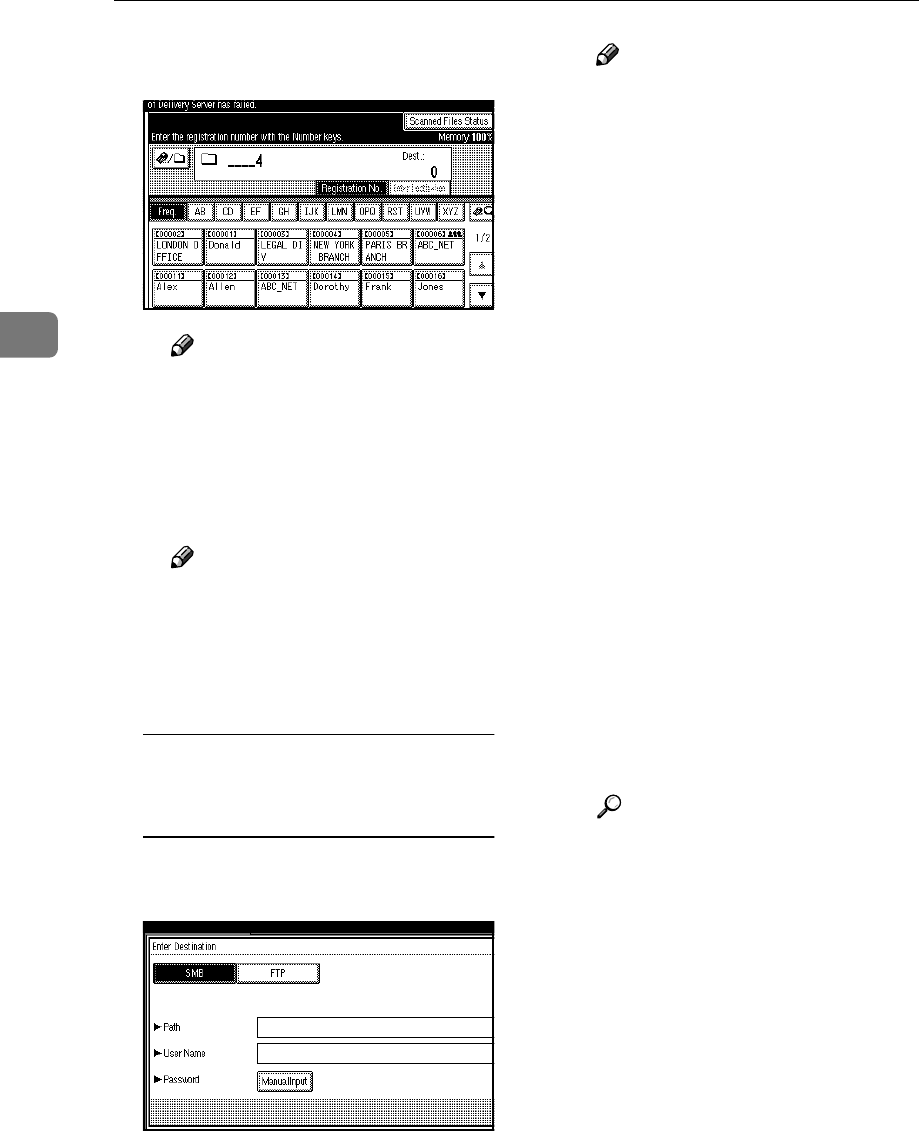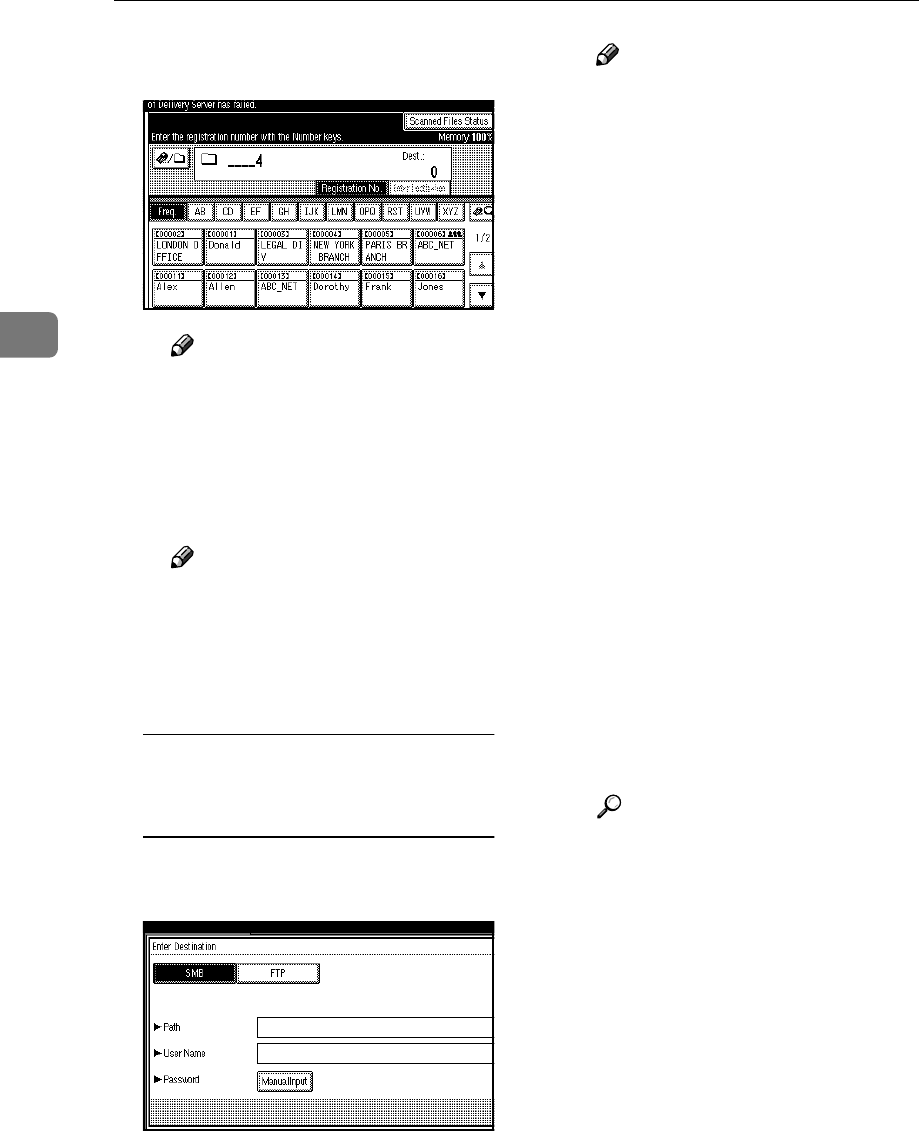
Sending Scan Files by Scan to Folder
34
3
Press the {
{{
{4}
}}
} key, and then
press the {
{{
{#}
}}
} key.
Note
❒ If a protection code has been
set for the shared folder, a
screen for entering the pro-
tection code appears.
C To select more destination
folders, repeat step B
BB
B.
Note
❒
To deselect a destination, press
[U
UU
UPrev.] or [T
TT
TNext] to display
the destination in the desti-
nation field, and then press
the {
{{
{Clear/Stop}
}}
} key.
Manual entry of a path for the
destination folder of the client
computer on the same network
A Press [Enter Destination].
B Press [SMB].
C Press [Manual Input] on the right
side of the path field.
The soft keyboard appears.
D Enter the path for the folder.
Note
❒ For details about the maxi-
mum number of characters
that can be entered, see p.118
“Scan to Folder”.
❒ The following is an example
of a path where the folder
name is “user” and the com-
puter name is “desk01”:
\\desk01\user
❒ An IP address can also be en-
tered if you use one of the fol-
lowing operating systems :
Windows 98/Me/XP/2000
or Windows NT 4.0.
❒ Computer and shared folder
names consisting of more
than 12 characters cannot be
displayed.
E Press [OK].
F If entering a user name to log
on is required, press [Manual In-
put] on the right side of the user
name field.
The soft keyboard appears.
G Enter the user name.
Reference
For details about the maxi-
mum number of characters
that can be entered, see p.118
“Scan to Folder”.
H Press [OK].
I If entering a password to log
on is required, press [Manual In-
put] for [Password].
The soft keyboard appears.
J Enter the password.
K Press [OK].