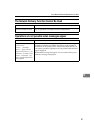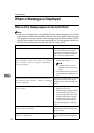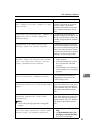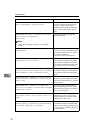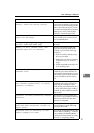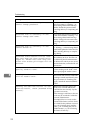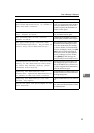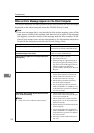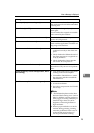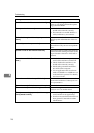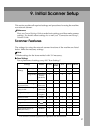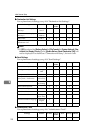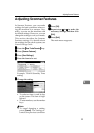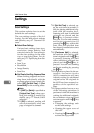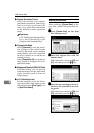When a Message Is Displayed
95
8
[Cannot specify any more scanning area.] The maximum number of scanning areas
that can be stored is 99. Delete unneeded
scanning area.
[Clear Misfeed(s) in ADF.] Remove jammed originals, and place
them again.
Check whether the originals are suitable
to be scanned by the machine.
[Communication error has occurred on the network.] Check whether the client computer can
use the TCP/IP protocol.
[Error has occurred in the scanner.] Check whether the scanning settings
made with the application exceed the set-
ting range of the machine.
[Error has occurred in the scanner driver.] • Check whether the network cable is
connected correctly to the client com-
puter.
• Check whether the Ethernet board of
the client computer is recognized cor-
rectly by Windows.
• Check whether the client computer
can use the TCP/IP protocol.
[Fatal error has occurred in the scanner.] An unrecoverable error has occurred in
the machine. Call your service represent-
ative.
[Insufficient memory. Close all other applications, then re-
start scanning.]
• Close all the unnecessary applications
running on the client computer.
• Uninstall the TWAIN Driver, restart
the computer, and then reinstall the
TWAIN Driver.
[Insufficient memory. Reduce the scanning area.] • Reset the scan size.
• Lower the resolution.
• Set with no compression. See TWAIN
Driver help.
Note
❒ “The Relationship between the Reso-
lution and the Scanning Area” chart in
Help for halftone scanning might not
always apply. Scanning cannot be per-
formed if large values are set for
brightness when using halftone or
high resolution.
❒ When a paper misfeed occurs in the
machine during printing, scanning
cannot be performed. In this case, af-
ter the misfed paper has been re-
moved, proceed with scanning.
Message Causes and solutions