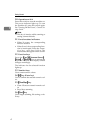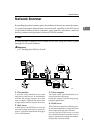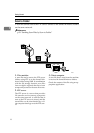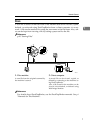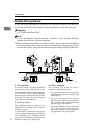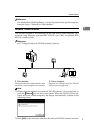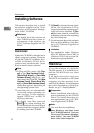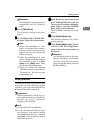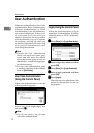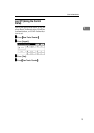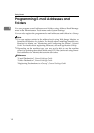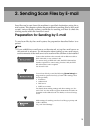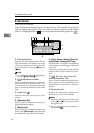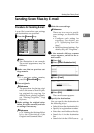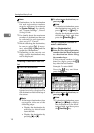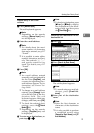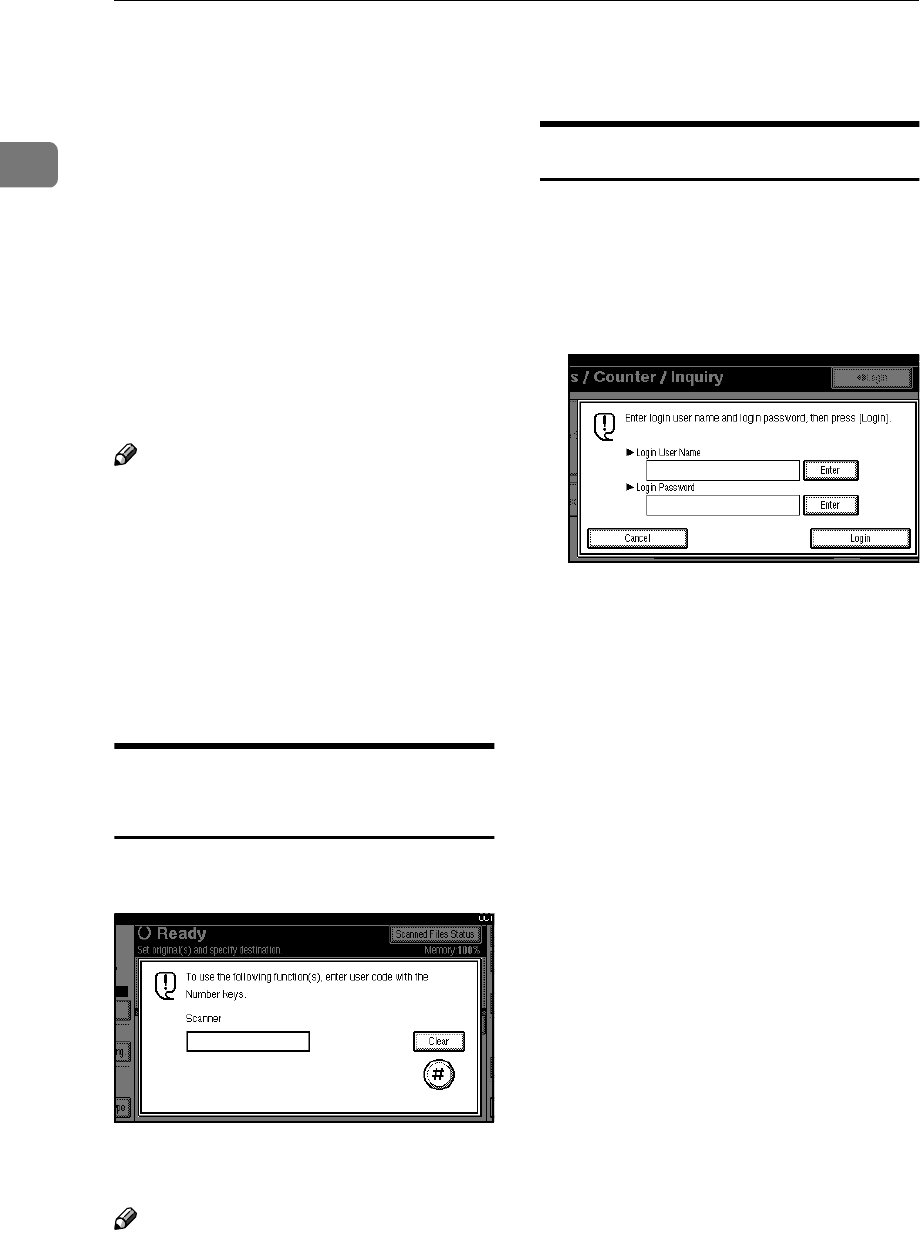
Getting Started
12
1
User Authentication
When user authentication (User Code
Authentication, Basic Authentication,
Windows Authentication, or LDAP
Authentication) is set, the authentica-
tion screen is displayed. Unless a val-
id user name and password are
entered, operations are not possible
with the machine. Log on to operate
the machine, and log off when you
are finished operations. Be sure to log
off to prevent unauthorized users
from using the machine.
Note
❒ Consult the User Administrator
about your login user name, pass-
word, and user code. For details
about the various types of user au-
thentication, consult the appropri-
ate administrators.
❒ For user code authentication, enter
a number registered in the address
book as [User Code].
User Code Authentication
(Using the Control Panel)
When user authentication is set, the
following screen appears.
Enter a User Code (eight digit), and
then press [#
##
#].
Note
❒ You do not need to log off after
user code authentication.
Login (Using the Control Panel)
Follow the procedure below to log in
when Basic Authentication, Windows
Authentication, or LDAP Authentica-
tion is set.
A
AA
A
Press [Enter] for [Login User Name].
B
BB
B
Enter a login user name, and then
press [OK].
C
CC
C
Press [Enter] for [Login Password].
D
DD
D
Enter a login password, and then
press [OK].
E
EE
E
Press [Login].
When the user is authenticated, the
screen for the function you are us-
ing appears.