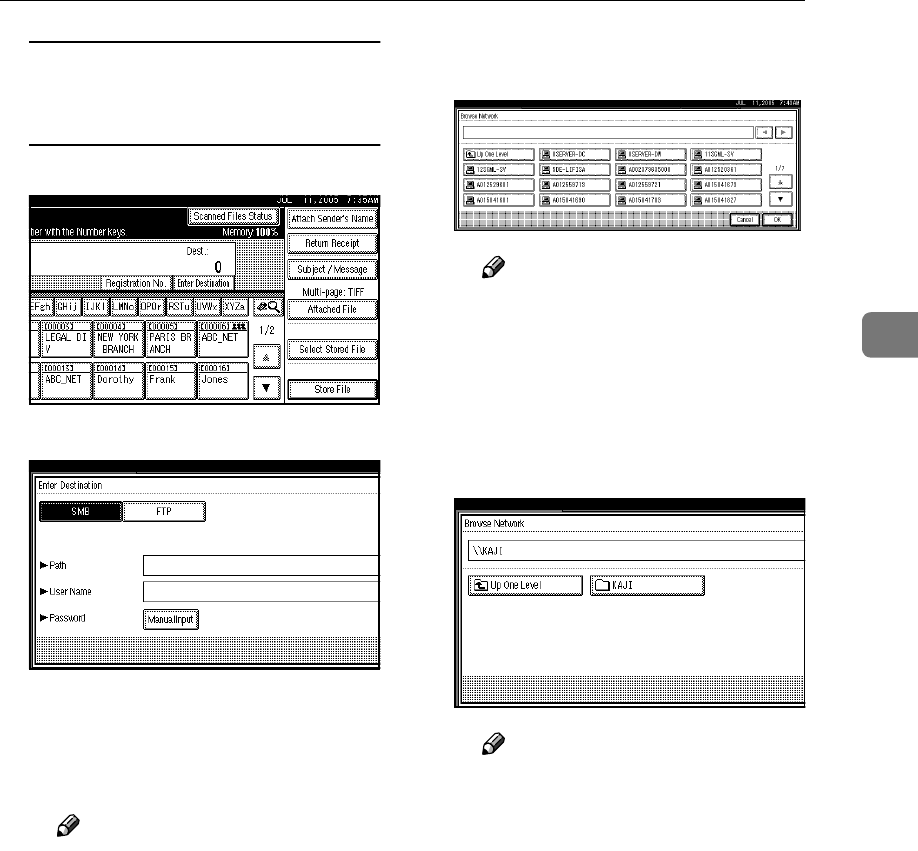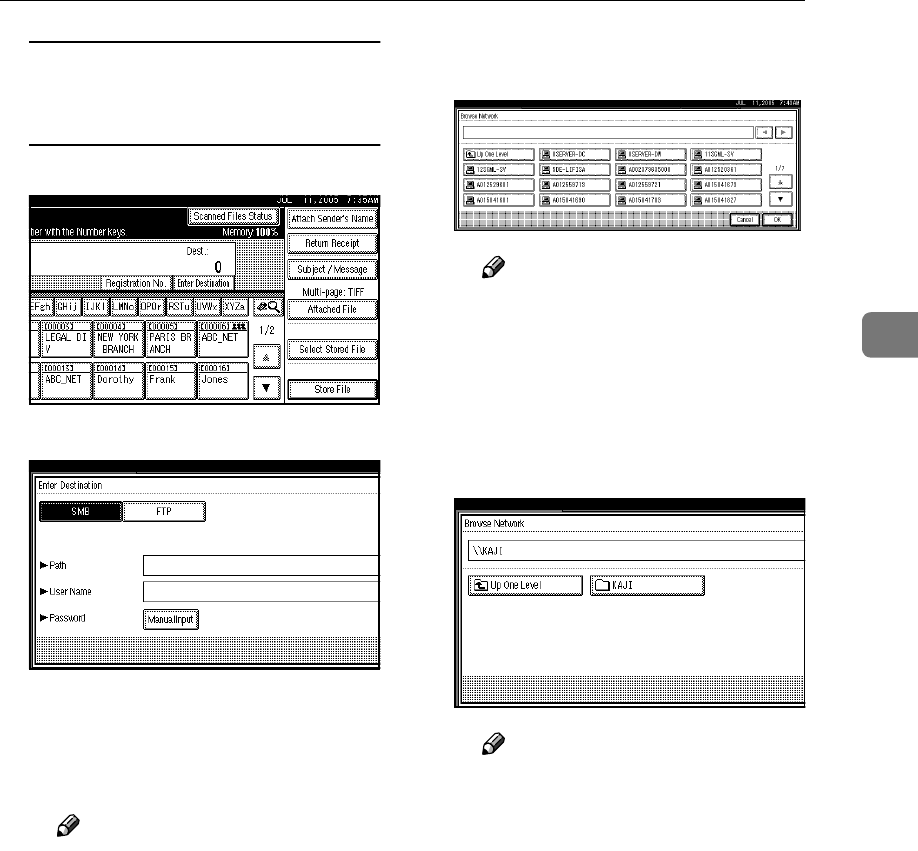
Sending Scan Files by Scan to Folder
37
3
Searching for a destination folder
in client computers on the
network
A Press [Enter Destination].
B Press [SMB].
C Press [Browse Network] on the
right side of the path field.
The list of client computers on
the same network appears.
Note
❒ Computer and shared folder
names consisting of more
than 12 characters cannot be
displayed.
❒ If the client computer you
want to select is not dis-
played, press [Up One Level]
to select another workgroup,
and then search for the client
computer.
❒ The maximum number of cli-
ent computers and shared
folders that can be displayed
is 100.
D Select the client computer that
has the destination folder.
Note
❒ If authentication is required
for the selected computer, a
log-on screen appears. Enter
the user name and password.
The list of folders on the select-
ed computer appears.
E Select the destination folder.
Note
❒ When the selected folder has
sub-folders, the sub-folders
list appears.
❒ If authentication is required
for the selected folder, a log-
on screen appears. Enter the
user name and password.
F Press [OK].
G Press [OK].