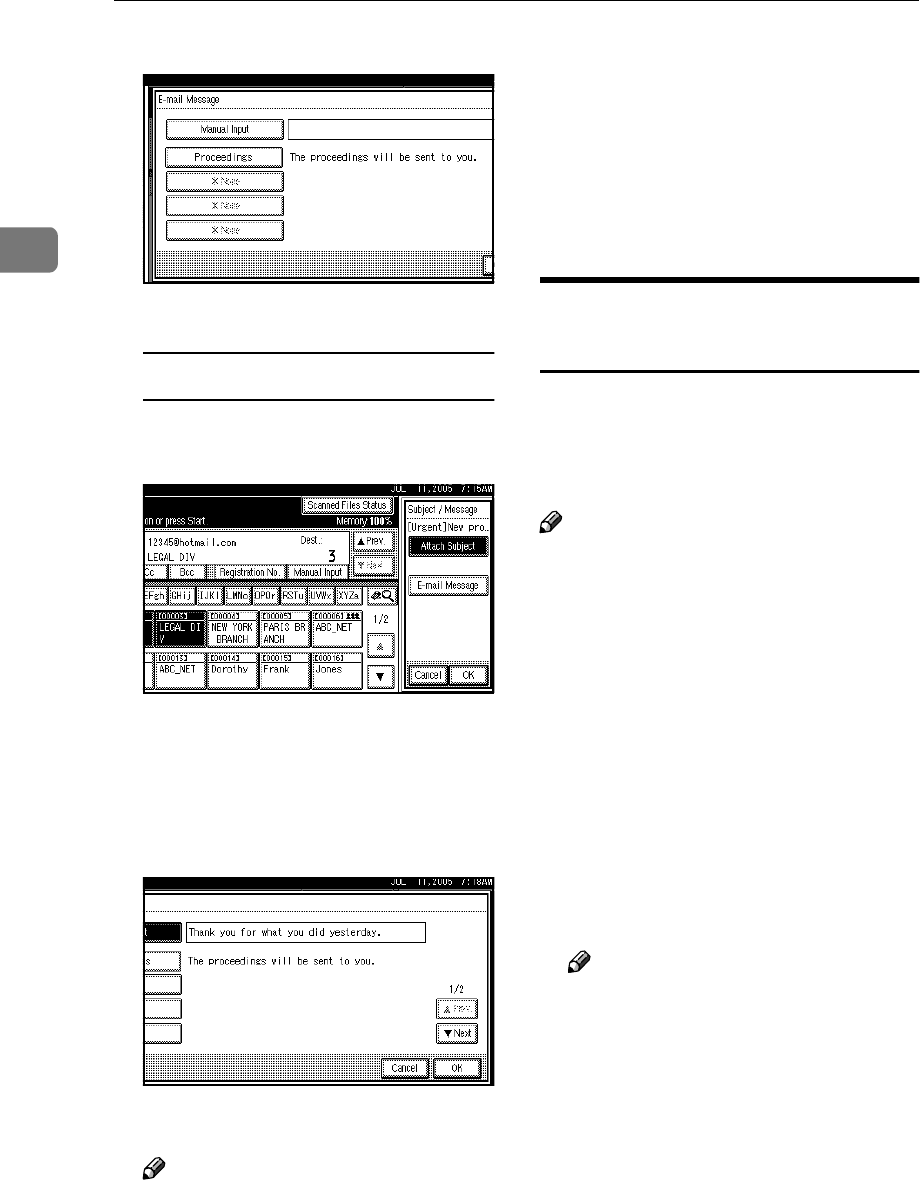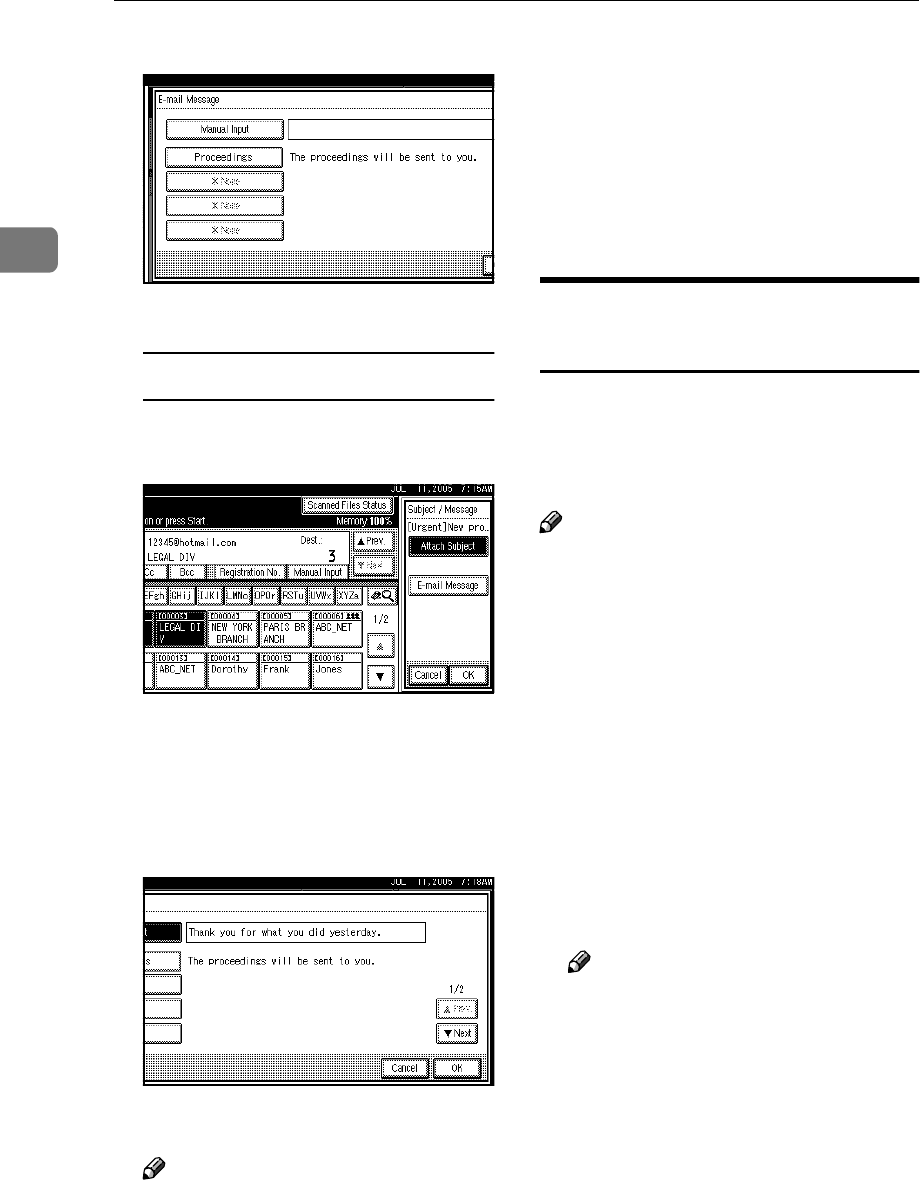
Sending Scan Files by E-mail
26
2
C Select a message.
D Press [OK] twice.
Manual entry of a message
A Press [Subject / Message].
B Press [E-mail Message].
C Press [Manual Input].
The soft keyboard appears.
D Enter the message “Thank you
for what you did yesterday”.
E Press [OK] three times.
N
NN
N
Press the {
{{
{Start}
}}
} key.
Note
❒ For details about the maximum
size of the scan file and maxi-
mum number of pages that can
be sent, see p.117 “E-mail”.
❒ To interrupt scanning, press the
{
{{
{Clear/Stop}
}}
} key or press [Stop]
on the display panel.
❒ When placing multiple origi-
nals one-by-one, place the next
original. For details, see p.79
“Scanning Originals in Several
Times”.
Simultaneous Storage and
Sending by E-mail
You can use the e-mail function and
the storage function together.
The scan file is sent by e-mail and at
the same time is stored.
Note
❒ This section explains mainly the
procedure for simultaneous stor-
age and sending of e-mail. For de-
tails, see p.17 “Procedure for
Sending E-mail”.
❒ The file stored when simultane-
ously storing a file and sending it
by e-mail cannot be resent in the e-
mail screen. To resend the file, se-
lect the file in the [Select Stored File]
screen and send it. See p.50 “Send-
ing Stored Files by E-mail or Scan
to Folder, or Delivering”.
A
AA
A
Place originals.
Note
❒ The procedure for placing origi-
nals is the same as that for plac-
ing originals for copying. For
details about placing originals,
see “Placing Originals”, Copy
Reference.