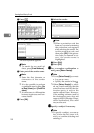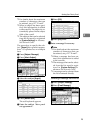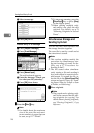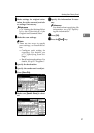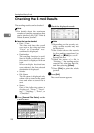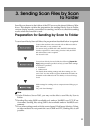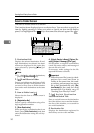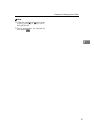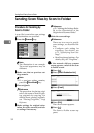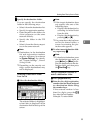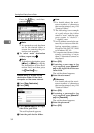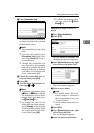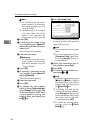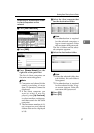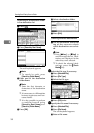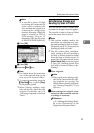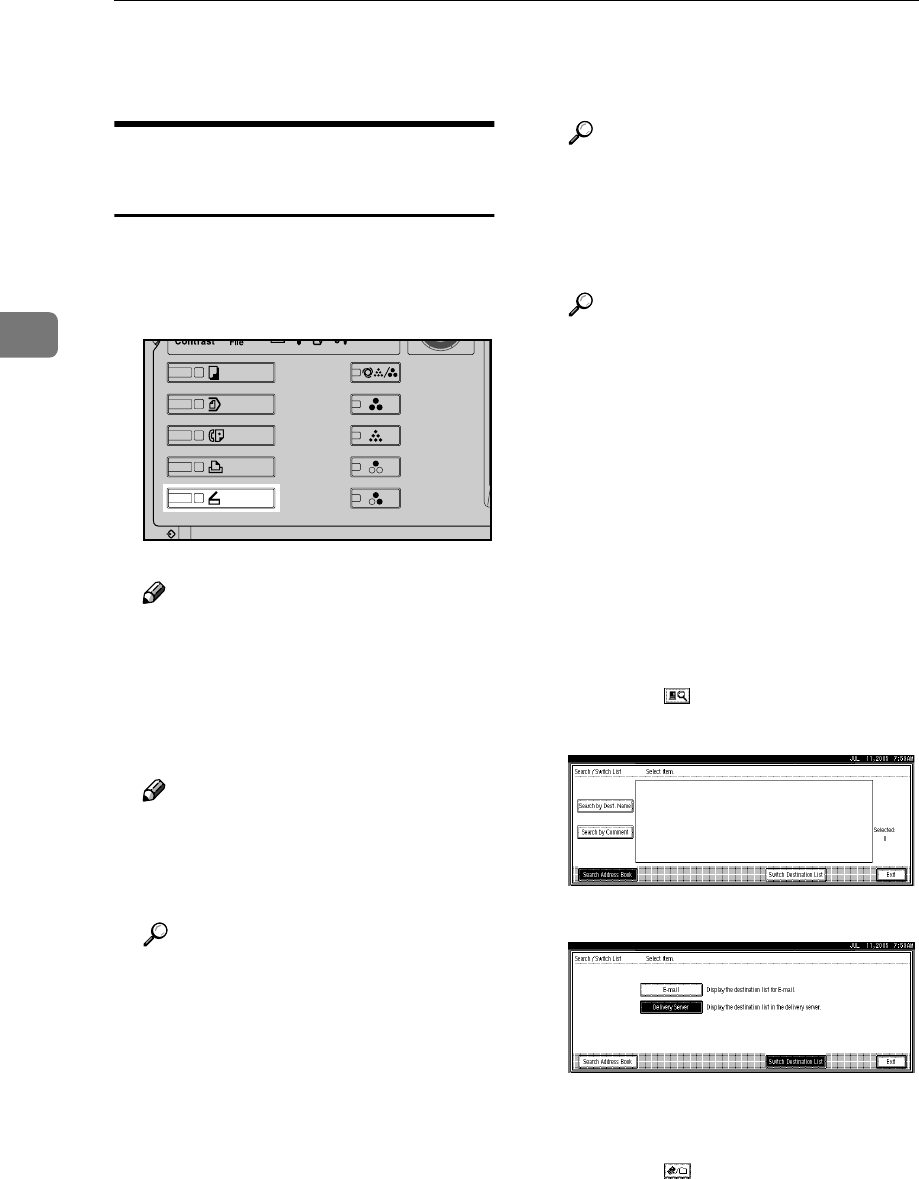
Sending Scan Files by Scan to Folder
32
3
Sending Scan Files by Scan to Folder
Procedure for Sending by
Scan to Folder
A scan file is sent after scan settings
and destinations are specified.
A
AA
A
Press the {
{{
{Scanner}
}}
} key.
Note
❒ The illustration is an example.
The actual appearance may be
different.
B
BB
B
Make sure that no previous set-
tings remain.
Note
❒ If a previous setting remains,
press the {
{{
{Clear Modes}
}}
} key.
C
CC
C
Place originals.
Reference
The procedure for placing origi-
nals is the same as that for plac-
ing originals for copying. For
details about placing originals,
see “Placing Originals”, Copy
Reference.
D
DD
D
Make settings for original orien-
tation, the sides scanned, and oth-
er settings if necessary.
Reference
p.76 “Making the Settings Relat-
ed to the Orientation of the
Original and Scanned Sides”
E
EE
E
Make the scan settings.
Reference
There are two ways to specify
scan settings, as described be-
low:
• Configure each setting for
scanning. For details, see
p.73 “Specifying Scan Set-
tings”.
• Recall registered settings. For
details, see p.82 “Programs”.
F
FF
F
If the network delivery scanner
screen appears, switch to the Scan
to Folder screen.
A Press [].
B Press [Switch Destination List].
C Press [E-mail].
D Press [Exit].
The e-mail screen appears.
E Press [].
The Scan to Folder screen ap-
pears.
ZZZ606S