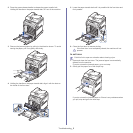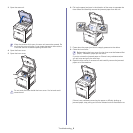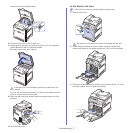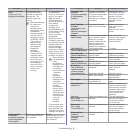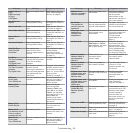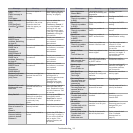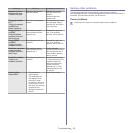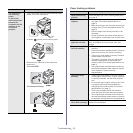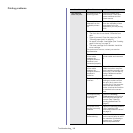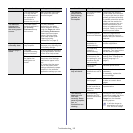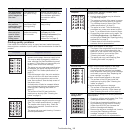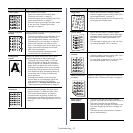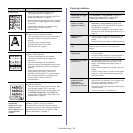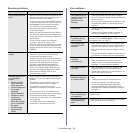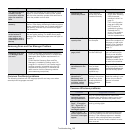Condition Suggested solutions
The machine is
not receiving
power;
or the printer
c
able connection
between the
computer and the
machine is not
connected
properly.
• Plu
g in the power cord and then press the power
switch to turn the machine on.
Or press (power) on the control panel.
• Disconnect the machine printer cable and
reconnect it.
-Fo
r Local USB
-For Network Printing
Troubleshooting_ 13
Paper feeding problems
Condition Suggested solutions
Paper jams during
printing.
Clear the paper jam (See "Clearing paper jams"
on page 3
).
Paper sticks
together.
• Check the maximum paper capacity of the
tray (See "Print media specifications" on
page 3).
• Make
sure that you are using the correct type
of paper (See "Print media specifications" on
page 3).
• Re
move paper from the tray and flex or fan
the paper.
• Humid conditions may cause some paper to
stick together, install paper from a fresh ream.
Multiple sheets of
paper do not feed.
Different types of paper may be stacked in the
tray. Load paper of only one type, size, and
weight.
Paper does not feed
into the machine.
• Remove any obstructions from inside the
machine.
• Pa
per has not been loaded correctly. Remove
paper from the tray and reload it correctly.
• T
here is too much paper in the tray. Remove
excess paper from the tray.
• The paper is too thick. Use only paper that
meets the specifications required by the
machine (See "Print media specifications" on
page 3).
• If an original does not feed into the machine,
the document feeder rubber pad may require
to be replaced. Contact a service
representative.
The paper keeps
jamming.
• There is too much paper in the tray. Remove
excess paper from the tray. If you are printing
on special materials, use the multi-purpose
tray.
• An
incorrect type of paper is being used. Use
only paper that meets the specifications
required by the machine (See "Print media
specifications" on page 3).
• T
here may be debris inside the machine.
Open the front door and remove any debris.
• If an original does not feed into the machine,
the document feeder rubber pad may need to
be replaced. Contact a service representative.
Envelopes skew or
fail to feed correctly.
Ensure that the paper guides are against both
sides of the envelopes.