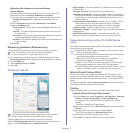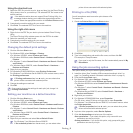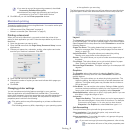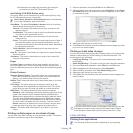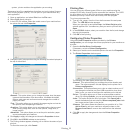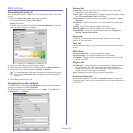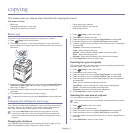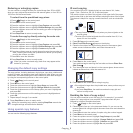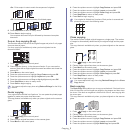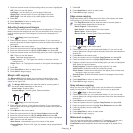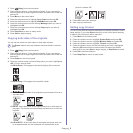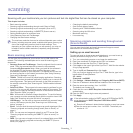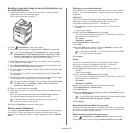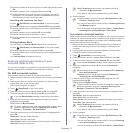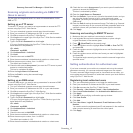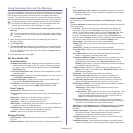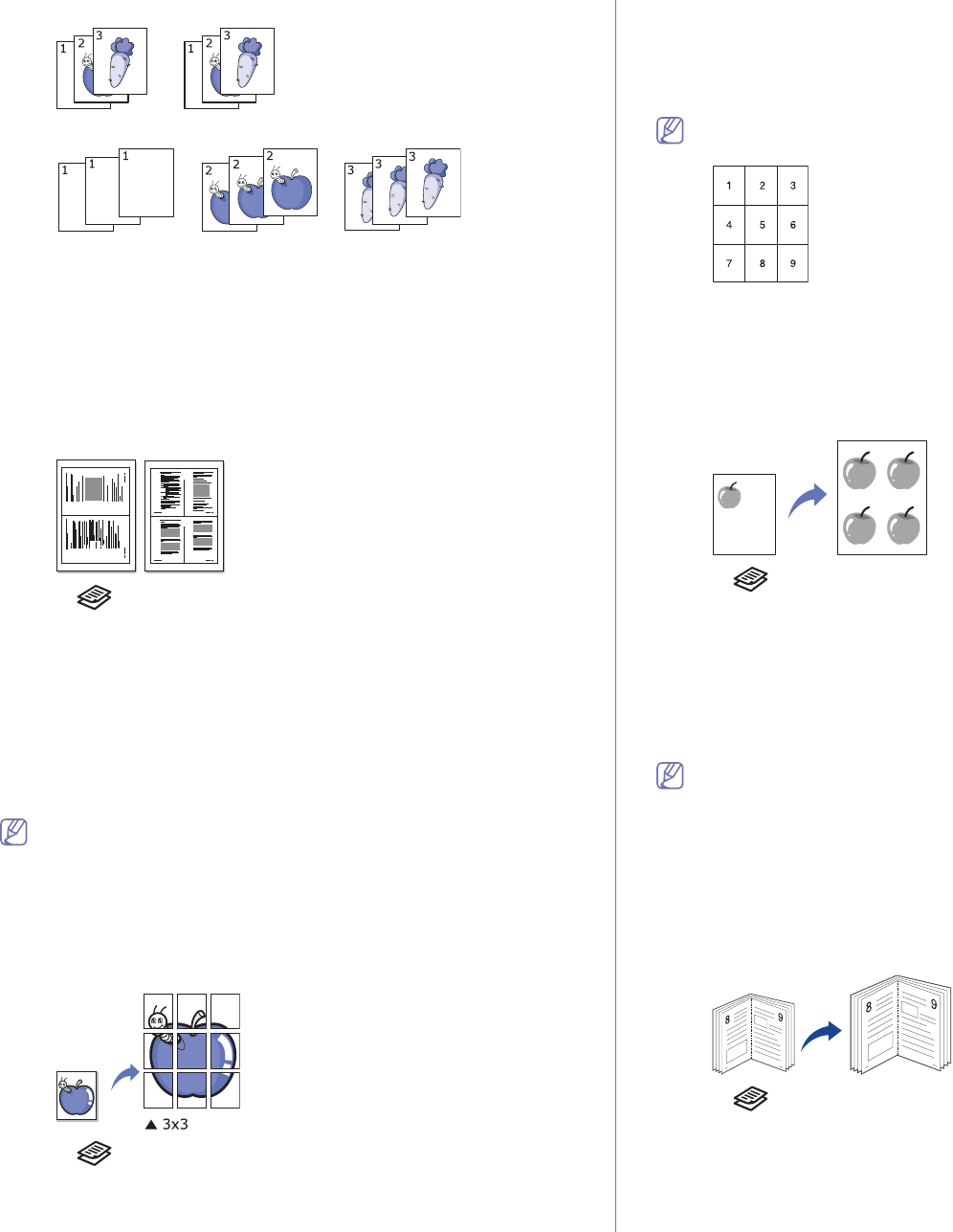
Copying_ 3
•On: Prints output in sets to match the sequence of originals.
•Off: Prints output sorted into stacks of individual pages.
9. Press Stop/Clear to return to ready mode.
10. Pr
ess Start to begin copying.
One complete document will print followed by the second complete
documen
t.
2-up or 4-up copying (N-up)
The machine reduces the size of the original images and prints 2 or 4 pages
onto one sheet of paper.
2 or 4-up copying is available only when you load originals into the
do
cument feeder.
1 2
1 2
3 4
1. Press (Copy) on the control panel.
2. Place orig
inals, face up, in the document feeder. Or you can use the
scanner glass with a single original document face down and closed the
scanner lid.
3. Pr
ess Menu on the control panel.
4. Pre
ss the up/down arrow to highlight Copy Feature and press OK.
5. Pre
ss the up/down arrow to highlight Layout and press OK.
6. Pre
ss the up/down arrow until 2up or 4up highlights and press OK.
7. Pr
ess Stop/Clear to return to ready mode.
8. Pr
ess Start to begin copying.
You cannot adjust the copy size using Reduce/Enlarge for the N-Up
feature.
Poster copying
Your original will be divided into 9 portions. You can paste the printed pages
together to make one poster-sized document.
This copy feature is available only when you place originals on the scanner
glass.
1. Press (Copy) on the control panel.
2. Place a sing
le original face down on the scanner glass.
3. Pr
ess Menu on the control panel.
4. Press the up/down arrow to highlight Copy Feature and press OK.
5. Pre
ss the up/down arrow to highlight Layout and press OK.
6. Pre
ss the up/down arrow to highlight Poster Copy and press OK.
7. Pres
s Stop/Clear to return to ready mode.
8. Pres
s Start to begin copying.
Your original is divided into 9 portions. Each portion is scanned and
printed one by one in the following order:
Clone copying
The machine prints multiple original images on a single page. The number
of images is automatically determined by the original image and the paper
size.
This copy feature is available only when
you place originals on the scanner
glass.
1. Press (Copy) on the control panel.
2. Pl
ace a single original face down on the scanner glass.
3. Pres
s Menu on the control panel.
4. Pre
ss the up/down arrow to highlight Copy Feature and press OK.
5. Pre
ss the up/down arrow to highlight Layout and press OK.
6. Pre
ss the up/down arrow to highlight Clone Copy and press OK.
7. Pres
s Stop/Clear to return to ready mode.
8. Pres
s Start to begin copying.
You cannot adjust the copy size using Reduce/Enlarge for the Clone
Copy feature.
Book copying
The Book Copy feature allows you to copy an entire book. If the book is too
thick, lift the cover until its hinges are caught by the stopper and then close
the cover. If the book or magazine is thicker than 30 mm, start copying with
the cover open.
This copy feature is available only when
you place originals on the scanner
glass.
1. Press (Copy) on the control panel.
2. Pl
ace a single original face down on the scanner glass.
3. Pres
s Menu on the control panel.
4. Pre
ss the up/down arrow to highlight Copy Feature and press OK.
5. Pre
ss the up/down arrow to highlight Layout and press OK.
6. Pre
ss the up/down arrow to highlight Book Copy and press OK.