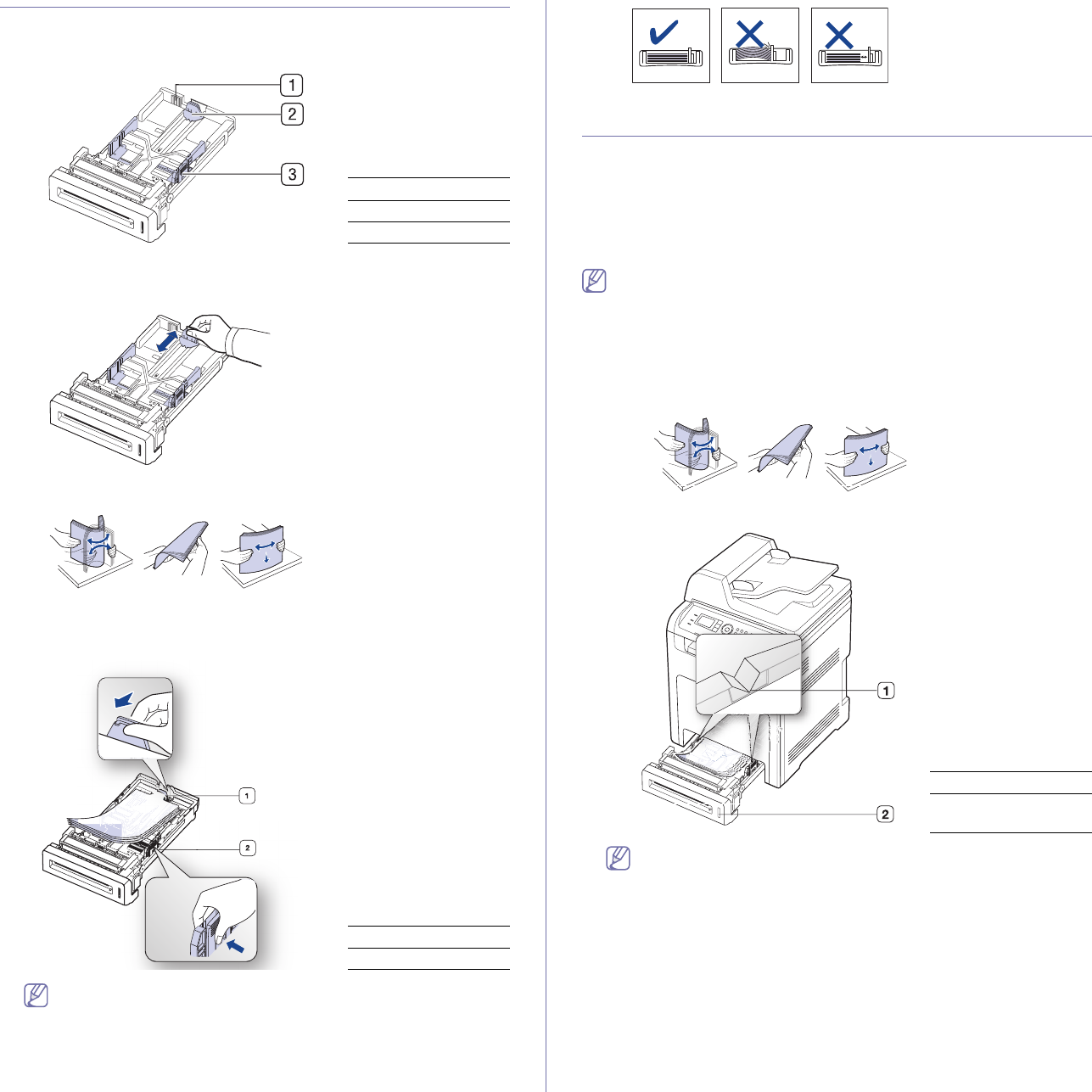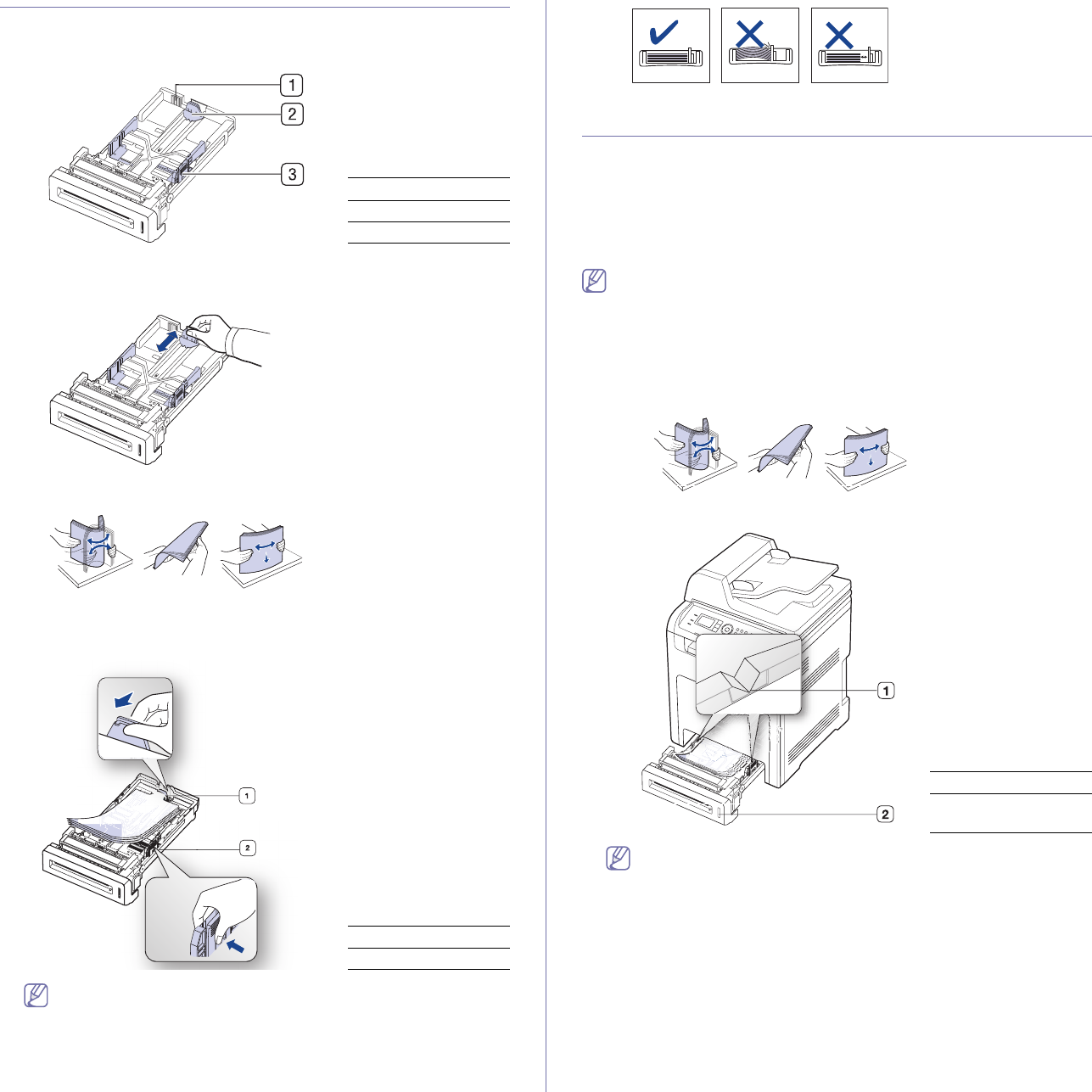
Media and tray_ 3
Changing the tray size
The tray is preset to Letter or A4 size, depending on your country. To
change the size, you need to adjust the paper guides.
1 Tray extend lever
2 Paper length guide
3 Paper width guide
1. Hold the tray with one hand, and with the other hand squeeze and slide
the paper length guide to locate them in the correct paper size slot
marked at the bottom of the tray.
2. Flex or fan the edge of the paper stack to separate the pages before
loading papers.
3. After inserting paper into the tray, squeeze the paper width guides and
paper length guide. Then slide them to the desired paper size marked at
the bottom of the tray.
1 Paper length guide
2 Paper width guide
•Do not push the paper width guide too far causing the media to
warp.
•If you do
not adjust the paper width guide, it may cause paper
jams.
Loading paper in the tray
Tray 1/optional tray 2
Load the print media you use for the majority of your print jobs into tray 1.
Tray 1 can hold a maximum of 250 sheets of plain paper.
You can purchase an optional tray and attach it below the standard tray to
load an additional 500 sheets of plain paper (See "Available accessories"
on page 2).
Using photographic paper or coated paper may cause problems,
requiring repairs. Such repairs are not covered by the warranty or
service agreements.
1. Pu
ll out tray. And adjust the tray size to the media size you are loading
(See "Changing the tray size" on page 3).
2. Flex or fan the edge of the paper stack to separate the pages before
loading papers.
3. Place paper with the side you want to print facing up.
1 Paper limit mark
2 Paper level
indicator