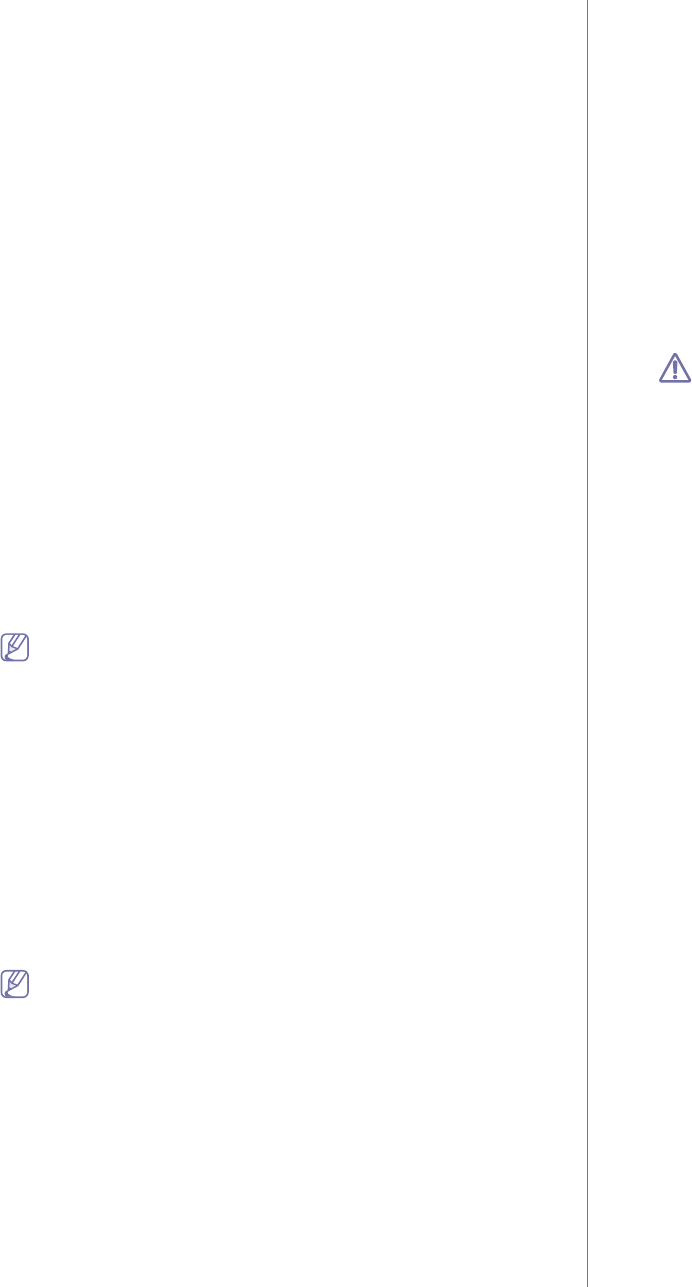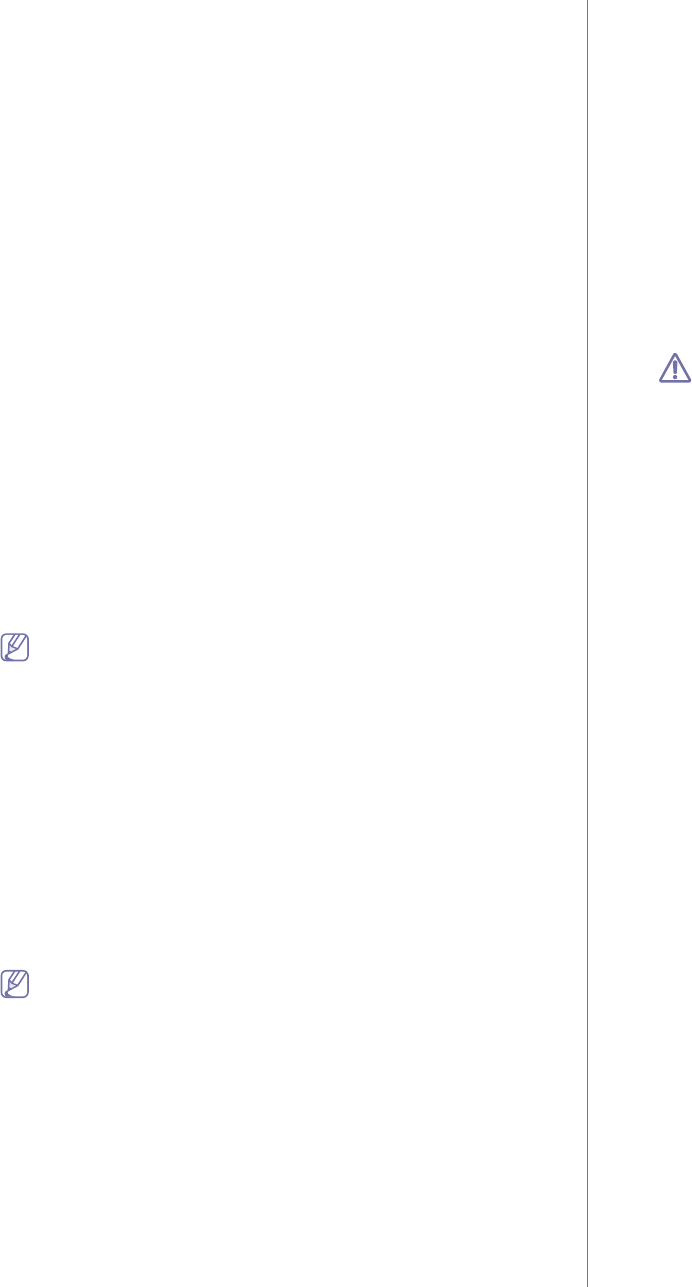
Network setup_ 7
Setting IPv6 addresses
Machine supports following IPv6 addresses for network printing and
managements.
• Link-local Address: Self-configured local IPv6 address. (Address starts
with FE80.)
• Stateless Address: Automatically configured IPv6 address by a
network router.
• Stateful Address: IPv6 address configured by a DHCPv6 server.
• Manual Address: Manually configured IPv6 address by a user.
DHCPv6 address configuration (Stateful)
If you have a DHCPv6 server on your network, you can set one of the
following option for default dynamic host configuration:
1.Press Menu on the control panel.
2.Press up/down arrow to highlight Network and press OK.
3.Press up/down arrow to highlight TCP/IP (IPv6) and press OK.
4.Press up/down arrow to highlight DHCPv6 Config and press OK.
5.Press up/down arrow to access the required value.
•Routers: Use DHCPv6 only when requested by a router.
•DHCPv6 Addresses: Always use DHCPv6 regardless of router
request.
•DHCPv6 Off: Never use DHCPv6 regardless of router request.
6.Press OK.
Manual address configuration
1.Start a web browser such as Internet Explorer that supports IPv6
addressing as a URL (See
"Connecting SyncThru™ Web Service"
on page 7).
For IPv4, enter the IPv4 address (http://xxx.xxx.xxx.xxx) in the
address field and press the Enter key or click Go.
2.Click Login on the upper right of the SyncThru™ Web Service
website.
A log-in page appears.
3.Type in the ID and Password then click Login .
If it’s your first time logging into SyncThru™ Web Service, type in the
below default ID and password.
•ID: admin
•Password: sec00000
4.When the SyncThru™ Web Service window opens, click Settings >
Network Settings.
5.Click TCP/IPv6.
6.Enable the Manual Address In the TCP/IPv6 section.
IPv6 Protocol should enable.
7.Select the Address / Prefix and click the Add button, then the router
prefix will automatically be entered into the address field.
Enter the rest of address. (ex: 3FFE:10:88:194::AAAA. “A” is the
hexadecimal 0 through 9, A through F.)
8.Click the Apply button.
Installing printer driver
Driver installation for network printer in IPv6 network environment is same
as TCP/IPv4 (See
"Installing network connected machine’s driver" on
page 3).
Select TCP/IP Port and when the list of machines are displayed, simply
select your machine's IPv6 address.
Connecting SyncThru™ Web Service
1. Start a web browser such as Internet Explorer that supports IPv6
addressing as a URL .
2. Click Go to access the SyncThru™ Web Service.
3. Click Login on the upper right of the SyncThru™ Web Service website.
A log-in page appears.
4. Type in the ID and Password then click Login .
If it’s your first time logging into SyncThru™ Web Service, type in the
below default ID and password.
•ID: admin
•Password: sec00000
5. Select one of the IPv6 addresses (Link-local Address, Stateless
Address, Stateful Address, Manual Address) from Network
Configuration Report.
6. Enter the IPv6 addresses. (ex: http://[FE80::215:99FF:FE66:7701])
Address must be enclosed in '[]' brackets.