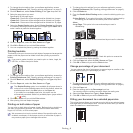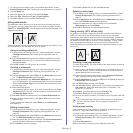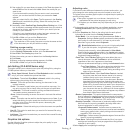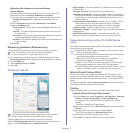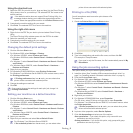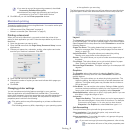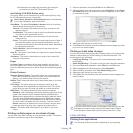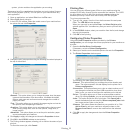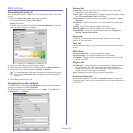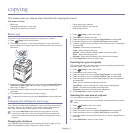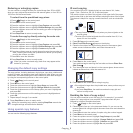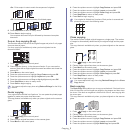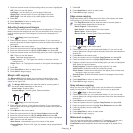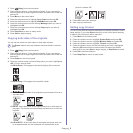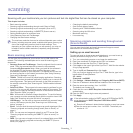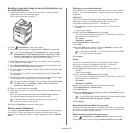Printing_ 12
UNIX printing
Proceeding the print job
After installing the printer, choose any of the image, text, PS or HPGL files
to print.
1. Exe
cute “printui <file_name_to_print>” command.
For example, you are printing “do
cument1”
printui d
ocument1
This will open the UNIX Printer Driver Pri
nt Job Manager in which the
user can select various print options.
2. Select a printer which has been already added.
3. Select th
e printing options from the window such as Page Selection.
4. Select how many copi
es needed in Number of Copies.
To take advantage of the printer features provided by your printer
driver, press Properties (See "Changing the printer settings" on
page 12).
5. Pr
ess OK to start the print job.
Changing the printer settings
The UNIX Printer Driver Print Job Manager in which the user can select
various print options in printer Properties.
The following hot keys may also be used: “H” for He
lp, “O” for OK and “A”
for Apply and “C” for Cancel.
General tab
•Paper Size: Set the paper size as A4, Letter or other paper sizes,
according to your requirements.
•Paper Type: Choose the type of the paper. Options available in the list
box are Printer Default, Plain, and Th
ick.
•Paper Source: Select the source of the page. By default, it is Auto
Selection.
•Orientation: Select the direction in which information is printed on a
pag
e.
•Duplex: Print on both sides of paper to save paper.
•Multiple pages: Print several pages on one side of paper.
•Page Border: Choose any of the border styles (e.g.: Si
ngle-line
hairline, Double-line hairline)
Image tab
In this tab, you can change the brightness, resolution or an image
position of your document.
Text tab
Set the character margin, line space or the columns of the actual print
output.
HPGL/2 tab
•Use only black pen: To print all graphics in black.
•Fit plot to page: Fit the entire graphic into a single page.
•Pen Width: Change value to increase the thickness of pen lines. By
defaul
t, it is 1000.
Margins tab
•Use Margins: Set the margins for the document. By default, margins
are not enabled. The user can change the margin settings by
changing the values in the respective fields. Set by default, these
values depend on the page size selected.
•Unit: Change the units to points,
inches or centimeters.
Samsung Printer tab
Select various options in the JCL and General frames to customize
various settings. These options are specific to the printer and depend on
the PPD file.