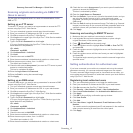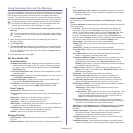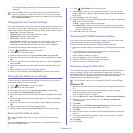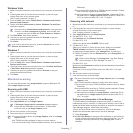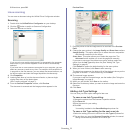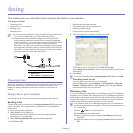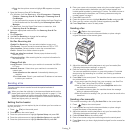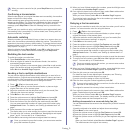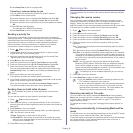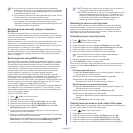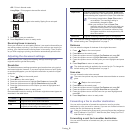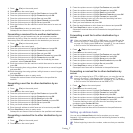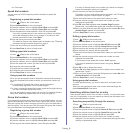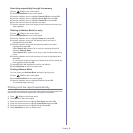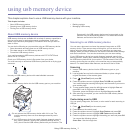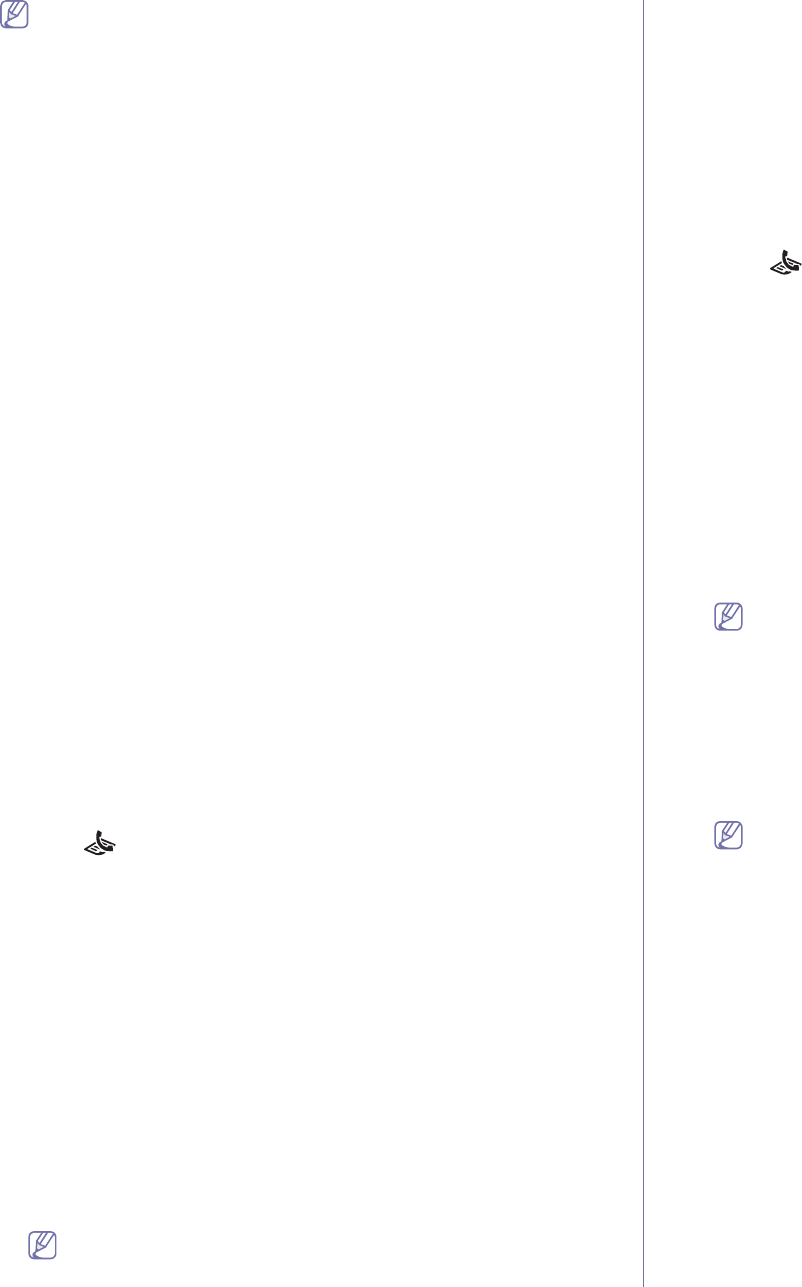
Faxing_ 3
When you want to cancel a fax job, press Stop/Clear at any time while
sending.
Confirming a transmission
When the last page of your original has been sent successfully, the machine
beeps and returns to ready mode.
When something goes wrong while sending your fax, an error message
a
ppears on the display. For a list of error messages and their meanings, see
"Understanding display messages" on page 8. If you receive an error
message, press Stop
/Clear to clear the message and try to send the fax
again.
You can set your machine to print a confi
rmation report automatically each
time sending a fax is completed. For further details, see "Printing sent fax
report automatically" on page 9.
Automatic redialing
When the number you have dialed is busy or there is no answer when you
send a fax, the machine automatically redials the number. The redial time
depends on the country's factory default setting. To change the time interval
between redials and the number of redial attempts (See "Changing the fax
setup options" on page 1).
When the display shows Re
try Redial?, press OK to redial the number
without waiting. To cancel the automatic redialing, press Stop/Clear.
Redialing the last number
To redial the number you called last:
1. Pr
ess Redial/Pause on the control panel.
2. Whe
n an original is loaded in the document feeder, the machine
automatically begins to send.
If an original is placed on the scanner glass, select Yes to add another
page. Load another original and press OK. When you have finished,
select No when Another Page? appears.
Sending a fax to multiple destinations
You can use the Multiple Send feature, which allows you to send a fax to
multiple locations. Originals are automatically stored in memory and sent to
a remote station. After transmission, the originals are automatically erased
from memory. You cannot send a color fax using this feature.
1. Pr
ess (Fax) on the control panel.
2. Loa
d originals face up into the document feeder, or place a single
original face down on the scanner glass.
3. Adjust th
e resolution and the darkness to suit your fax needs (See
"Adjusting the document settings" on page 6).
4. Press Menu on the control panel.
5. Pre
ss the up/down arrow to highlight Fax Feature and press OK.
6. Pre
ss the up/down arrow to highlight Multi Send and press OK.
7. Enter the
number of the first receiving fax machine and press OK.
You can press speed dial numbers or se
lect group dial number using
Address book button. For details, see "Setting up address book" on
page 7.
8. Enter the
second fax number and press OK.
The display asks you to enter another fax n
umber to send the document.
9. To en
ter more fax numbers, press OK when Yes highlights and repeat
steps 7 and 8. You can add up to 10 destinations.
10. Pr
ess OK to start storing the scanned original data into memory.
Once you entered a group dial number, you cannot enter another
group dial numbers anymore.
11. W
hen you have finished entering fax numbers, press the left/right arrow
to select No when Another Page? appears.
12. If an original is placed on the scanner glass, select Yes to add another
pages. Load another original and press OK.
When you have finished, select No when
Another Page? appears.
The machine begins sending the fax to the numbers you entered in the
o
rder in which you entered them.
Delaying a fax transmission
You can set your machine to send a fax at a later time when you will not be
present. You cannot send a color fax using this feature.
1. Pres
s (Fax) on the control panel.
2. L
oad originals face up into the document feeder, or place a single
original face down on the scanner glass.
3. Adjust the resolution and the darkness to suit your fax needs (See
"Adjusting the document settings" on page 6).
4. Pres
s Menu on the control panel.
5. Pre
ss the up/down arrow to highlight Fax Feature and press OK.
6. Pre
ss the up/down arrow to highlight Delay Send and press OK.
7. En
ter the number of the receiving fax machine and press OK.
You can press speed dial numbers or select group dial number using
Ad
dress book button. For details, see "Setting up address book" on
page 7.
8. The display asks you to enter another fax number to send the docum
ent.
9. To enter more fax numbers, press OK when Yes highlights and repeat
steps 7. You can add up to 10 destinations.
Once you entered a group dial number, you cannot enter another
group dial numbers anymore.
10. When you have finished entering fax numbers, press the left/right arrow
to select No when Another Page? appears and press OK.
11. En
ter the job name you want and press OK.
For details on how to enter alphanumeric characters, see "Entering
characters using the number keypad" on page 2.
If you do not want to assign a name, skip this step.
12. En
ter the time using the number keypad and press OK.
If you set a time earier than the current time, the fax will be sent at
that time on the following day.
The original is scanned into memory before transmission.
13. If
an original is placed on the scanner glass, select Yes to add another
pages. Load another original and press OK.
When you have finished, select No when
Another Page? appears.
The machine returns to ready mode. The display
reminds you that you
are in ready mode and that a delayed fax is set.
Adding documents to a reserved delay fax job
You can add additional documents to the delayed fax job which is saved
in memory.
1.L
oad the originals to be added and adjust document settings.
2.Press Menu on the control pan
el.
3.Press the up/do
wn arrow to highlight Fax Feature and press OK.
4.Press the up/do
wn arrow to highlight Add Pages and press OK.
5.Press the up
/down arrow until the fax job you want appears and press
OK.
When you have finished, select No whe
n Another Page? appears.
The machine scans the original into memory.