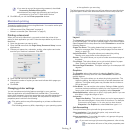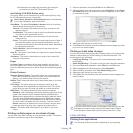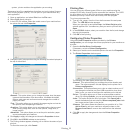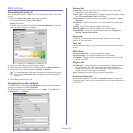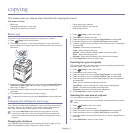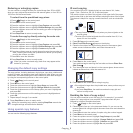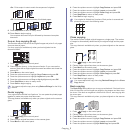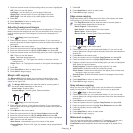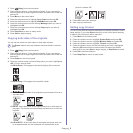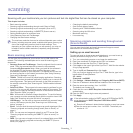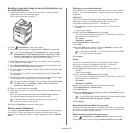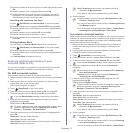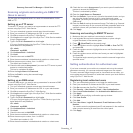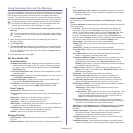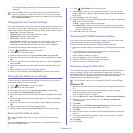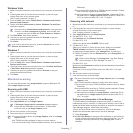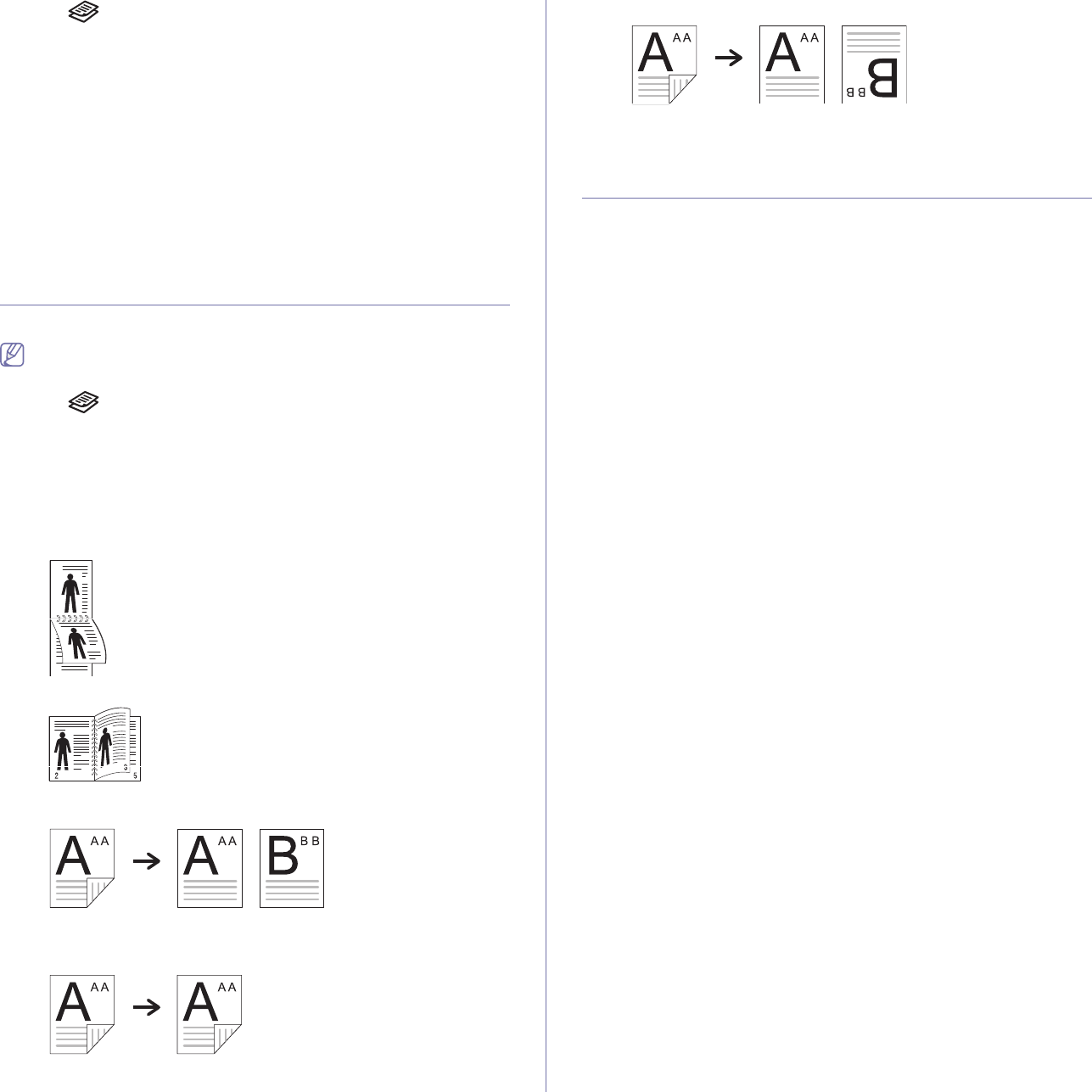
Copying_ 5
1. Press (Copy) on the control panel.
2. Place orig
inals, face up, in the document feeder. Or you can use the
scanner glass with a single original document face down and closed the
scanner lid.
3. Pr
ess Menu on the control panel.
4. Pre
ss the up/down arrow to highlight Copy Feature and press OK.
5. Pre
ss the up/down arrow to highlight WaterMark and press OK.
6. Pre
ss the up/down arrow until the binding Message option you want is
highlighted and OK.
7. Press the up/down arrow until the binding Pages option you want is
highlighted and OK.
8. Pr
ess Stop/Clear to return to ready mode.
9. Pr
ess Start to begin copying.
Copying both sides of the originals
You can set the machine to print copies on both sides of paper.
The Duplex options may vary between document feeder or scanner
glass.
1. Pr
ess (Copy) on the control panel.
2. Place orig
inals, face up, in the document feeder. Or you can use the
scanner glass with a single original document face down and closed the
scanner lid.
3. Pr
ess Duplex on the control panel.
4. Pre
ss the up/down arrow until the binding option you want is highlighted.
•Off: Prints in normal mode.
•1->2Side Short: Prints pages to be read by flipping like a note pad.
2
5
3
•1->2Side Long: Prints pages to be read like a book.
•2->1Side: Scans both sides of the originals and prints each of one on a
separate sheet.
•2->2Side: Scans both sides of the original and prints on both sides of
the paper. This function produces exactly the same print out from the
originals.
•2->1Side ROT2: Scans both sides of the original and prints each one
on a separate sheet, but the information on the back side of the
printout is rotated 180°.
5. Press OK to save your selection.
6. Start co
pying a document.
Setting copy timeout
You can set the time the machine waits before it restores the default control
panel settings, if you press Start button prior to the control panel restoring
to default, the previous job will be reprinted.
1. Pres
s Menu on the control panel.
2. Pre
ss the up/down arrow to highlight System Setup and press OK.
3. Pre
ss the up/down arrow to highlight Machine Setup and press OK.
4. Pre
ss the up/down arrow to highlight Timeout and press OK.
5. Pre
ss the up/down arrow until the time setting you want is highlighted.
Selecting Off mean
s that the machine does not restore the default
settings until you press Start to begin copying, or Stop/Clear to cancel.
6. Pres
s OK to save the selection.
7. Pres
s Stop/Clear to return to ready mode.