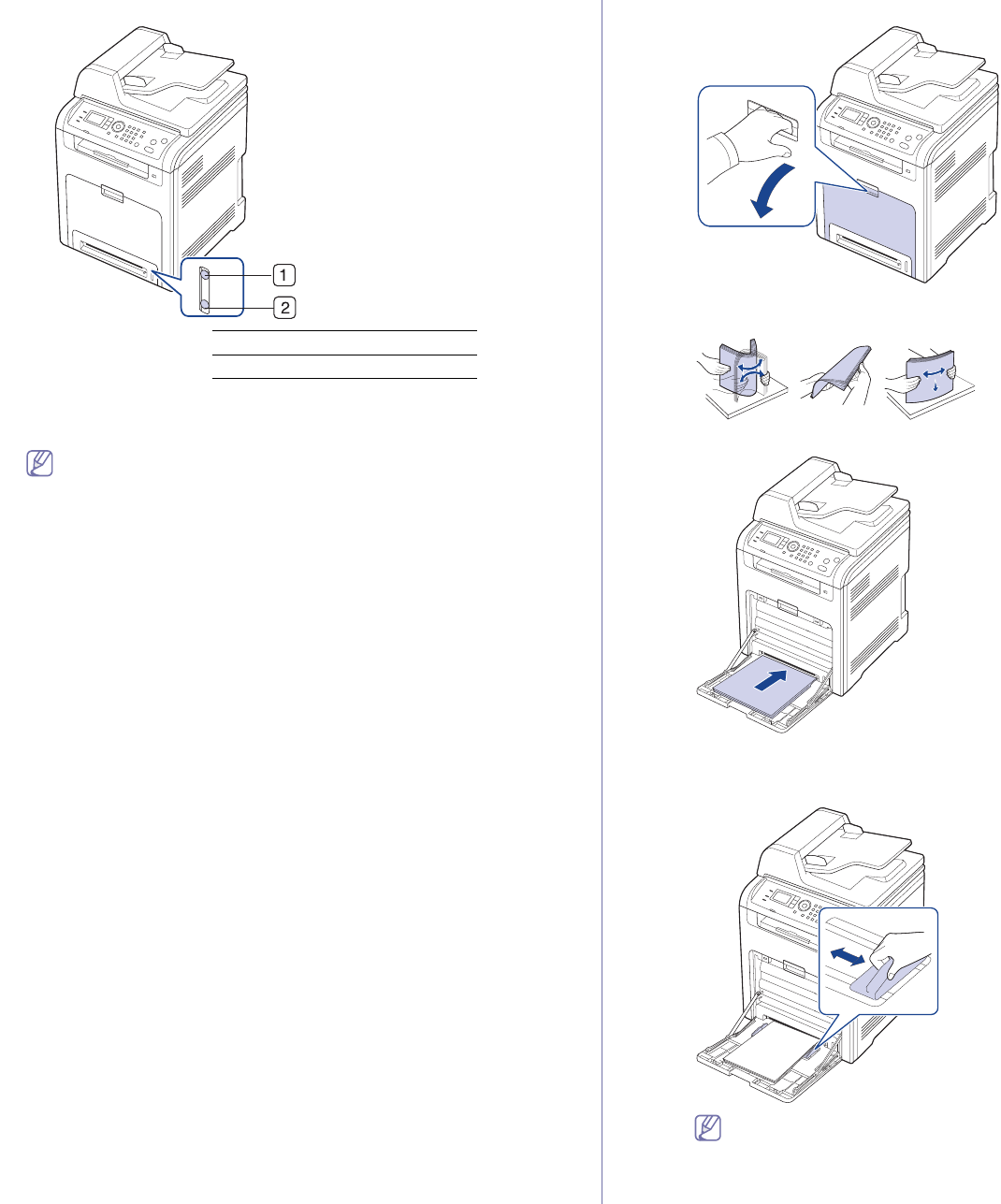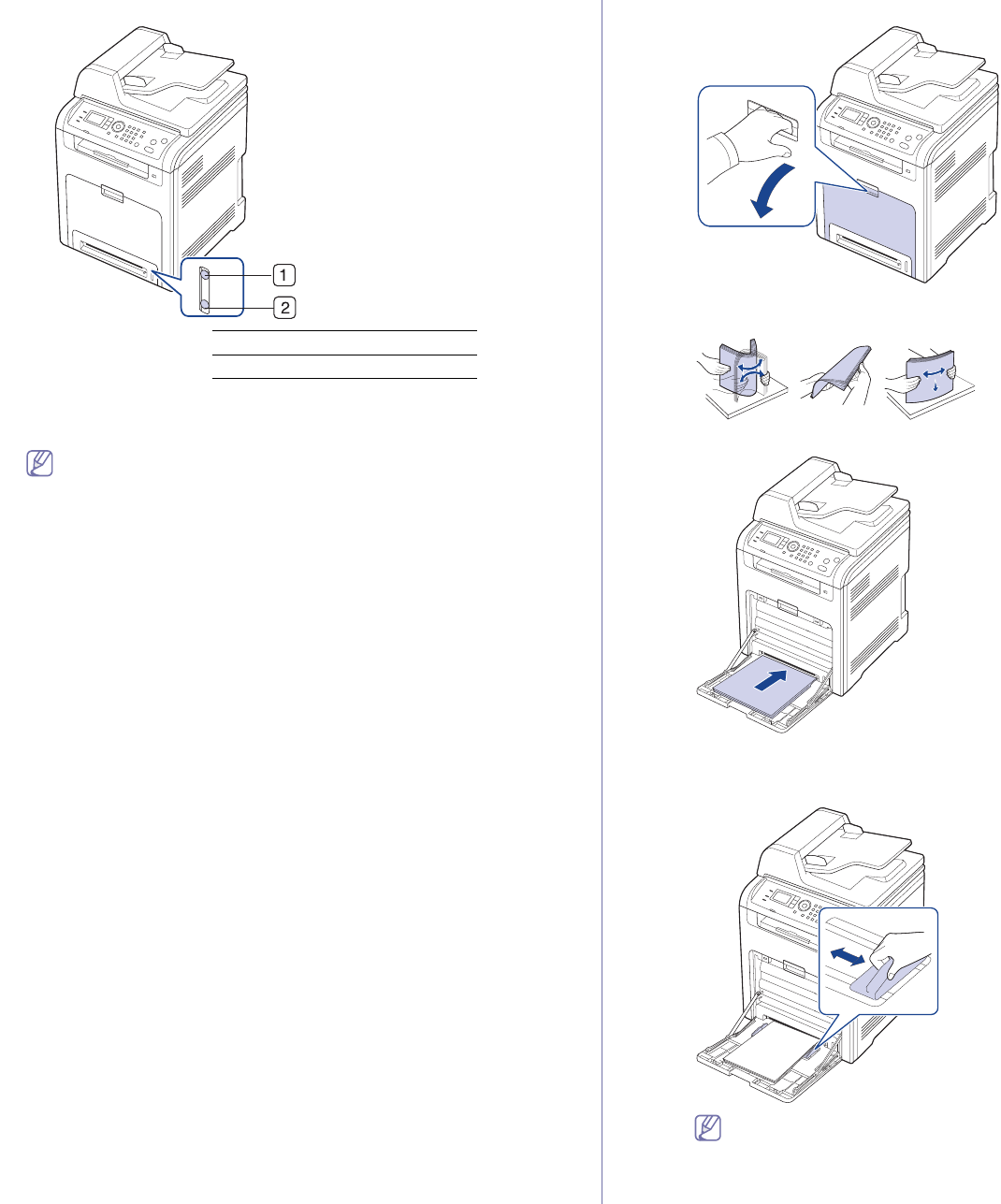
Media and tray_ 4
Paper quantity indicator shows the amount of paper in the tray.
1 Full
2 Empty
4. When you print a document, set the paper type and size for the tray.
For information about setting the paper type and size on the control
pan
el (See "Setting the paper size and type" on page 7).
•If you experience problems with paper feeding, check whether the
paper meets the media specification. Then, try placing one
sheet at a time in the multi-purpose tray (See "Print media
specifications" on page 3).
•T
he settings made from the machine driver override the settings
on the control panel.
a)To
print in application, open an application and start the print
menu.
b)Op
en Printing Preferences (See "Opening printing
preferences" on page 2).
c)Pre
ss the Paper tab in Printing Preferences, and select an
appropriate paper type.
d)Sele
ct tray in paper source, then press OK.
e)Sta
rt printing in application.
Multi-purpose tray
The multi-purpose tray can hold special sizes and types of print material,
such as postcards, note cards and envelopes. It is useful for single page
printing on colored paper.
Tips on using the multi-purpose tray
•Load only one type, size and weight of print media at a time in the
multi-purpose tray.
•T
o prevent paper jams, do not add paper while printing when there is
still paper in the multi-purpose tray. This also applies to other types
of print media.
•Alwa
ys load the specified print media only to avoid paper jams and print
quality problems (See "Print media specifications" on page 3).
•F
latten any curl on postcards, envelopes and labels before loading
them into the multi-purpose tray.
1.Grab the handle of multi-purpose tray and pull it down to open.
2.Flex or fan the edge of the paper stack to separate the pages before
loading papers.
3.Load the paper with the side to be printed on facing down.
4.Squeeze the multi-purpose tray paper width guides and adjust them to
the width of the paper. Do not force too much, or the paper will bent
resulting in a paper jam or skew.
•When printing the special media, you must follow the loading
guideline (See "Printing on special media" on page 5).
•Wh
en paper does not feed well while printing, push the paper
in manually until it starts feeding automatically.