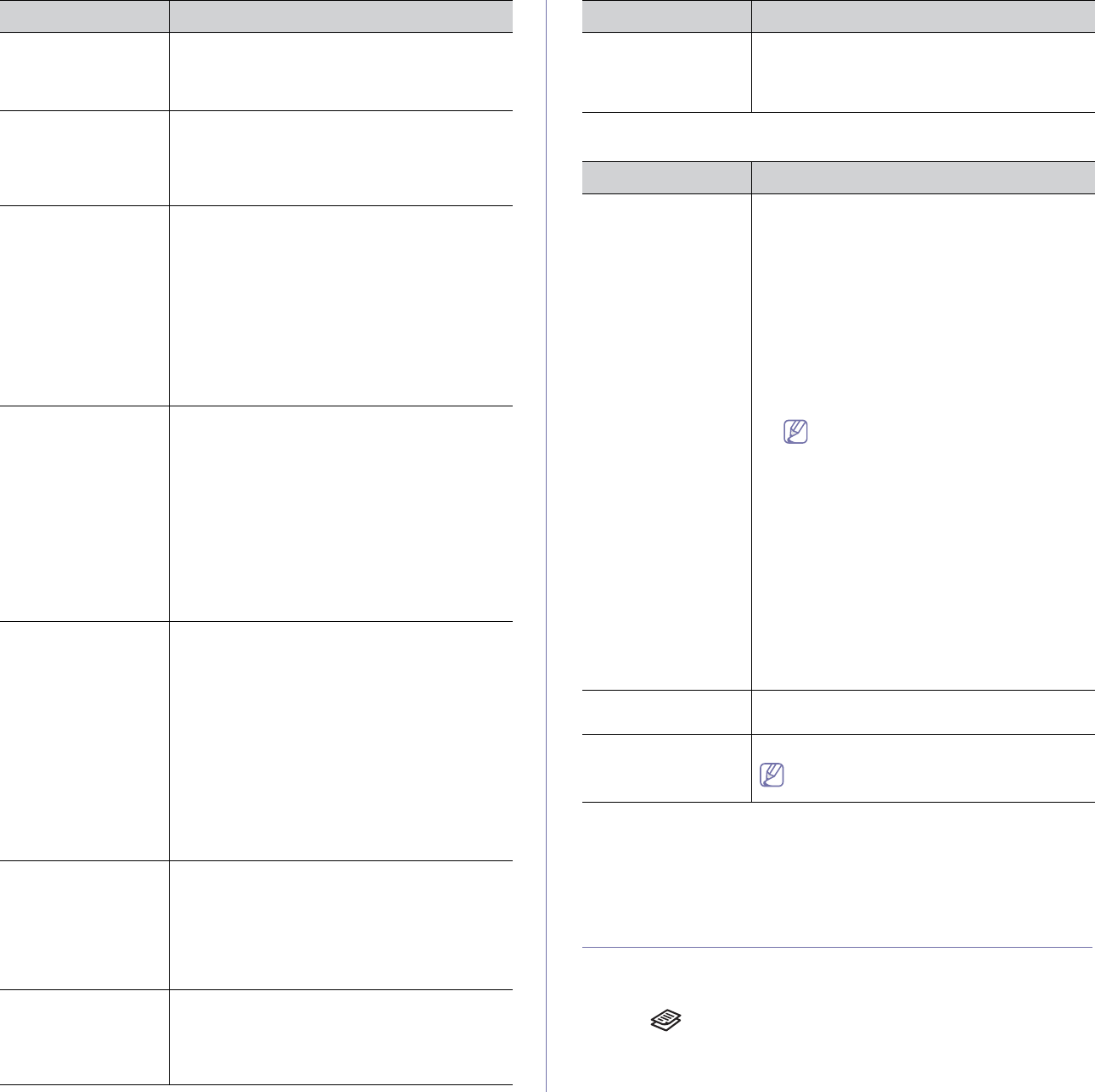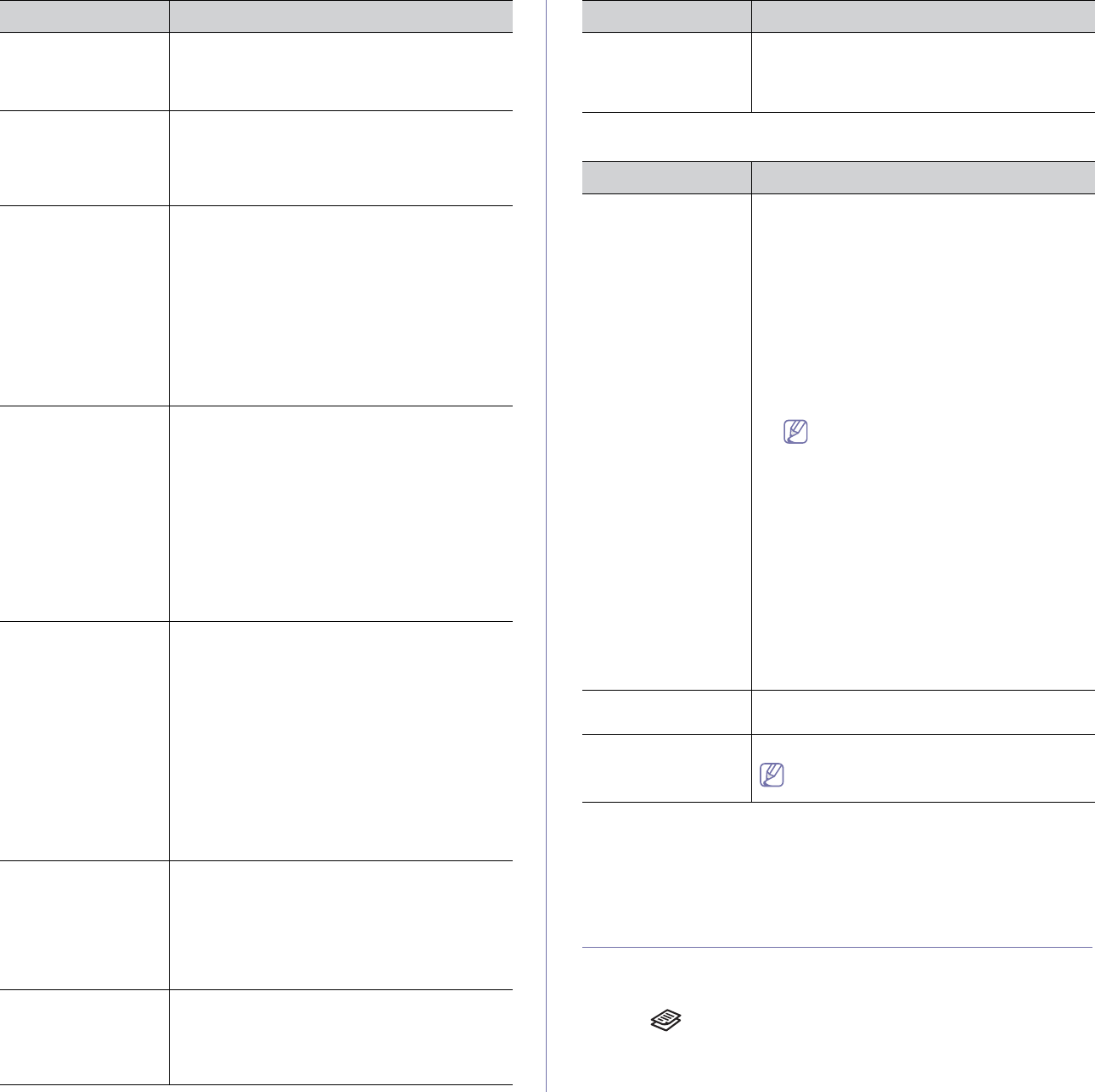
Machine status and advanced feature_ 2
Change default
Option Description
Resolution Changing the resolution setting affects the
appearance of the received document.
• Standard: Originals with normal sized
characters.
• Fi
ne: Originals containing small characters
or thin lines or originals printed using a
dot-matrix printer.
• Su
per Fine: Originals containing extremely
fine detail. Super Fine mode is enabled only
if the machine with which you are
communicating also supports the Super
Fine resolution.
•For memory transmission, Super Fine
mode is not available. The
resolution setting is automatically
changed to Fine.
•Wh
en your machine is set to Super
Fine resolution and the fax
machine with which you are
communicating does not support
Super Fine resolution, the machine
transmits using the highest
resolution mode supported by the
other fax machine.
• Ph
oto Fax: Originals containing shades of
gray or photographs.
Darkness You can select the default contrast mode to fax
yo
ur originals lighter or darker.
Scan Size Sets the image size.
The scan size options may vary between
document feeder or scanner glass.
Auto Report
You can set the machine to print a report with detailed information about the
previous 50 communication operations, including time and dates.
For further details, see "Printing sent fax report automatically" on page 9.
Copy setup
Changing the copy setup options
For copy output, you can set up several options in advance.
1. Pres
s (Copy) on the control panel.
2. Pres
s Menu on the control panel.
3. Pre
ss the up/down arrow to highlight Copy Setup and press OK.
Stamp RCV Name This option allows the machine to automatically
print th
e page number, and the date and time of
reception at the bottom of each page of a
received fax.
Rcv Start Code This code allows you to initiate fax reception
from an exten
sion phone plugged into the EXT
socket on the back of the machine. If you pick up
the extension phone and hear fax tones, enter
the code. It is preset to *9* at the factory.
Auto Reduction When receiving a fax containing pages as long
as or longer than the paper loaded in the paper
tray, the machine can reduce the size of the
original to fit the size of the paper loaded in the
machine.
Turn on this feature if you want
to automatically
reduce an incoming page.
With this feature set to Off,
the machine cannot
reduce the original to fit onto one page. The
original will be divided and printed in actual size
on two or more pages.
Discard Size When receiving a fax containing pages as long
as or l
onger than the paper in your machine, you
can set the machine to discard a specific length
from the end of the received fax. The machine
will print the received fax on one or more sheets
of paper, minus the data that would have been
on the specified discard segment.
When the received fax contains pages larger
th
an the paper in your machine, and Auto
Reduction has been turned on, the machine will
reduce the fax to fit on the existing paper, and
nothing will be discarded.
Junk Fax Setup This setting may not be available depending on
your country. Usin
g this feature, the system will
not accept faxes sent from remote stations
whose numbers are stored in the memory as
junk fax numbers. This feature is useful for
blocking any unwanted faxes.
When you turn on this feature, you can access
th
e following options to set junk fax numbers.
• Add: Allows you to set up to 10 fax
numb
ers.
• Delete
: Allows you to delete the desired
junk fax number. If you select Delete All,
Allows you to delete all junk fax numbers.
DRPD Mode This setting may not be available depending on
your country. This mode enables a user to use a
single telephone line to answer several different
telephone numbers. In this menu, you can set
the machine to recognize which ring patterns to
answer. For details about this feature, see
"Receiving faxes using DRPD mode" on page 5.
Duplex Print Set this duplex feature to save paper. When the
m
achine prints the received fax data, it prints
them on both sides of the paper. For details
about this feature, see "Printing received faxes
on both sides of the paper" on page 5
.
Option Description
Doc Box Saving This menu only appears when an optional hard
disk drive (HDD) has been installed. With this
feature set to On, allows you to store received
faxes in the common box.
Option Description