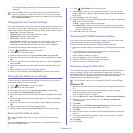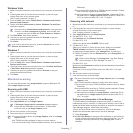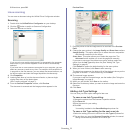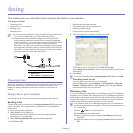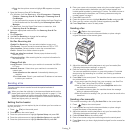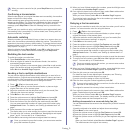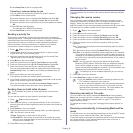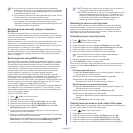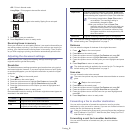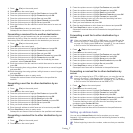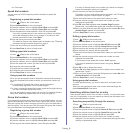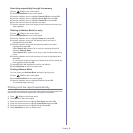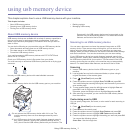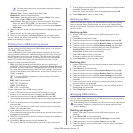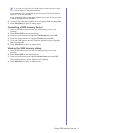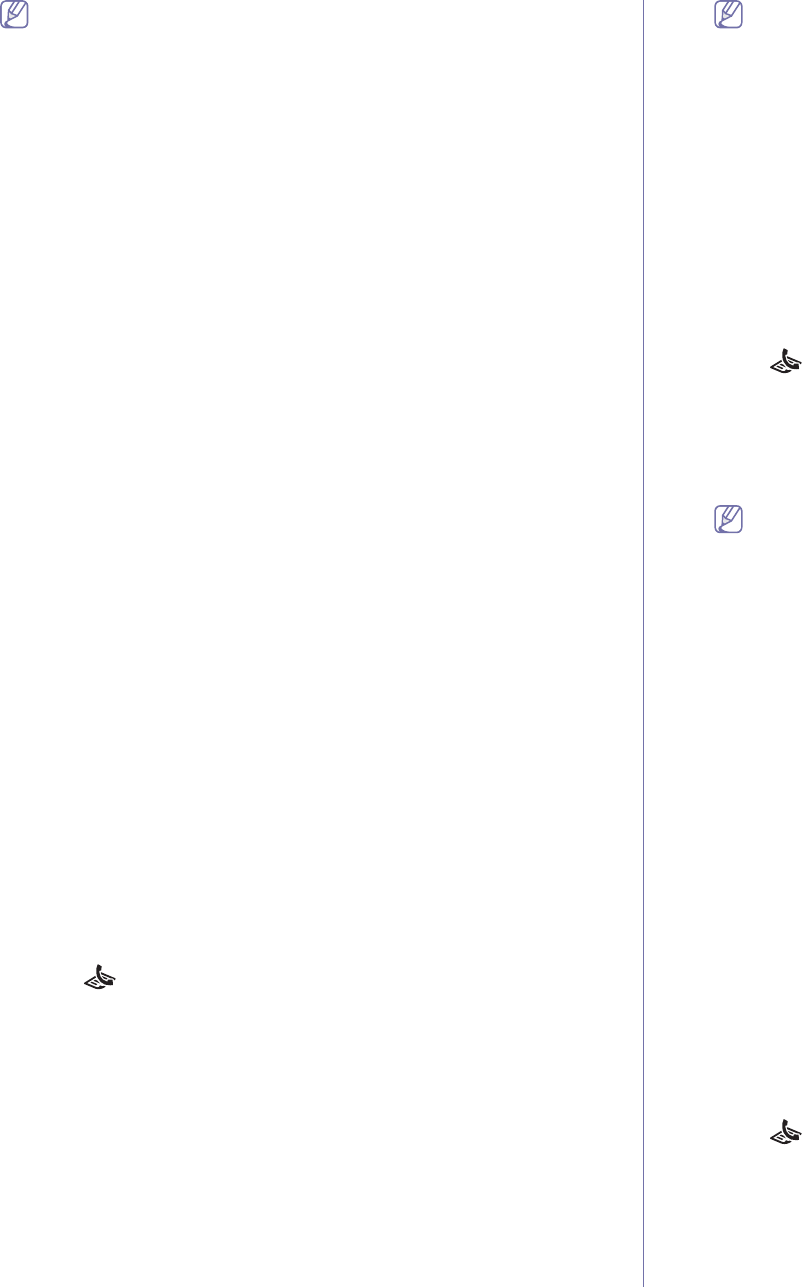
Faxing_ 5
•If you have set your machine to this mode and your answering
machine is switched off, or no answering machine is connected to
EXT socket, your machine automatically goes into Fax mode after
a predefined number of rings.
•If your answ
ering machine has a user-selectable ring counter, set the
machine to answer incoming calls within 1 ring.
•If you are in
Tel mode when the answering machine is connected to
your machine, you must switch off the answering machine.
Otherwise, the outgoing message from the answering machine will
interrupt your phone conversation.
Receiving faxes manually using an extension
telephone
This feature works best when you are using an extension telephone
connected to the EXT socket on the back of your machine. You can receive
a fax from someone you are talking to on the extension telephone, without
going to the fax machine.
When you receive a call on the extension phone and hear fax tones, press
the
keys *9* on the extension phone. The machine receives the fax.
Press the buttons slowly in sequence. If you
still hear the fax tone from the
remote machine, try pressing *9* once again.
*9* is the remote receive code preset at th
e factory. The first and the last
asterisks are fixed, but you can change the middle number to whatever you
wish. For details about changing the code, see "Changing the fax setup
options" on page 1
Receiving faxes using DRPD mode
Distinctive Ring is a telephone company service which enables an user to
use a single telephone line to answer several different telephone numbers.
The particular number someone uses to call you is identified by different
ringing patterns, which consist of various combinations of long and short
ringing sounds. This feature is often used by answering services who
answer telephones for many different clients and need to know which
number someone is calling in on to properly answer the phone.
Using the Distinctive Ring Pattern Dete
ction (DRPD) feature, your fax
machine can learn the ring pattern you designate to be answered. Unless
you change it, this ringing pattern will continue to be recognized and
answered as a fax call, and all other ringing patterns will be forwarded to the
extension telephone or answering machine plugged into the EXT socket.
You can easily suspend or change DRPD at any time.
Before using the DRPD option, Distinctive Ring service must be installed on
yo
ur telephone line by the telephone company. To set up DRPD, you will
need another telephone line at your location, or someone available to dial
your fax number from outside.
To set up the DRPD mode:
1. Pr
ess (Fax) on the control panel.
2. Pr
ess Menu on the control panel.
3. Pre
ss the up/down arrow to highlight Fax Setup and press OK.
4. Pre
ss the up/down arrow to highlight Receiving and press OK.
5. Pre
ss the up/down arrow to highlight DRPD Mode and press OK.
Waiting Ring app
ears on the display.
6. Call
your fax number from another telephone. It is not necessary to
place the call from a fax machine.
7. When your machine begins to ring, do not answer the call. The machine
requires several rings to learn the pattern.
When the machine completes l
earning, the display shows Completed
DRPD Setup. If the DRPD setup fails, Error DRPD Ring appears.
Press OK when DRPD appears and start over from step 6.
•DRPD must be set up again if you re-assign your fax number, or
connect the machine to another telephone line.
•After DRPD has be
en set up, call your fax number again to verify
that the machine answers with a fax tone. Then have a call
placed to a different number assigned to that same line to be
sure the call is forwarded to the extension telephone or
answering machine plugged into the EXT socket.
Receiving in secure receiving mode
You may need to prevent your received faxes from being accessed by
unauthorized people. You can turn on secure receiving mode to restrict
printing of received faxes when the machine is unattended. In secure
receiving mode, all incoming faxes go into memory. When the mode is
deactivated, any stored faxes are printed.
Activating secure receiving mode
1. Press (Fax) on the control panel.
2. Pres
s Menu on the control panel.
3. Pre
ss the up/down arrow to highlight Fax Feature and press OK.
4. Pre
ss the up/down arrow to highlight Secure Receive and press OK.
5. Pre
ss the up/down arrow to highlight On and press OK.
6. En
ter a four-digit password you want to use and press OK.
You can activate secure receiving mode without setting a
password, but cannot protect your faxes.
7. Re-enter the password to confirm it and press OK.
8. Pres
s Stop/Clear to return to ready mode.
When a fax is received in secure receiving mode, your machine stores it in
memory and
shows Secure Receive to let you know that there is a fax
received.
Printing received faxes
1.Access the Secure Receive menu by following steps 1 through 4 in
“Activating secure receiving mode.”
2.Press the up/do
wn arrow to highlight Print and press OK.
3.En
ter the four-digit password and press OK.
The machine prints all of the faxes stored in memory.
Deactivating secure receiving mode
1.Access the Secure Receive menu by following steps 1 through 4 in
“Activating secure receiving mode.”
2.Press the up/do
wn arrow to highlight Off and press OK.
3.En
ter the four-digit password and press OK.
The mode is deactivated and the machine prints all faxes stored in
m
emory.
4.Press Stop/Clear to return to ready mode.
Printing received faxes on both sides of the paper
Set this duplex feature to save paper. When the machine prints the received
fax data, it prints them on both sides of the paper.
1. Pres
s (Fax) on the control panel.
2. Pres
s Menu on the control panel.
3. Pre
ss the up/down arrow to highlight Fax Setup and press OK.
4. Pre
ss the up/down arrow to highlight Receiving and press OK.
5. Pre
ss the up/down arrow to highlight Duplex Print and press OK.
6. Pre
ss the up/down arrow until the binding option you want highlights.