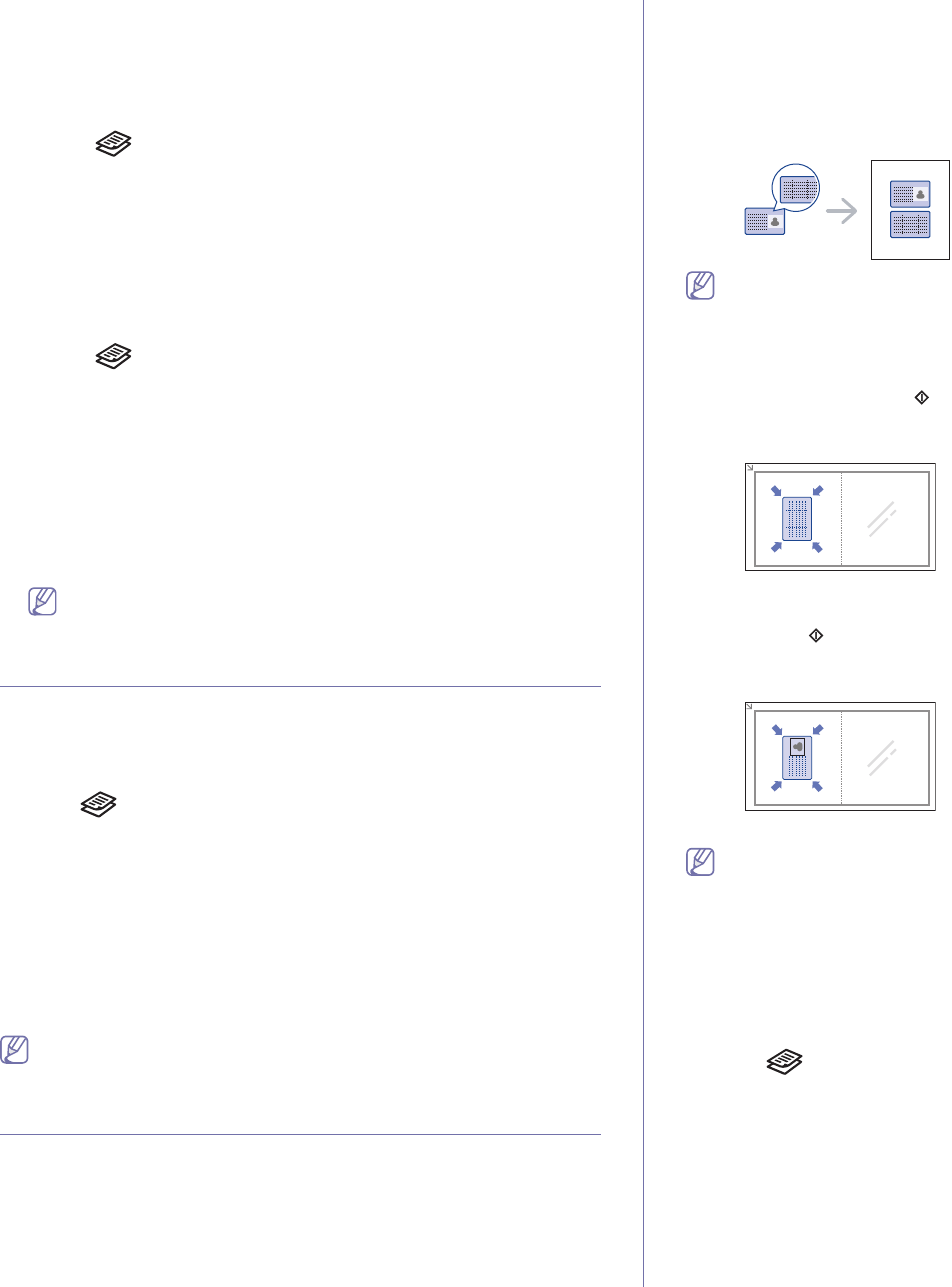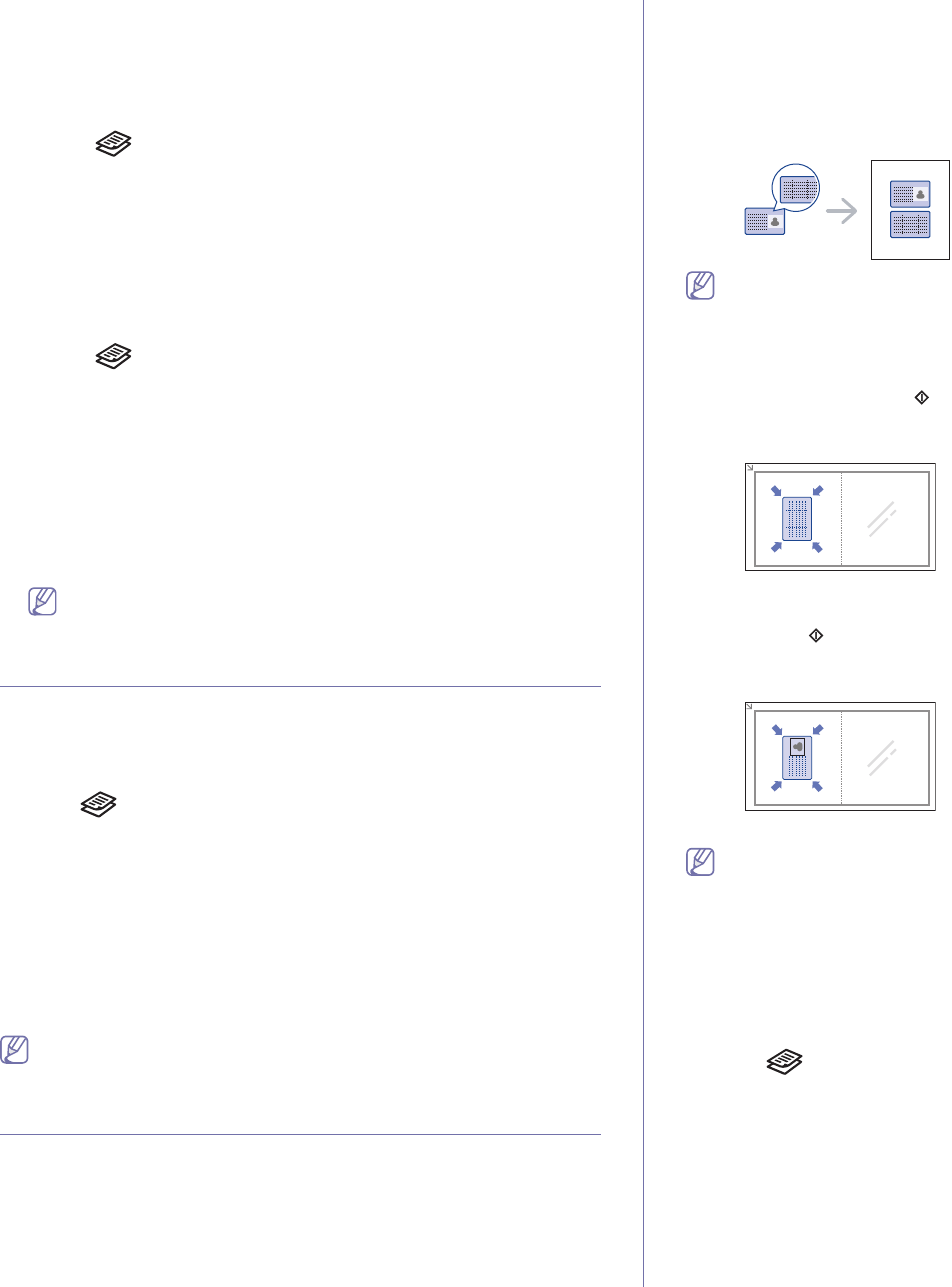
Copying_ 2
Reducing or enlarging copies
You can reduce or enlarge the size of a copied image from 25% to 400%
when you copy original documents from the scanner glass, or from 25% to
100% from the document feeder.
To select from the predefined copy sizes:
1.Press (Copy) on the control panel.
2.Pr
ess Menu on the control panel.
3.Pre
ss the up/down arrow to highlight Copy Feature and press OK.
4.Pre
ss the up/down arrow to highlight Reduce/Enlarge and press OK.
5.Pre
ss the up/down arrow until the size setting you want is highlighted
and press OK.
6.Press Stop/Clear to return to ready mode.
To scale the copy by directly entering the scale rate:
1.Press (Copy) on the control panel.
2.Pr
ess Menu on the control panel.
3.Pre
ss the up/down arrow to highlight Copy Feature and press OK.
4.Pre
ss the up/down arrow to highlight Reduce/Enlarge and press OK.
5.Pre
ss the up/down arrow to highlight Custom and press OK.
6.Pre
ss the up/down arrow or numeric keypad to enter the copy size you
want. Pressing and holding the up/down arrow allows you to quickly
scroll to the number you want.
7.Pr
ess OK to save the selection.
8.Pr
ess Stop/Clear to return to ready mode.
When you make a reduced copy, black lines may appear at the
bottom of your copy.
Changing the default copy settings
The copy options, including darkness, original type, copy size, collation and
number of copies, can be set to those most frequently used. When you copy
a document, the default settings are used unless they have been changed
by using the corresponding buttons on the control panel.
1. Pr
ess (Copy) on the control panel.
2. Pr
ess Menu on the control panel.
3. Pre
ss the up/down arrow to highlight Copy Setup and press OK.
4. Pre
ss the up/down arrow to highlight Change Default and press OK.
5. Pre
ss the up/down arrow until the setup option you want is highlighted
and press OK.
6. Press the up/down arrow until the setting you want is highlighted and
press OK.
7. Repe
at steps 5 through 6, as needed.
8. Pr
ess Stop/Clear to return to ready mode.
While you are setting copy options, pressing Stop/Clear cancels the
changed settings and restores the defaults.
Using special copy features
You can use the following copy features:
ID card copying
Your machine can print 2-sided originals on one sheet of A4-, Letter-,
Legal-, Folio-, Executive-, B5, A5, or A6-sized paper.
The machine prints one side of the original on the upper half of the paper
an
d the other side on the lower half without reducing the size of the original.
This feature is helpful for copying a small-sized item, such as a business
card.
•This copy feature is available only when you place originals on the
scanner glass.
•The size of the 2-sided originals should be smaller than A5, if not,
some of it won’t be copied.
1. Press ID Copy on the control panel.
2. Place Front Side Press appears on the display.
3. Pl
ace the front side of an original facing down on the scanner glass
where arrows indicate as shown, and close the scanner lid.
4. Press Start on the control panel.
Your machine begins scanning the front side and shows Plac
e Rear
Side Press
.
5. T
urn the original over and place it on the scanner glass, where arrows
indicate as shown then, close the scanner lid.
6. Press Start on the control panel to begin copying.
•If the original is larger than the printable area, some portions may not
be printed.
•If you press Stop/Clear, the machine cancles the copy job and
returns to ready mode.
Deciding the form of copy output
You can set the machine to sort the copy job. For example, if you make 2
copies of a 3 page original, one complete 3 page document will print
followed by a second complete document.
1. Pres
s (Copy) on the control panel.
2. Pl
ace originals, face up, in the document feeder. Or you can use the
scanner glass with a single original document face down and closed the
scanner lid.
3. Pres
s OK and enter the number of copies using the number keypad.
4. Pres
s Menu on the control panel.
5. Pre
ss the up/down arrow to highlight Copy Setup and press OK.
6. Pre
ss the up/down arrow to highlight Change Default and press OK.
7. Pre
ss the up/down arrow to highlight Collation and press OK.
8. Pre
ss the up/down arrow to highlight On and press OK.