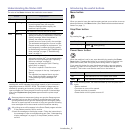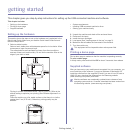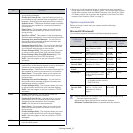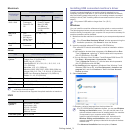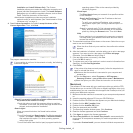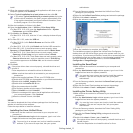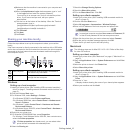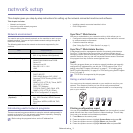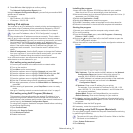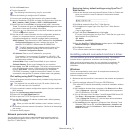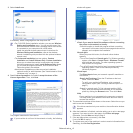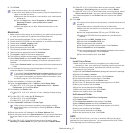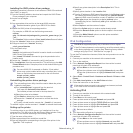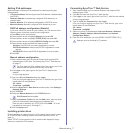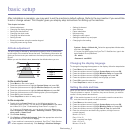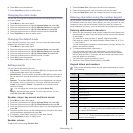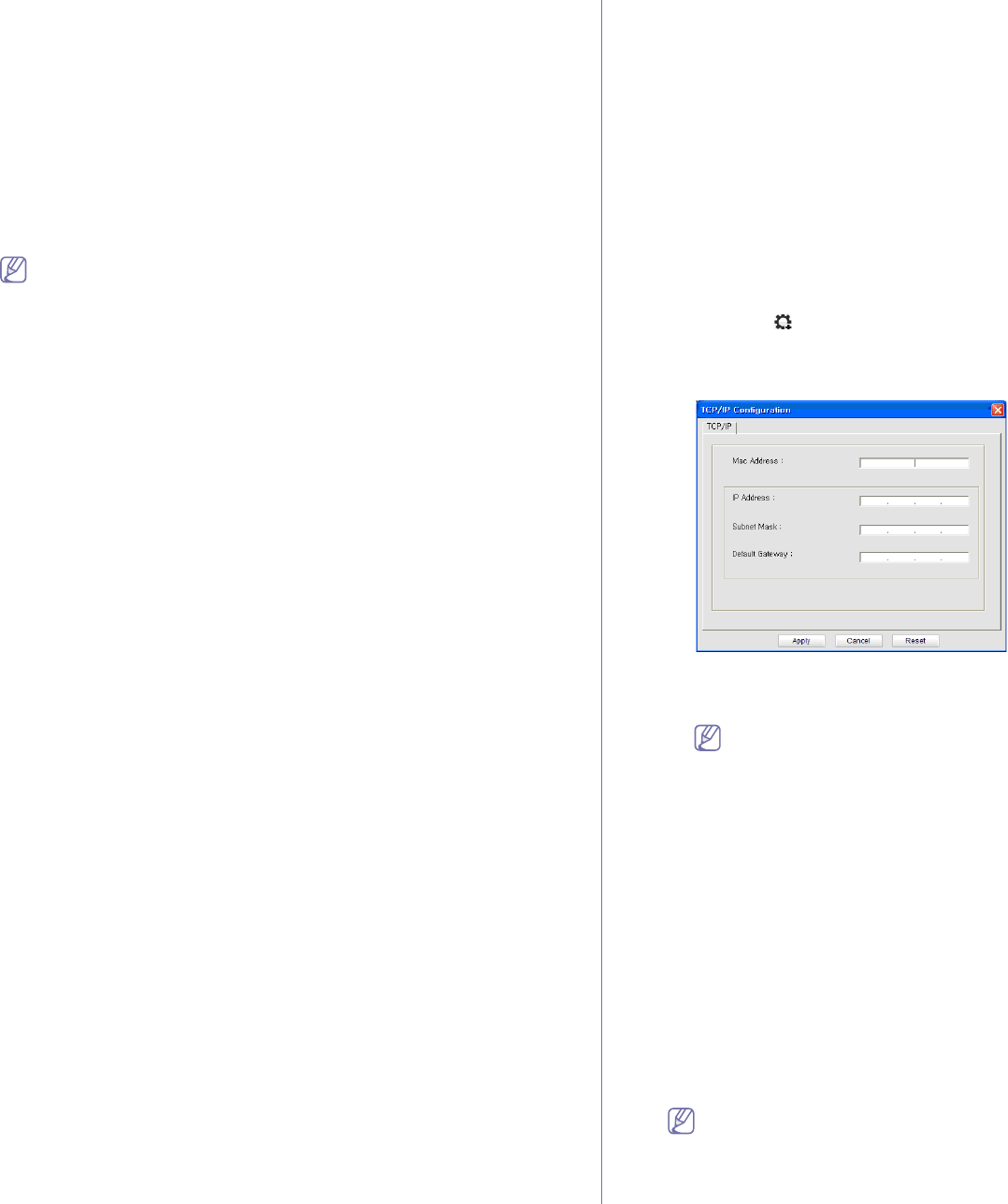
Network setup_ 2
5. Press OK when Yes highlights to confirm printing.
The Ne
twork Configuration Report prints.
Using this Ne
twork Configuration Report, you can find your machine MAC
address and IP address.
For example:
• MAC
Address : 00:15:99:41:A2:78
• IP Addre
ss : 192.0.0.192
Setting IPv4 address
You must set up an IPv4 address for network printing and management. In
most cases a new IP address will be automatically assigned by a DHCP
(Dynamic Host Configuration Protocol) server located on the network.
If you use IPv6 address, refer to "IPv6 Configuration" on page 6
In a few situations the IP address must be set manually. This is called a
static IP and
is often required in corporate Intranets for security reasons.
• DHCP IP assignment: Connect your machine to the network, and wait a
few minutes for the DHCP server to assign an IP address to the
machine. Then, print the Network Configuration Report as explained
above. If the report shows that the IP address has changed, the
assignment was successful. You will see the new IP address in the
report.
• St
atic IP assignment: Use the SetIP program to change the IP address
from your computer. If your machine has a control panel, you can also
change the IP address using the machine's control panel.
In an office environment, we recommend that you contact a network
a
dministrator to set this address for you.
IPv4 setting using control panel
1.Connect your machine to the network with an network cable.
2.T
urn on the machine.
3.Pr
ess Menu on the control panel.
4.Pre
ss the up/down arrow to highlight Network and press OK.
5.Pre
ss the up/down arrow to highlight TCP/IP (IPv4) and press OK.
6.Pre
ss the up/down arrow to highlight Static and press OK.
7.Pre
ss the up/down arrow to highlight IP Address and press OK.
8.Ente
r the IP address using numeric keypad and press OK.
9.Enter
other parameters, such as the Subnet Mask and Gateway and
press OK.
10.After entering all parameters, press Stop/Clear to return to ready
mode.
Now go to "Installing network connected machine’s driver" on page 3.
IPv4 setting using SetIP Program (Windows)
This program is for manually setting the network IP address of your
machine using its MAC address to communicate with the machine. A
MAC address is the hardware serial number of the network interface and
can be found in the Network Configuration Report.
For using SetIP program, disable the co
mputer firewall before continuing
by performing the following:
1.Ope
n Control Panel.
2.Doub
le click Security Center.
3.Click Wi
ndows Firewall.
4.Disabl
e the firewall.
Installing the program
1.Insert the Printer Software CD-ROM provided with your machine.
When the driver CD runs automatically, close that window.
2.Start a w
eb browser such as Internet Explorer and open the X drive. (X
represents your CD-ROM drive.)
3.D
ouble-click Application > SetIP.
4.D
ouble-click Setup.exe to install this program.
5.Click OK. If n
ecessary, select a language from the drop-down list.
6.F
ollow the instructions in the window and complete the installation.
Starting the program
1.Connect your machine and the computer using network cable.
2.T
urn on the machine.
3.F
rom the Windows Start menu, select All Programs > Samsung
Printers > SetIP > SetIP.
4.Click on
the icon (third from left) in the SetIP window to open the
TCP/IP configuration window.
5.En
ter the machine’s new information into the configuration window as
follows:
•MAC Address : Find the machine’s MAC address on the Network
Configuration Report and enter it without the colons. For
example, 00:15:99:29:51:A8 becomes 0015992951A8.
A MAC address is a hardware serial number of the machine’s
network interface and can be found in the Network
Configuration Report.
•IP Ad
dress: Enter a new IP address for your printer.
For example, if your computer’s IP address is 192.168.1.150,
enter 192
.168.1.X. (X is number between 1 and 254 other than
the computer’s address.)
•Subnet Mask:
Enter a new Subnet Mask for your machine.
•Def
ault Gateway: Enter a new Gateway for your machine.
6.Click Ap
ply, and then click OK. The machine will automatically print
the Network Configuration Report. Confirm that all of the settings
are correct.
7.Click Exit to
close the SetIP program.
8.If necessary, restart the
computer’s firewall.
IPv4 setting using SetIP Program (Macintosh)
For using SetIP program, disable the computer firewall before continuing
by performing the following:
The path and UIs may differ by Mac OS version. Refer to the Mac
OS manul to turn firewall off.
1.Open System Preferences.
2.Click Security.