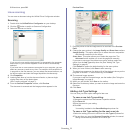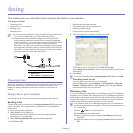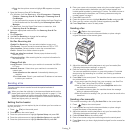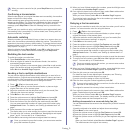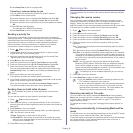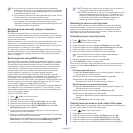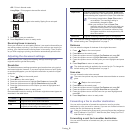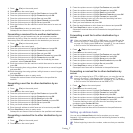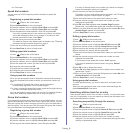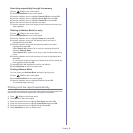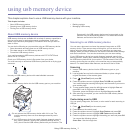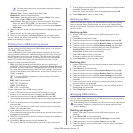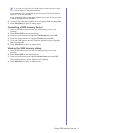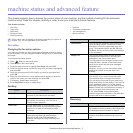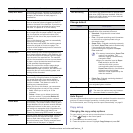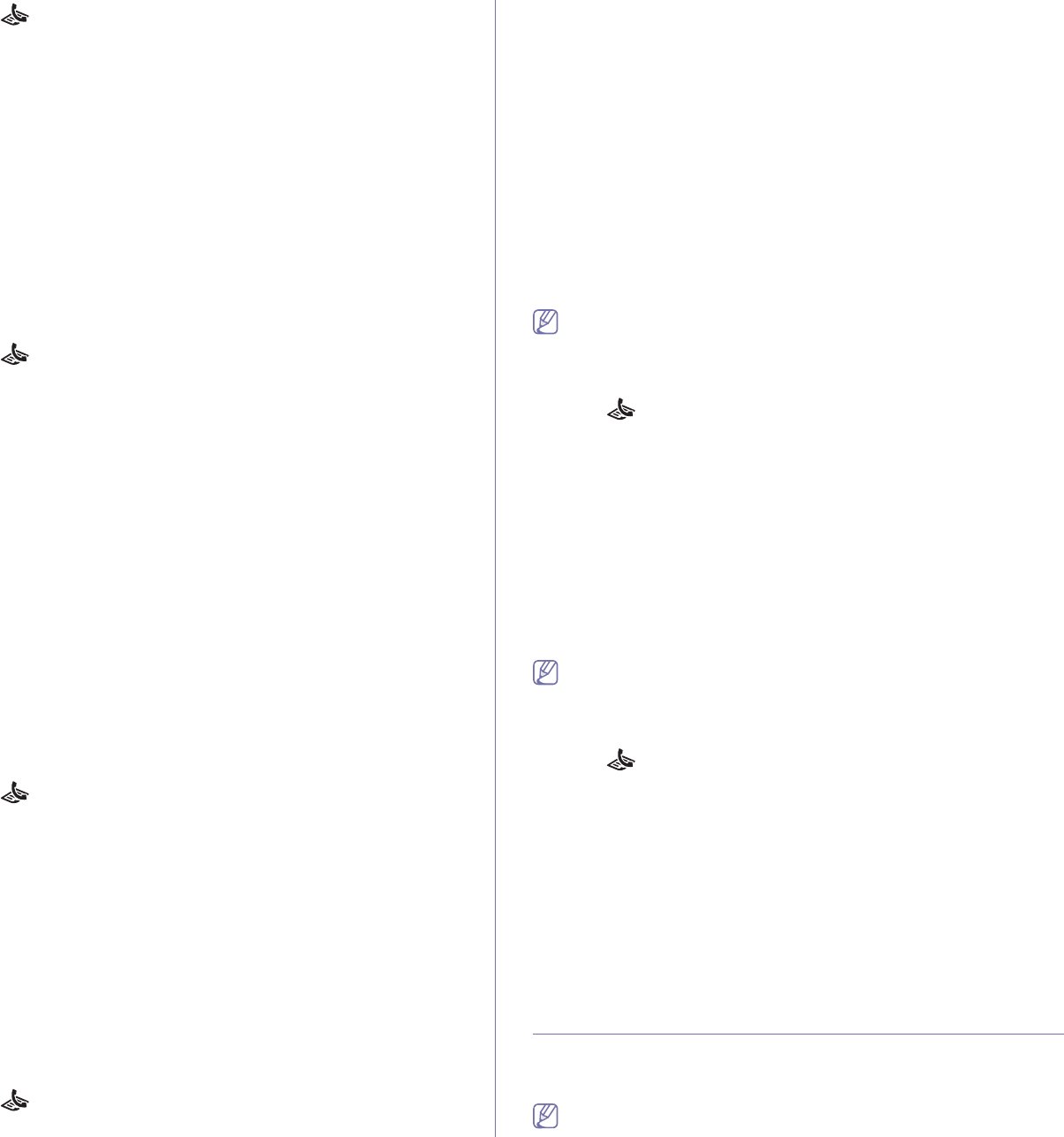
Faxing_ 7
1. Press (Fax) on the control panel.
2. Pr
ess Menu on the control panel.
3. Pre
ss the up/down arrow to highlight Fax Feature and press OK.
4. Pre
ss the up/down arrow to highlight Forward and press OK.
5. Pre
ss the up/down arrow to highlight Fax and press OK.
6. Pre
ss the up/down arrow to highlight Send Forward and press OK.
7. Pre
ss the up/down arrow to highlight On and press OK.
8. Enter
the number of the fax machine to which faxes are to be sent and
press OK.
9. Press Stop/Clear to return to ready mode.
Subsequent sent faxes will be forwarded to the specified fax machine.
Forwarding a received fax to another destination
With this feature, you can forward every fax you received to another
destination by faxing. When the machine receives a fax, a fax is stored in
the memory then, the machine sends it to the destination you have set.
1. Press (Fax) on the control panel.
2. Pr
ess Menu on the control panel.
3. Pre
ss the up/down arrow to highlight Fax Feature and press OK.
4. Pre
ss the up/down arrow to highlight Forward and press OK.
5. Pre
ss the up/down arrow to highlight Fax and press OK.
6. Pre
ss the up/down arrow to highlight Receive Forward and press OK.
7. Pre
ss the up/down arrow to highlight Forward and press OK.
To set the machine to print out a fax when fax forwarding has been
completed, select Fo
rward & Print.
8. Enter
the number of the fax machine to which faxes are to be sent and
press OK.
9. Enter the starting
time using up/down, left/right arrow or numeric keypad
and press OK.
10. Enter the ending time using up/down, left/right arrow or numeric keypad
and press OK.
11. Pr
ess Stop/Clear to return to ready mode.
Subsequent received faxes will be forwarded to the specified fax
ma
chine.
Forwarding a sent fax to other destination by an
email
1. Press (Fax) on the control panel.
2. Pr
ess Menu on the control panel.
3. Pre
ss the up/down arrow to highlight Fax Feature and press OK.
4. Pre
ss the up/down arrow to highlight Forward and press OK.
5. Pre
ss the up/down arrow to highlight Email and press OK.
6. Pre
ss the up/down arrow to highlight Send Forward and press OK.
7. Pre
ss the up/down arrow to highlight On and press OK.
8. Enter yo
ur email address and press OK.
9. Enter
the email address to which faxes are to be sent and press OK.
10. Pr
ess Stop/Clear to return to ready mode.
Subsequent sent faxes will be forwarded to
the specified email address.
Forwarding a received fax to other destination by an
email
1. Press (Fax) on the control panel.
2. Pr
ess Menu on the control panel.
3. Press the up/down arrow to highlight Fax Feature and press OK.
4. Pre
ss the up/down arrow to highlight Forward and press OK.
5. Pre
ss the up/down arrow to highlight Email and press OK.
6. Pre
ss the up/down arrow to highlight Receive Forward and press OK.
7. Pre
ss the up/down arrow to highlight Forward and press OK.
To set the machine to print out a fax when fax forwarding has been
com
pleted, select Forward & Print.
8. Enter your email address and press OK.
9. En
ter the email address to which faxes are to be sent and press OK.
10. Pres
s Stop/Clear to return to ready mode.
Subsequent received faxes will be fo
rwarded to the specified email
addresses.
Forwarding a sent fax to other destination by a
server
When you forward a fax to FTP or SMB server, you must first set the
server in SyncThru™ Web Service (See "Setting up an FTP server"
on page 4 or "Setting up an SMB server" on page 4). You can forward
a fax to a total of five destinations via the SMB or FTP.
1. Press (Fax) on the control panel.
2. Pres
s Menu on the control panel.
3. Pre
ss the up/down arrow to highlight Fax Feature and press OK.
4. Pre
ss the up/down arrow to highlight Forward and press OK.
5. Pre
ss the up/down arrow to highlight Server and press OK.
6. Pre
ss the up/down arrow to highlight Send Forward and press OK.
7. Pre
ss the up/down arrow to highlight On and press OK.
8. Pres
s Stop/Clear to return to ready mode.
Subsequent sent faxes will be forwarded
to the specified server.
Forwarding a received fax to other destination by
server
When you forward a fax to FTP or SMB server, you must first set the
server in SyncThru™ Web Service (See "Setting up an FTP server"
on page 4 or "Setting up an SMB server" on page 4). You can forward
a fax to a total of five destinations via the SMB or FTP.
1. Press (Fax) on the control panel.
2. Pres
s Menu on the control panel.
3. Pre
ss the up/down arrow to highlight Fax Feature and press OK.
4. Pre
ss the up/down arrow to highlight Forward and press OK.
5. Pre
ss the up/down arrow to highlight Server and press OK.
6. Pre
ss the up/down arrow to highlight Receive Forward and press OK.
7. Pre
ss the up/down arrow to highlight Forward and press OK.
To set the machine to print out a fax when fax forwarding has been
com
pleted, select Forward & Print.
8. Press Stop/Clear to return to ready mode.
Subsequent received faxes will be forwarded
to the specified server.
Setting up address book
You can set up Address Book with the fax numbers you use most
frequently. Your machine provides you with the following features for setting
up Address Book:
Before beginning to store fax numbers, make sure that your machine