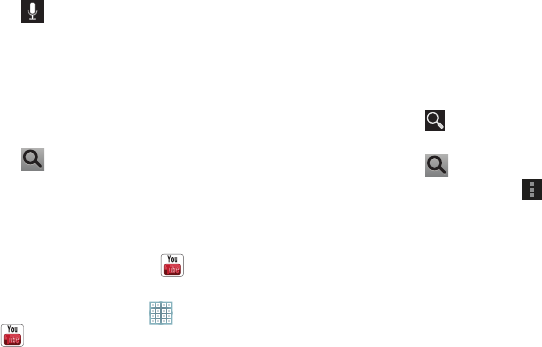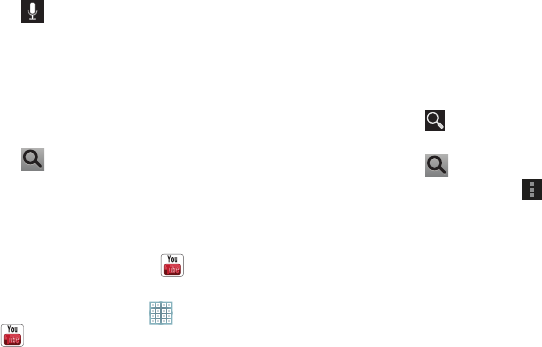
95
2. Use the keyboard to enter search criteria to display
matching searches.
– or –
Touch and speak the search criteria slowly and
clearly. Google searches for the information and
displays results.
Suggestions display below the text entry area.
3. Touch a suggestion to search for that term.
– or –
Touch on the keyboard to start the search.
A browser window displays the search results.
YouTube
View and upload YouTube videos right from your device.
1. From the Home screen, touch
YouTube
.
– or –
From a Home screen, touch
Apps
➔
YouTube
.
2. Touch the
HOME
tab to return to the main YouTube
page.
3. Touch the
BROWSE
tab to browse videos by categories
like Comedy, Education, Music, and so on. Touch the
desired category to display video thumbnails.
4. Touch the
ACCOUNT
tab to choose which Google
account you would like to use or add an account. Once
you are signed in, touch
ACCOUNT
to display your
subscriptions, see your favorites, see you watch later
list, manage your playlists, or upload a video.
5. Touch
Search YouTube
and use the keyboard to
enter a keyword or phrase to find a YouTube video.
Touch on the keyboard to initiate the search.
6. While browsing, touch
Menu
for these options:
• Sign in / Sign out
: Sign in, sign out, or add an account. You
may have to sign in to use certain options.
• Settings
: Configure display and search settings and view
information about the application.
•Help
: Display YouTube help information.
• Feedback
: Display a YouTube feedback form.
7. Touch a video thumbnail to view the video.