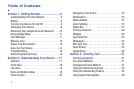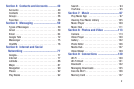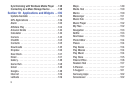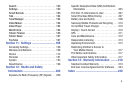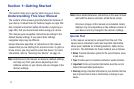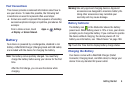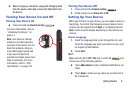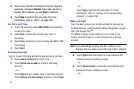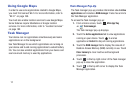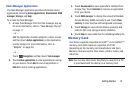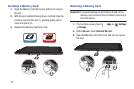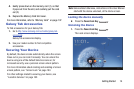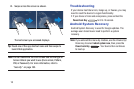9
Ⅲ
Touch one of the Wi-Fi networks in the list, enter the
password, and touch
Connect
. Touch and connect to
another Wi-Fi network or touch
Next
to continue.
Ⅲ
Touch
Skip
to perform this task later. For more
information, refer to “Wi-Fi” on page 168.
Set Date and Time
1. Touch the time zone field (
GMT+00:00
)
and select the
correct time zone.
2. Under
Date
, set the date (month, day, year), if
necessary.
3. Under
Time
, set the time (hour, minute, and AM or PM),
if necessary.
4. Touch
Next
.
Samsung Account
Sign in to your Samsung account to use Samsung services.
1. Touch
variety of services
to learn more.
2. Touch
Create new account
to create a Samsung
account.
– or –
Touch
Sign in
if you already have a Samsung account.
Touch
Restore
and
Auto backup
, if desired. Touch
Next
.
– or –
Touch
Skip
to perform this task later. For more
information, refer to “Signing In to your Samsung
Account” on page 198.
Make it Google
Your new device uses your Google account to fully use its
Android features, including Gmail, Maps, Navigation, Google
Talk, and Google Play
TM
.
The Make it Google screen allows you to create a new
Google account or sign in, if you already have a Google
account.
Note:
If you skipped Wi-Fi setup, the Wi-Fi setup screen
displays and you must connect through a Wi-Fi network.
Ⅲ
Touch
Sign in
and then enter the email address and
password of your existing account.
– or –
Ⅲ
Touch
Get an account
or enter the email address and
password of your existing account.
– or –