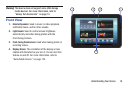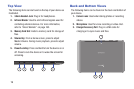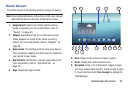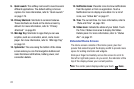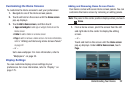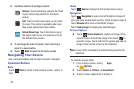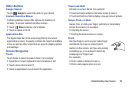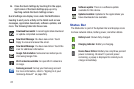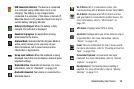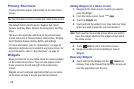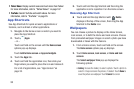Understanding Your Device 26
2. Touch the time at the top of the pop-up to display a
Date and time pop-up. Touch
Use 24-hour format
to
enable the 24-hour format. Touch
Set date and time
to
display the Date & time settings screen. For more
information, refer to “Date and Time” on page 193.
3. The Quick Settings are:
•Wi-Fi
: Touch to enable or disable Wi-Fi. For more information,
refer to
“Wi-Fi”
on page 130.
•GPS
: Touch to enable or disable
Standalone GPS services
.
For more information, refer to
“Use GPS Satellites”
on
page 182.
• Sound / Mute
: Touch to enable or disable sound mode.
• Screen rotation
: When On the screen rotates automatically
from landscape to portrait and vice versa. When Off the screen
is fixed in the current mode, either portrait or landscape. For
more information, refer to
“Auto-Rotate Screen”
on
page 176.
• Power saving
: When enabled, your device automatically
analyzes the screen and adjusts the brightness to conserve
battery power. For more information, refer to
“Power
Saving”
on page 177.
Sweep the pop-up to the left to see additional settings.
• Notification
: Touch to enable or disable system and application
notifications. For more information, refer to
“Notifications”
on page 25.
• Bluetooth
: Touch to enable or disable Bluetooth. For more
information, refer to
“Bluetooth”
on page 132.
• Driving mode
: New notifications are read aloud when enabled.
•Sync
: Synchronizes your device with the network.
Synchronizes contacts, email, time, and a variety of accounts.
•Brightness
: Touch and drag the slider to set the brightness or
touch
Auto
to allow the device to set brightness automatically
based on available light and battery charge status. For more
information, refer to
“Brightness”
on page 175.
•Settings
: Touch to open the Settings application. For more
information, refer to
“Settings”
on page 168.
• Notifications
: Displays system notifications. For more
information, refer to
“Notifications”
on page 25.
4. Touch
Clear
to remove Notification Icons from the
System Bar.
5. Touch a notification entry to display the details.