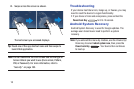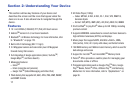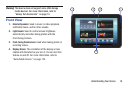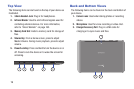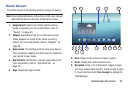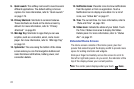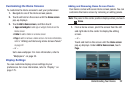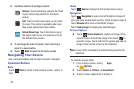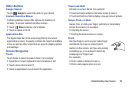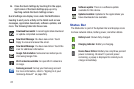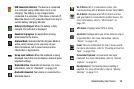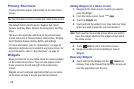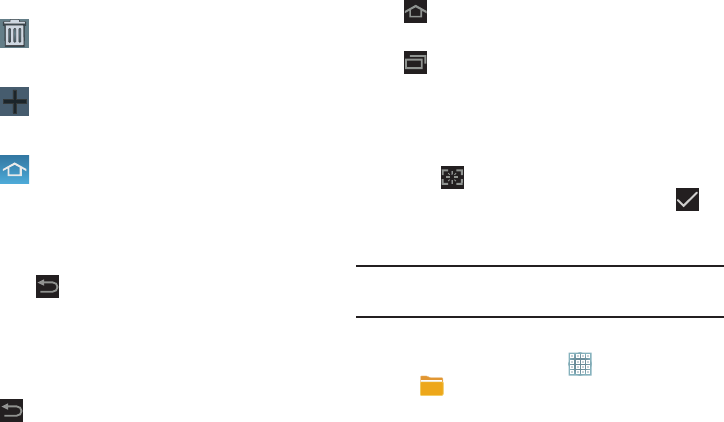
23
2. Use these controls to configure panels:
3. To rearrange the order of panels, touch and drag a
panel to a new location.
4. Touch
Back
to return to the Home screen
Navigating Your Device
Use command buttons and the touch screen to navigate.
Command Buttons
Back
Touch
Back
to return to the previous screen, option, or
step.
Home
Touch
Home
to display the first center Home screen.
Navigation
Touch
Navigation
to open a list of thumbnail images of
apps you have worked with recently. Touch an App to open it.
Touch
Remove all
to clear all thumbnail images.
Touch
Task manager
to display the Task Manager.
Screen Capture
Ⅲ
Touch
Screen Capture
to capture an image of the
current screen and edit the image, then touch to
save the image. Touch and hold to capture and add an
image of the current screen to the clipboard.
Note:
A copy of the screenshot is automatically saved to the
clipboard.
To view the screen shots:
1. From a Home screen, touch
Apps
➔
My Files
.
2. Touch
sdcard
➔
Pictures
➔
Screenshots
.
3. Touch a screen capture file to display it.
Remove
: Touch and drag a panel to the Trash
Can to remove the panel from the Home
screen.
Add
: Touch to add a new panel, up to a total
of seven. This option is available when less
than seven panels have been added.
Default Home Page
: Touch the Home icon at
the upper right corner of a panel to set it as
the default home screen.