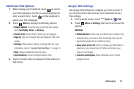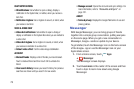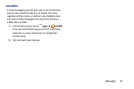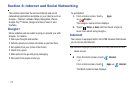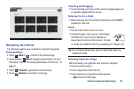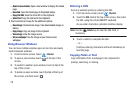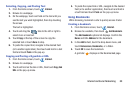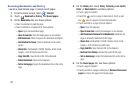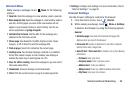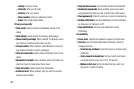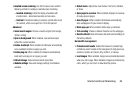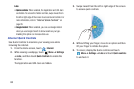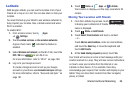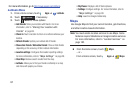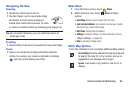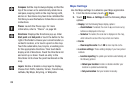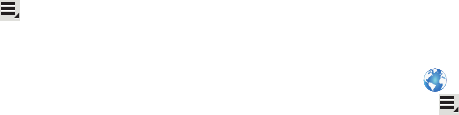
Internet and Social Networking 82
Internet Menu
While viewing a webpage, touch
Menu
for the following
options:
•
New tab
: Open the webpage in a new window, under a new tab.
•
New incognito tab
: Open the webpage in a new window, under a
new tab, and the pages you view in the new window will not
appear in your browser history or search history. See the on-
screen explanation of
going incognito
.
•
Add shortcut to home
: Add the URL for this webpage as a
shortcut on the first home screen.
•
Share page
: Use Bluetooth, ChatON, Dropbox, Email, Gmail,
Google+, or Wi-Fi Direct to send the webpage URL.
•
Find on page
: Search for content on the current page.
•
Desktop view
: Your browser displays a website in a modified
format that makes it easier to read. Desktop view displays a
website the same way it would appear on a PC.
•
Save for offline reading
: Saves the webpage so you can read it
later even when offline.
•
Downloads
: View and manage recent downloads.
•
Print
: Print the current screen or page to a Samsung printer.
•
Settings
: Configure web settings. For more information, refer to
“Internet Settings”
on page 82.
Internet Settings
Use the browser settings to customize the browser.
1. From the Home screen, touch
Internet
.
2. While viewing a webpage, touch
Menu
➔
Settings
.
Customize the Browser by using the following options:
General
• Set home page
: View and set the default first page that
displays when you launch the Browser.
• Form auto-fill
: Enable or disable form auto-fill to complete
Internet forms with a single click.
• Auto-fill text
: If
Form auto-fill
is enabled, set up the following
information:
–
Full name
: Enter your name.
–
Company name
: Enter a company name.
–
Address line 1
: Enter your address.
–
Address line 2
: Enter any additional address information.
–
City/Town
: Enter your city and town.