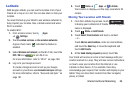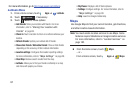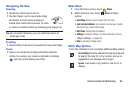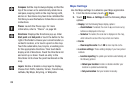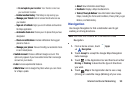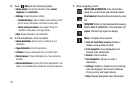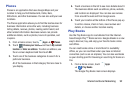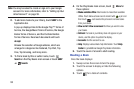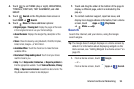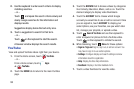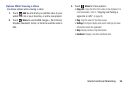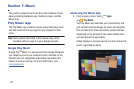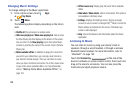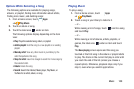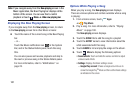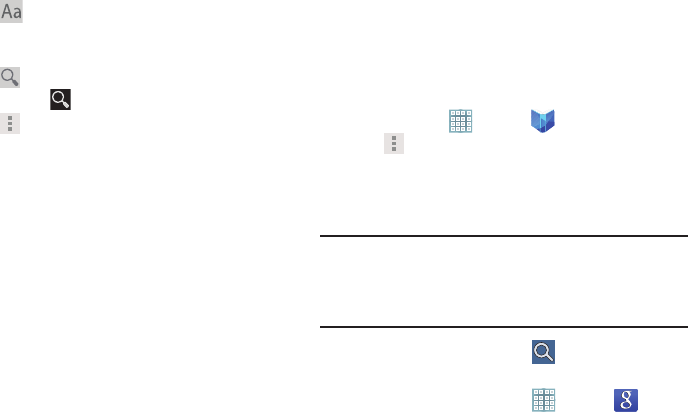
Internet and Social Networking 94
4. Touch to set THEME (day or night), BRIGHTNESS,
TYPEFACE, FONT SIZE, TEXT ALIGNMENT, and LINE
HEIGHT.
5. Touch
Search
on the Play Books main screen or
touch
SHOP
➔
Search
.
6. Touch
Menu
for these additional options:
• Original pages
/
Flowing text
: Display the pages of the book
in their original format or use your format settings.
• About the book
: Displays the Google Play description of the
book.
•Share
: Share the book by using Bluetooth, ChatON, Dropbox,
Email, Gmail, Google+, or Wi-Fi Direct.
• Available offline
: Touch the check box to make the book
available offline.
• Read aloud / Stop reading aloud
: Touch to let your device
read the book to you.
•Help
: Touch
Help center
,
Contact us
, or
Report a problem
to
link the appropriate website. Touch
Terms of Service
,
Privacy
Policy
, or
Open source licenses
to read those documents. The
Play Books version number is also displayed.
7. Touch and drag the slider at the bottom of the page to
display a different page, which is indicated by the
pop-up.
8. To contact customer support, report an issue, and
display more Google eBooks information, from a Home
screen, touch
Apps
➔
Play Books
➔
Menu
➔
Help
.
Search
Search the internet, and your device, using the Google
search engine.
Tip:
The Google Search widget displays on a Home screen by
default. For information about displaying widgets on the
Home screen, see “Adding Widgets to a Home screen” on
page 29.
1. From a Home screen, touch
Google
.
– or –
From a Home screen, touch
Apps
➔
Search
.