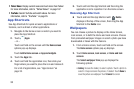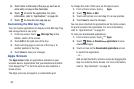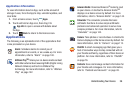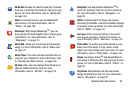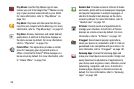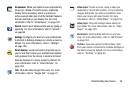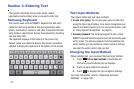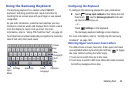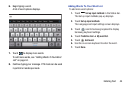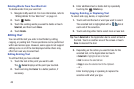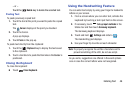39
Play Movies
: Use the Play Movies app to view
movies you rent from Google Play™ Movies or play
any of your personal videos stored on your tablet.
For more information, refer to “Play Movies” on
page 154.
Play Music
:
Play music and other audio files that you
copy from your computer with the Music app.
For more
information, refer to “Play Music App” on page 97.
Play Store
: Browse, download, and install Android
applications. A shortcut to Play Store displays on
the Home screen by default. For more information,
refer to “Play Store” on page 155.
Polaris Office
: This application provides a central
place for managing your documents online or
offline. A shortcut to Polaris
®
Office displays on a
Home screen by default. For more information, refer
to “Polaris Office” on page 156.
Readers Hub
: Provides access to millions of books
and novels, global and local newspapers languages,
and popular magazines in multiple languages. A
shortcut to Reader’s Hub displays on the Home
screen by default. For more information, refer to
“Readers Hub” on page 157.
S Planner
: Record events and appointments to
manage your schedule. A shortcut to S Planner
displays on a Home screen by default. For more
information, refer to “S Planner” on page 157.
S Suggest
: Recommends popular applications,
when your device is connected to a Wi-Fi, that are
guaranteed to be compatible with your device.
For
more information, refer to
“S Suggest” on page 161.
Samsung Apps
: Connect to Samsung Apps and
make your smart device even smarter. Simply and
easily download an abundance of applications to
your device such as games, news, reference, social
networking, navigation, and more. A shortcut to
Samsung Apps displays on the Home screen by
default. For more information, refer to “Samsung
Apps” on page 162.