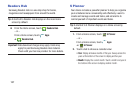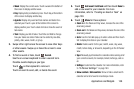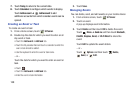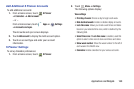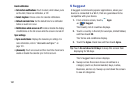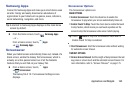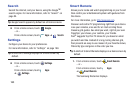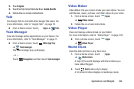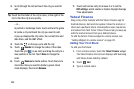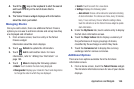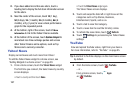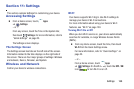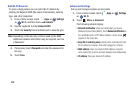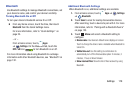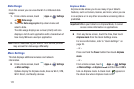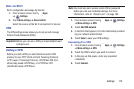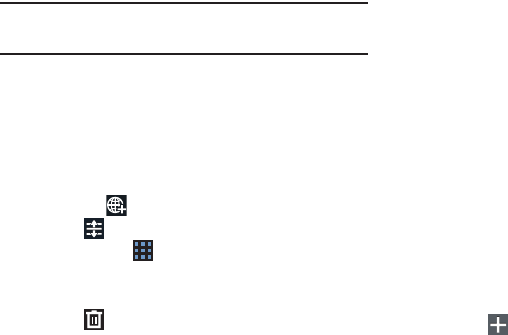
165
3. Scroll through the list and touch the city you want to
add.
Tip:
Touch the first letter of the city’s name, to the right of the
list, to find the city more quickly.
– or –
In portrait or landscape mode, touch and turn the globe
to locate a city and touch the city you want to add.
A pop-up displays the city name, the current time and
date there, and the GMT offset.
4. Touch the
on the pop-up to add the city.
5. Touch
Reorder
to change the order of the cities.
Touch the grid on an entry and drag the entry to a
new position in the list. Touch
Done
to change the
order.
6. Touch
Remove
to delete entries. Touch the box to
check the cities you want to delete (a green check
mark displays), then touch
Remove
.
7. Touch and hold an entry to remove it or to set the
DST settings
, which enable or disable Daylight Savings
Time adjustments.
Yahoo! Finance
Stay on top of the markets with the Yahoo! Finance app for
Android devices. Get real-time quotes, follow the market, or
check out a particular stock. View headline news, top stories,
and videos from Tech Ticker. Yahoo! Finance lets you keep up
with the market movers from your Android phone.
To add the Yahoo! Finance widget to a Home screen, see
“Adding Widgets to a Home screen” on page 29.
Adding Your First Stock
To add your first stock:
1. From a Home screen, touch the
Yahoo! Finance
widget.
The Yahoo Finance main screen displays with Samsung
and Yahoo stocks listed by default.
2. Touch
Add
.
3. Type in a stock name.